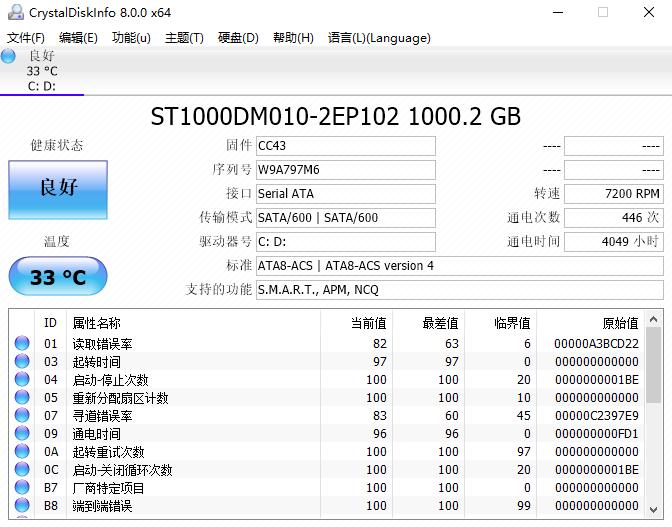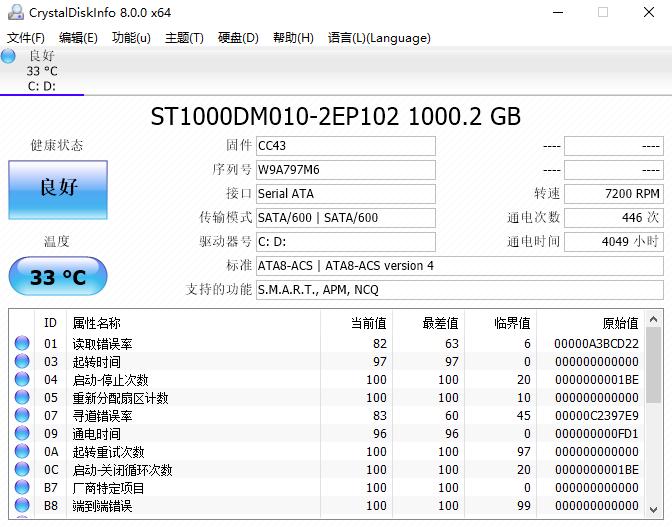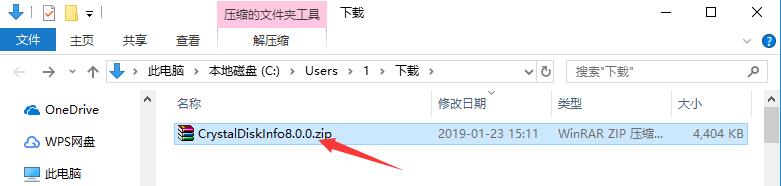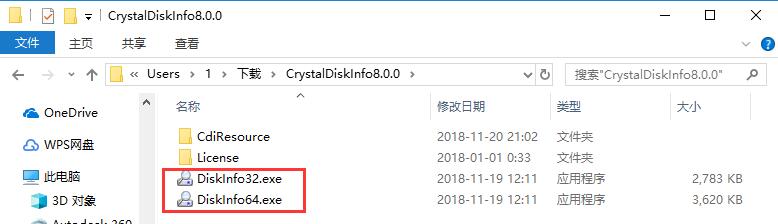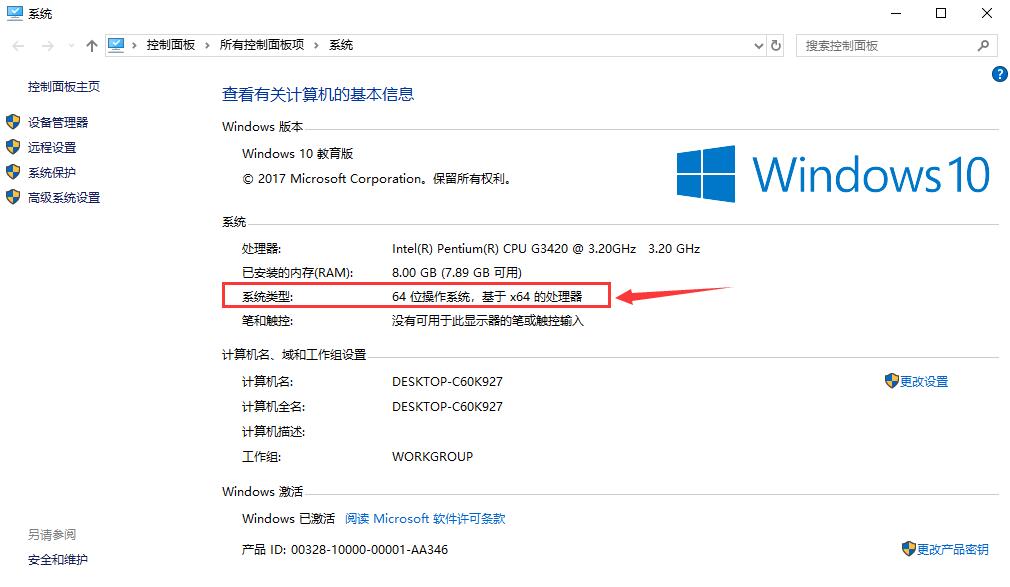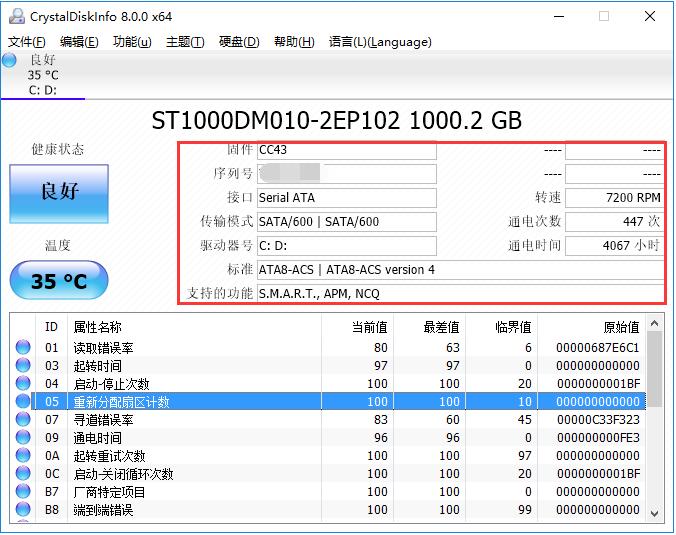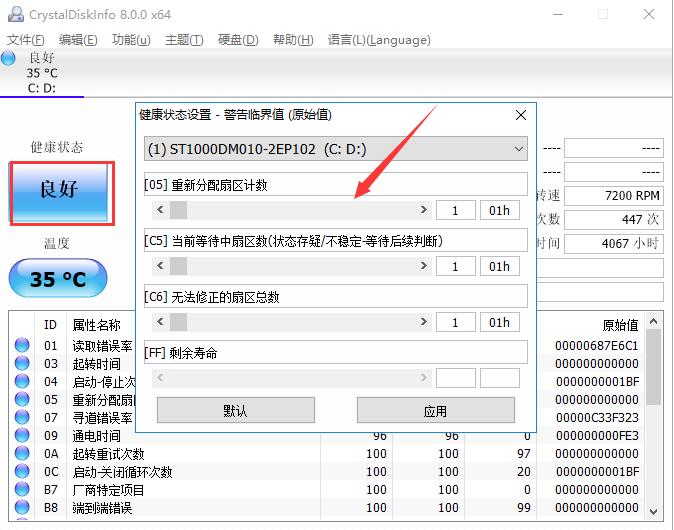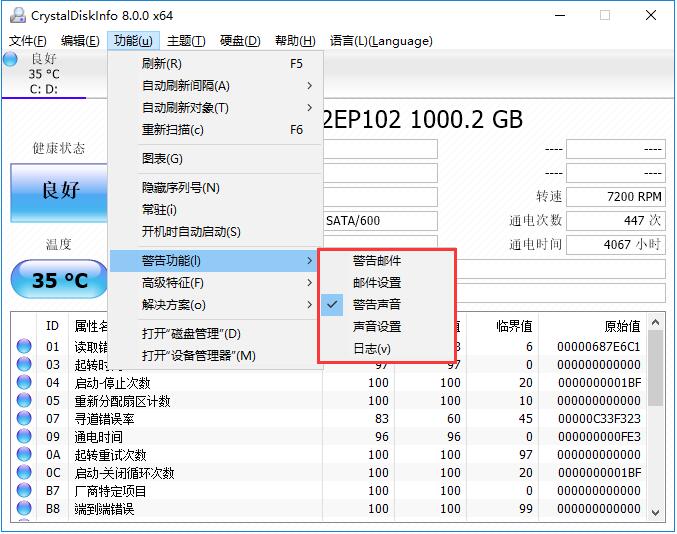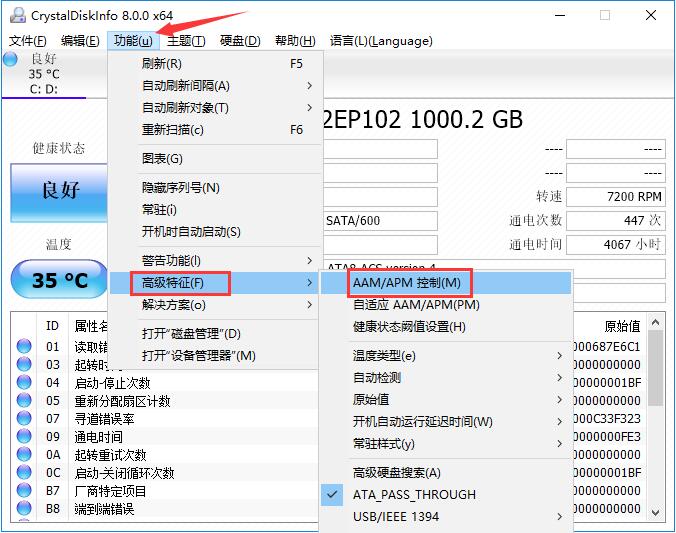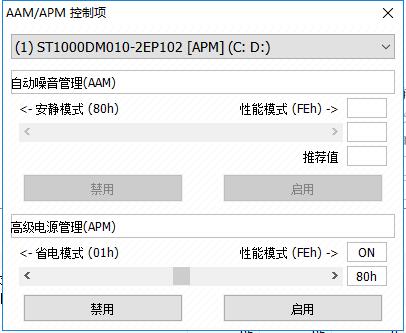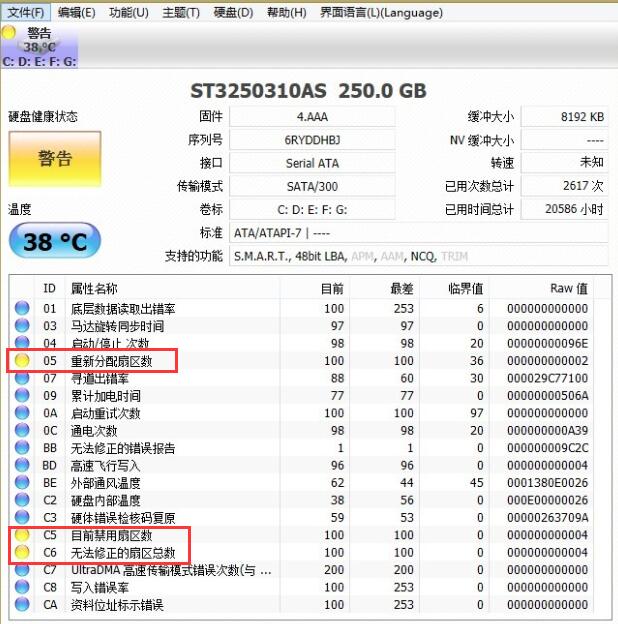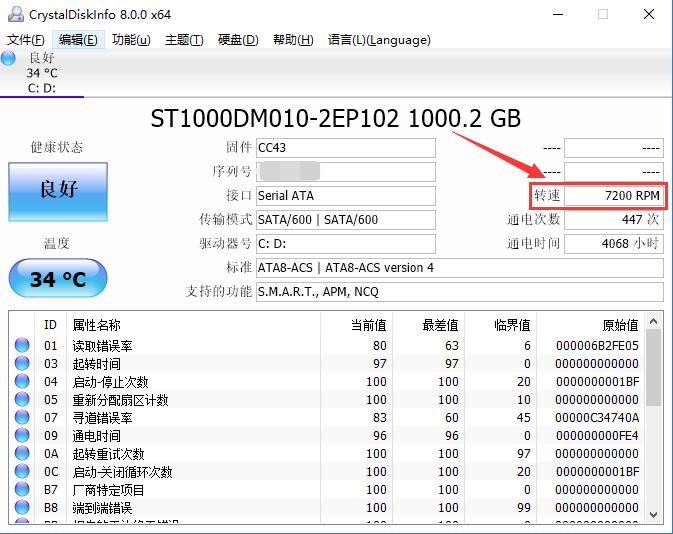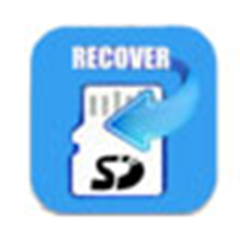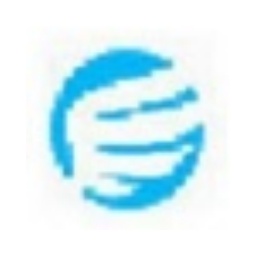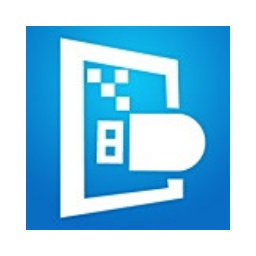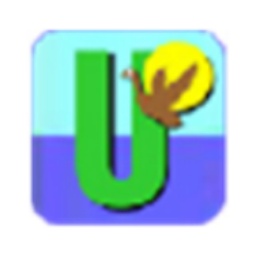-
Hard drive health monitoring tool (CrystalDiskInfo)
- Size: 25.01M
- Language: Simplified Chinese
- Category: Disk Utility
- System: Win7 and above
Version: V9.4.4 | Update time: 2025-03-20
Similar recommendations
Latest updates
How to import audio in scratch-How to import audio in scratch
How to add characters to scratch-How to add characters to scratch
How to add a folder to EveryThing-How to add a folder to EveryThing
How to batch modify file names in EveryThing - How to batch modify file names in EveryThing
Douyin web version link_Douyin web version entrance_Huajun Software Park
How to enable HTTP server in EveryThing-How to enable HTTP server in EveryThing
Review of Hard Drive Health Monitoring Tool (CrystalDiskInfo)
-
1st floor Huajun netizen 2021-07-05 17:36:48The hard disk health monitoring tool (CrystalDiskInfo) is very useful, thank you! !
-
2nd floor Huajun netizen 2018-07-31 02:37:09The interface design of the hard disk health monitoring tool (CrystalDiskInfo) is easy to use and has rich functions. I highly recommend it!
-
3rd floor Huajun netizen 2019-11-15 11:00:38The hard disk health monitoring tool (CrystalDiskInfo) is not bad. It downloads very quickly. I give you a good review!
Recommended products
-

Hard disk chkdsk repair tool
-

Kingston USB disk repair tool 2012
-

MHDD hard drive detection tool
-

chkdsk disk repair tool
-

Hard drive low-level formatting tool under Windows
-

Secret Disk (hard disk encryption tool)
-

Hard drive partition magician
-

HD Tune (mobile hard drive repair)
-

Hard drive low-level formatting tool
-

Super Powerful Excel File Recovery Software
- Diablo game tool collection
- Group purchasing software collection area
- p2p seed search artifact download-P2P seed search artifact special topic
- adobe software encyclopedia - adobe full range of software downloads - adobe software downloads
- Safe Internet Encyclopedia
- Browser PC version download-browser download collection
- Diablo 3 game collection
- Anxin Quote Software
- Which Key Wizard software is better? Key Wizard software collection