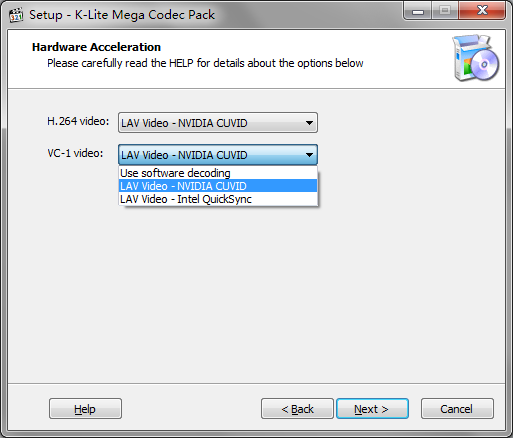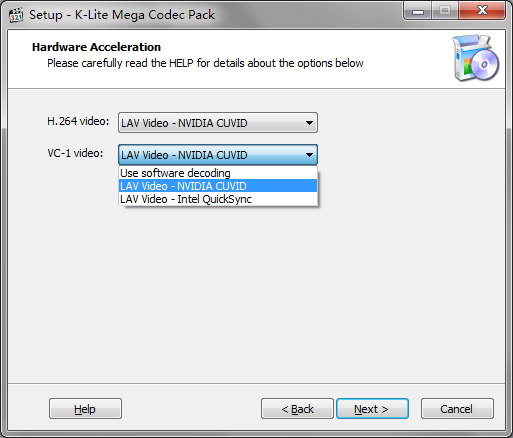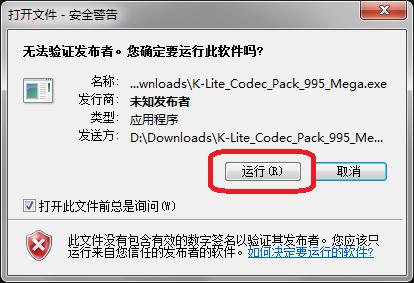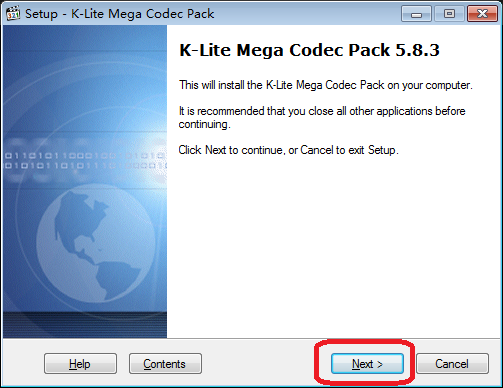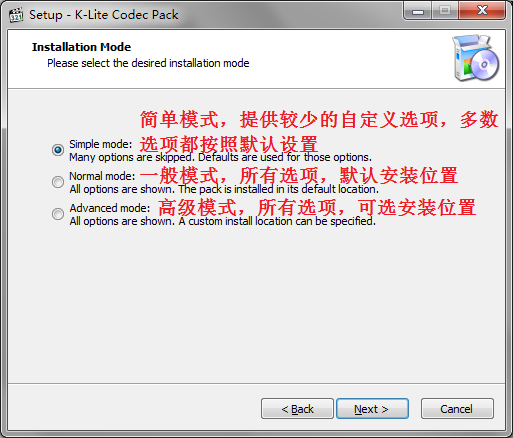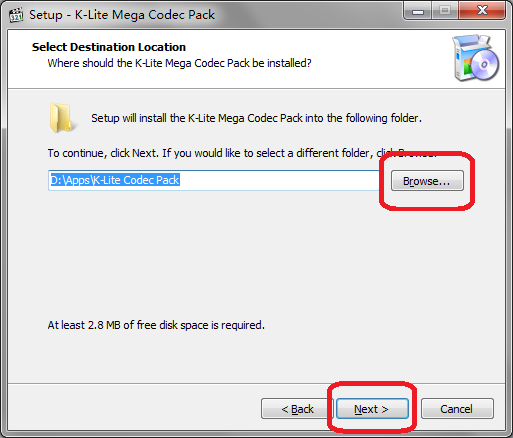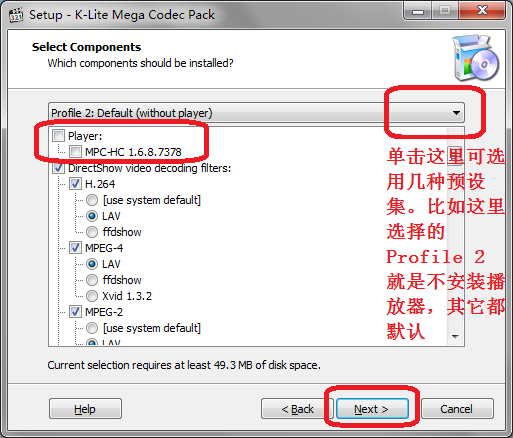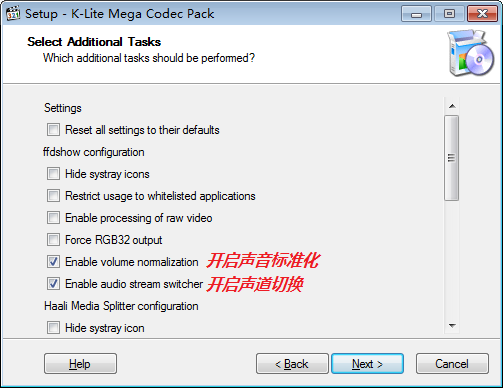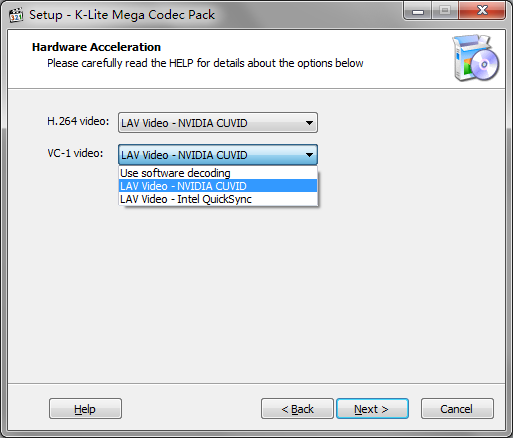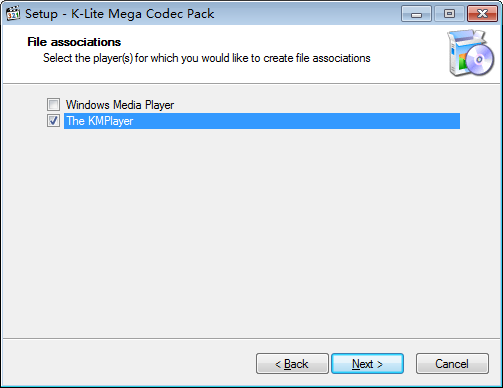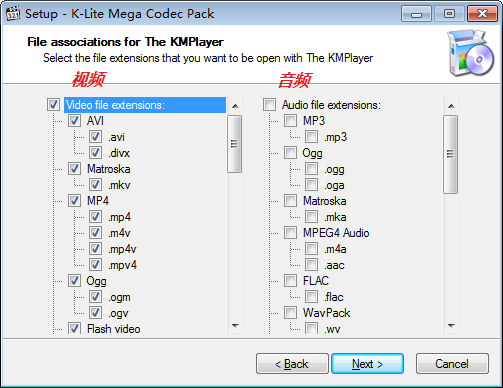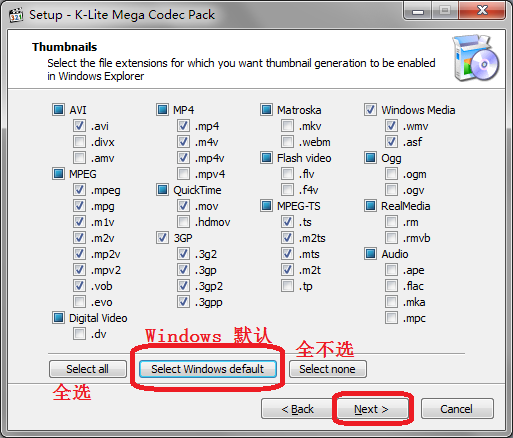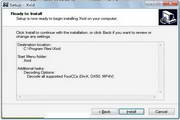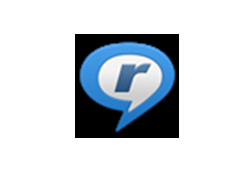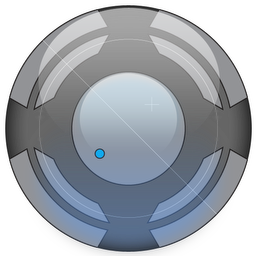K-Lite Codec Pack FullThe official version is a professional audio format decoder that supports decoding most formats, with K-Lite Codec Pack
Full official version (audio and video decoder), your player can accept most audio and video formats. It includes the decoders needed to play most of the audio and video files that can be downloaded and played for free on the Internet today. Friends who like K-Lite Codec Pack Full, come to Huajun Software Park to download and experience it!
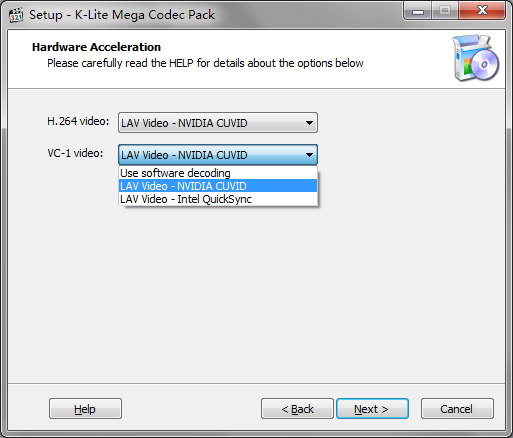
K-Lite Codec Pack FullSoftware introduction
K-Lite Codec Pack
It is a suite of codec programs and tool software. This comprehensive suite includes all the codecs you might need to play audio or video files. What is commendable is that K-Lite Codec
Pack Full free version does not force you to install all components, but can selectively check the codec programs you want to install according to the needs of your system to avoid unnecessary system expenses.
In addition to providing codec programs, the free version of K-Lite Codec Pack Full also includes a variety of practical tools for simple processing of audio and video files.
These tools work well with codecs such as adding subtitles, getting file information, etc. K-Lite Codec
Pack is a full-featured codec suite that allows you to play audio and video files in almost any format on your computer.
K-Lite Codec Pack Full Installation Tutorial
1. Download the K-Lite Mega Codec Pack installation package (5.8.3
9.9.5). What is given here is an installation package. Double-click to run (open directly) to start the installation process. Windows
A security warning may pop up when opening this installation package, as shown in Figure 0 below, because this installation package does not have a valid certificate. The installation package downloaded from here is relatively safe, just click the "Run" button.
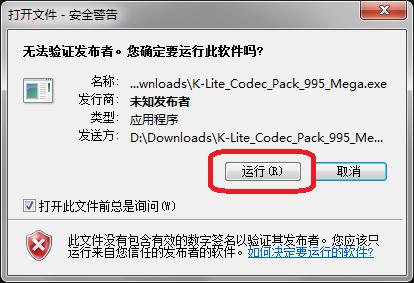
Figure 0 Security warning when opening a file in Windows
2. Start the installation. As shown in Figure 1. There’s nothing to say here, just go to Next > to the next step. When revising, the interface only has a different version number, so there is no need to redo the drawings, which is fine.
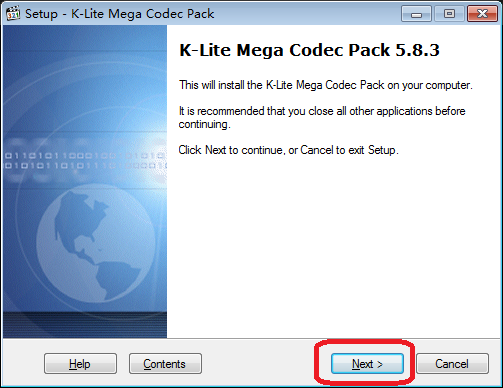
Figure 1 K-Lite Mega Codec Pack starts installation
3. Select the installation mode. Figure 2 below was captured using the K-Lite Codec Pack, but everything is the same except for the title. K-Lite Codec Pack is just better than
The K-Lite Mega Codec Pack is missing several components that are not essential for playing video.
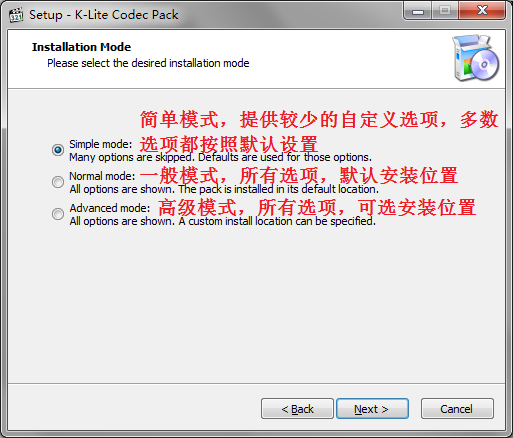
Figure 2 K-Lite Mega Codec Pack installation mode selection
There are three modes available:
Simple mode: Provides fewer customization options (you can choose the player to use, the speaker type of the device), and most options follow the default settings
Normal mode: all options (you can choose whether to install Media Player Classic player), default installation location
Advanced mode: all options, optional installation location
You can choose one according to your needs. The following takes "Advanced Mode" as an example because its steps include the previous 2
All steps in this model. So, if you chose one of the previous modes for installation, you can skip the following steps.
Tip: Before final confirmation of installation, you can return here to reselect the installation mode.
4. Select the installation location. Default is installed on Windows
In the system default program folder. It depends on your habits, it doesn’t matter whether you change them or not. If you want to change it, click the button on the right in the middle in the picture below, browse and select the installation location. Then click Next > below.
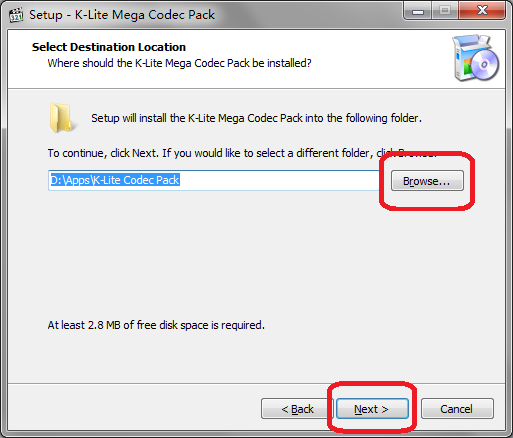
K-Lite Mega Codec Pack Select installation location
5. Select the component, as shown in the figure below. MPC (Media Player
Classic) is a very popular player with multi-platform support. In fact, it depends on your own habits, and you can decide whether to deselect all the parts circled by the red box in the picture according to your needs. Selected by default.
There is no need to modify other components, just keep the default, then Next > go to the next step.
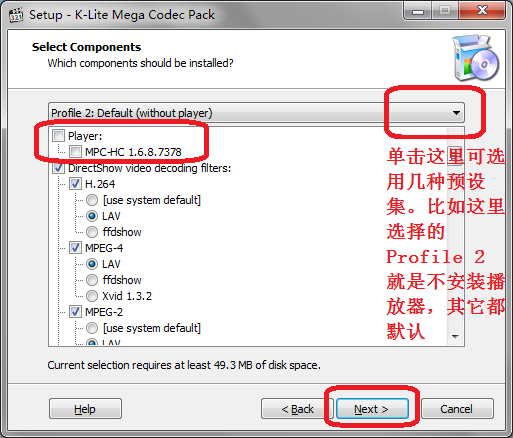
K-Lite Mega Codec Pack Select Components
In fact, there are several preset sets built into the installation package. For example, the Profile 2 selected here does not install the player, and everything else is the default. Generally speaking, it is necessary to install MPC.
For player issues, nothing else needs to be modified.
6. Create the Windows Start Menu folder. There is no need to modify anything in this step, just click Next > to go to the next step.
7. Select additional task settings, as shown in the figure. There is no need to make any adjustments in this step, just click Next > to proceed to the next step.
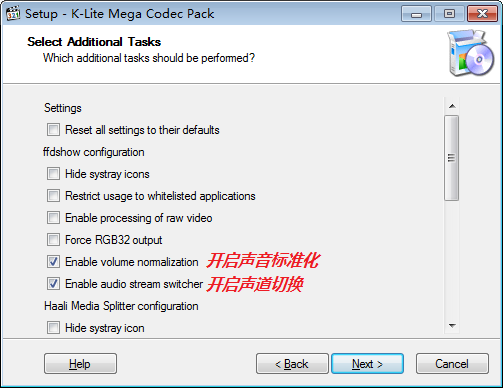
K-Lite Mega Codec Pack Additional Missions
8. Hardware acceleration
Acceleration). This situation is a little more complicated and may vary slightly depending on the computer configuration. If your computer has a discrete graphics card, you can select the option with the name of the discrete graphics card. The independent graphics card is currently
NVIDIA or AMD (or ATI shown). Using hardware acceleration can help relieve stress on the CPU. But today’s computer CPUs
They are all powerful, and people generally don’t do other work when watching movies, so it’s fine even if you don’t make any changes at this step. Moreover, even if hardware acceleration is not set here, but just use Use softwre
decoding (software decoding, that is, relying on CPU to calculate decoding), you can also set up hardware acceleration in the player in the future.
My computer is a dual-card configuration with Intel CPU built-in graphics card and NVIDIA independent graphics card, so I changed it to LAV Video as shown in the picture – NVIDIA
CUVID. If you don't want to use a discrete graphics card and just use the CPU's built-in graphics card, you can choose Intel QuickSync.
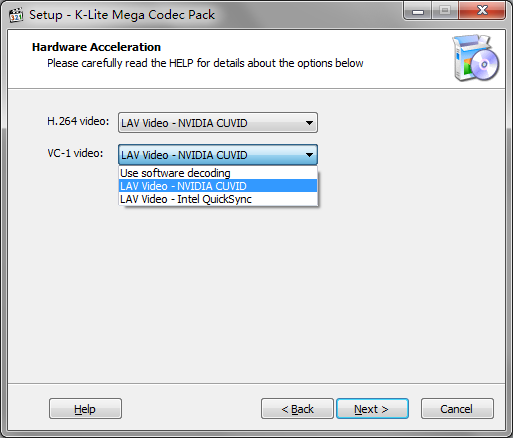
K-Lite Mega Codec Pack hardware acceleration settings
9. Select the player to be associated, as shown in the figure. Of course we have to choose our preferred player, such as KMPlayer. (Well, I recently switched to PotPlayer.)
There are also people using PotPlayer. If the PotPlayer you are using is one that can be used directly after decompression, the PotPlayer item will probably not be displayed here.
So, if you haven’t installed KMPlayer, or the commonly used players are not listed here, it doesn’t matter, general players will automatically call the installed and available decoders.
Then Next > Go to the next step.
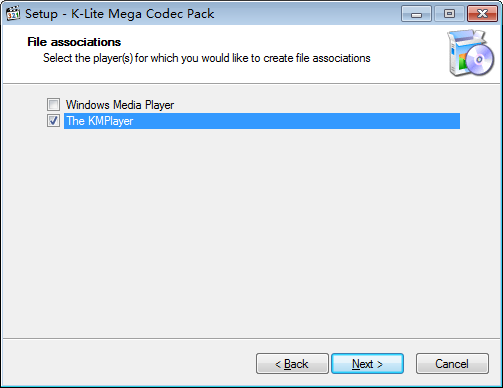
K-Lite Mega Codec Pack Select the associated player
10. File association.
There are two situations:
If a player is selected in the previous step, the file association here will be associated with that player;
If no player is selected in the previous step, this step will not be displayed and will jump directly to the next step.
If you choose KMPlayer, select the file association for the player (KMPlayer) we just selected, that is, select those files that you want to use KMPlayer
The file type to play. On the left are video files. It is recommended to directly check the box above to select all; on the right are audio files. It is recommended not to select them (because personally, I only use audio in mp3 format and only use iTunes to play it). Of course, you can also choose according to your own preferences. then
Next > Go to the next step.
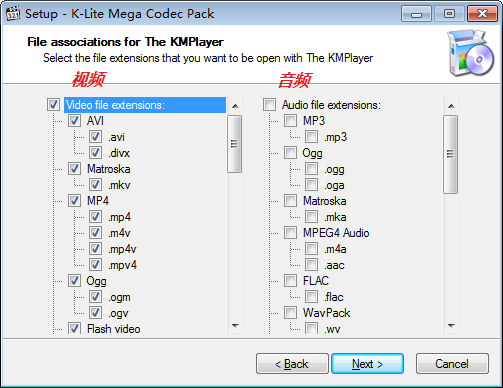
Figure 5 Select the file to be associated with the player selected in step 4
11. Thumbnail. It is the icon of a file displayed in Windows Explorer (folder) when we browse for files.
No need to bother. It is recommended to directly select Select Windows default (use Windows
default). The first is "select all" and the third is "select none". Then click Next > to proceed to the next step.
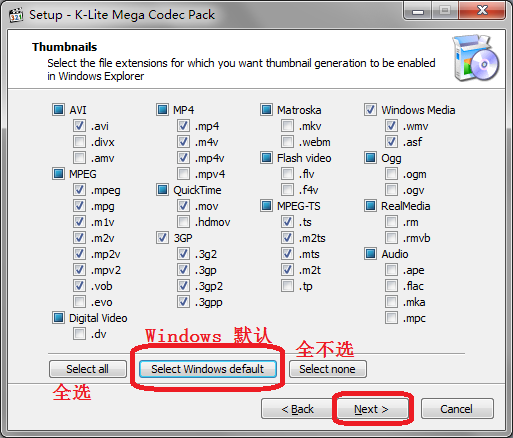
Select a thumbnail in Windows
12. From step 11 above, there is basically nothing we need to modify. For all warnings, prompts or other things, select yes or Next >
(Next) or Finish.
13. The installation is complete and you can use it without restarting.
K-Lite Codec Pack Full update log
1.Fix some bugs
2. Optimized some functions
Huajun editor recommends:
K-Lite Codec Pack Full is a very good codec software. I secretly tell you that I also use this software, and I don’t tell others about it! Powerful, green and safe. Huajun Software Park also provides you with K-Lite Codec Pack Standard, Silencer Magician, Cloud Machine Manager, etc. for you to download.