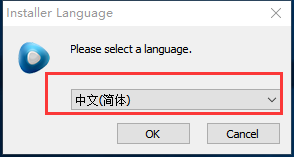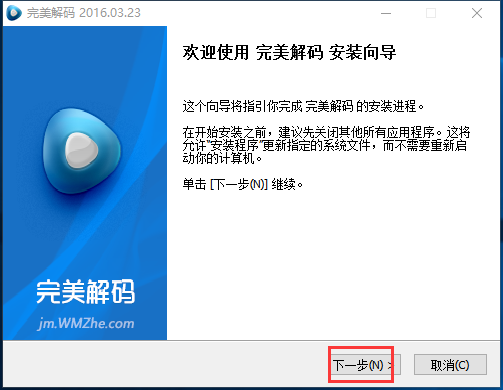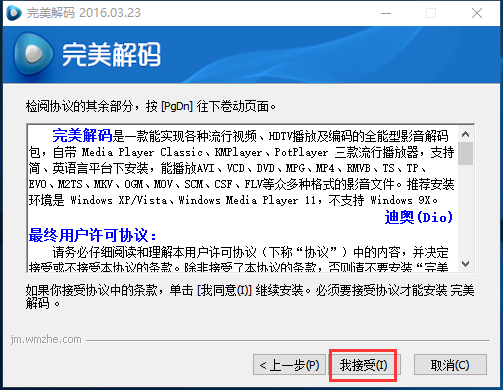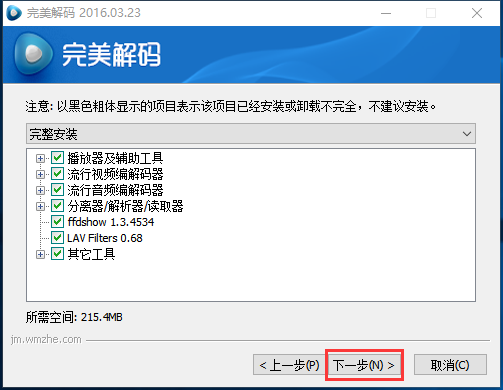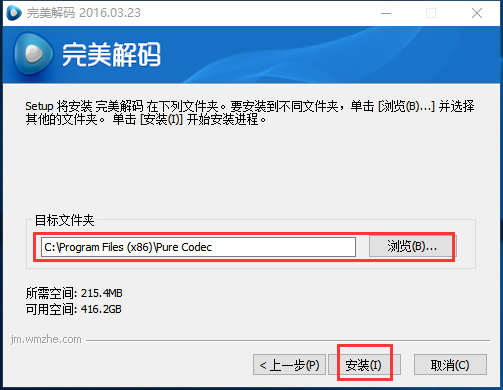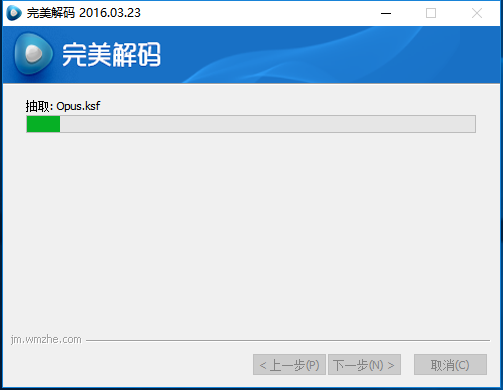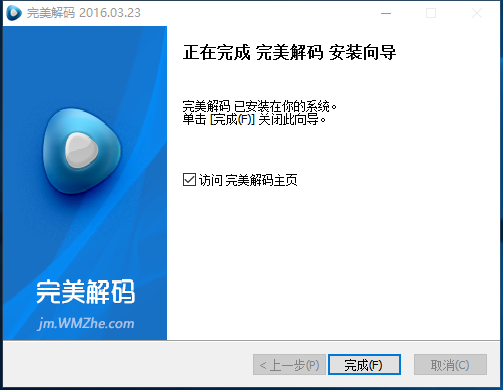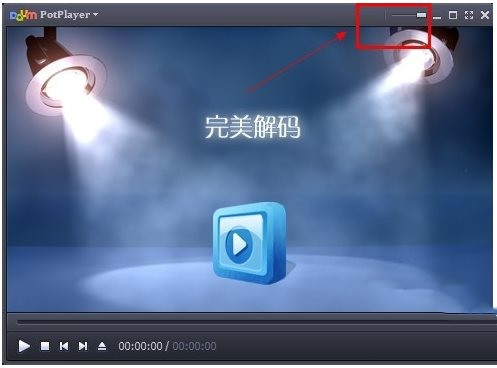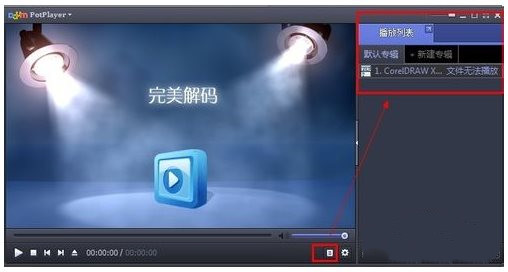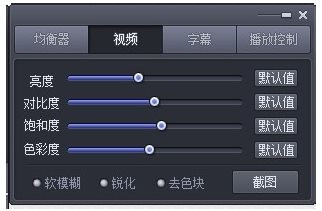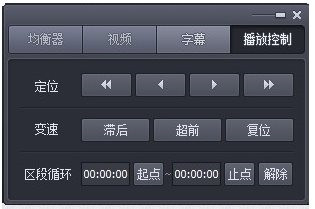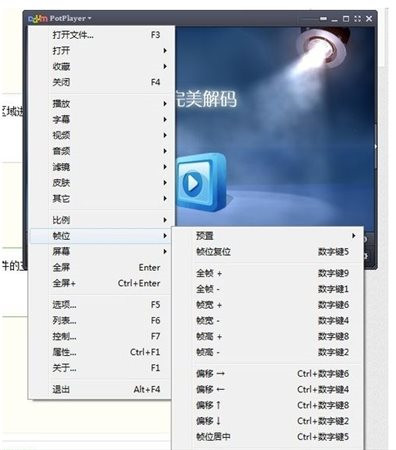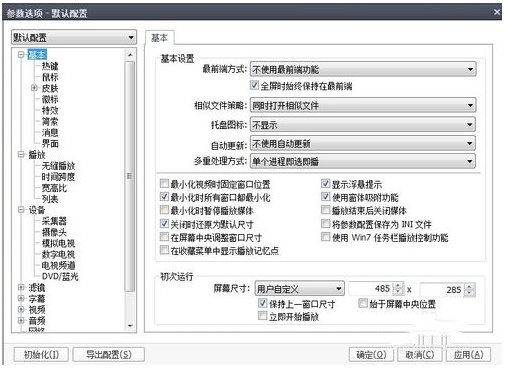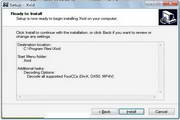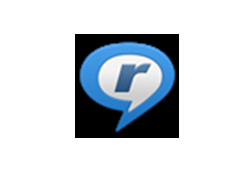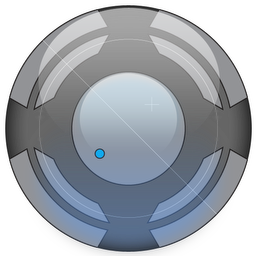Perfect decoding player PC versionIt is an all-round audio and video decoding tool built for videos. The official version of the perfect decoding player integrates the multimedia players PotPlayer and MPC-BE, the splitter decoder suite LAV Filters, and the high-definition renderer madVR. It can output first-class playback quality and can play almost all multimedia files. The perfect decoding player can also realize the all-round audio and video decoding package of various popular videos, HDTV playback and encoding. Huajun Software ParkPerfect decoding player PC versionDownload the official version and the latest version. Friends in need come to Huajun Software Park to download and experience it!

Features of the perfect decoding player software
1. Professional decoding: super HDTV support, high-fidelity analysis, unparalleled audio-visual experience!
2. Ultimate experience: professional decoding settings, simple implementation of complex functions, pursuit of the ultimate fever experience! Topspeed
3. Extremely fast decoding: fully enable hardware acceleration, low CPU resource usage, powerful high-definition decoding! Perfection
4. Perfect playback: full format support, all mainstream media formats, perfect playback! Multicore
5. Multi-core engine: built-in multiple mainstream players, bringing together the strengths of each player for a perfect experience! Free
6. Free and no ads: completely free, as refreshing as ever, without any interference from ads and plug-ins!
Perfect decoding player installation steps
1. Download the Perfect Decoding Player in Huajun Software Park and extract it to the current folder. Then we open the downloaded PureCodec20191225.exe file and select the required language mode.
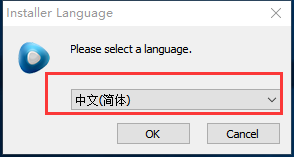
2. In the installation wizard interface, we click Next, and then we choose to accept the license agreement
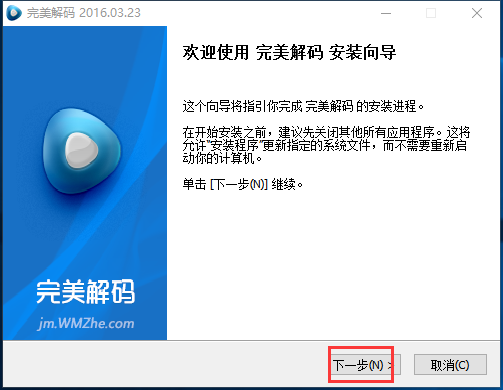
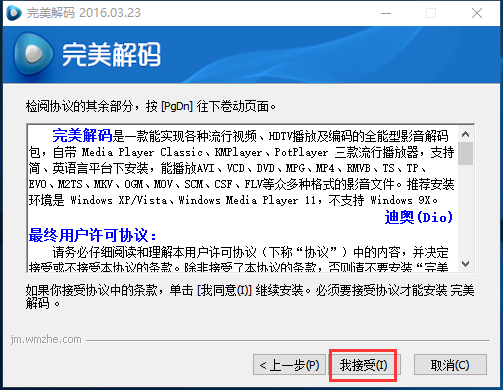
3. At this time, we select the custom option and click Next
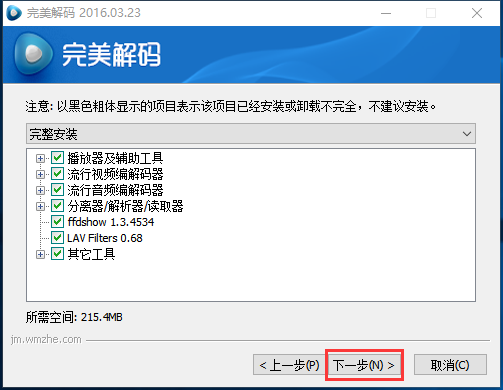
4. At this time, select the appropriate installation location. The default here is C drive. Huajun editor recommends that users install it in D drive.
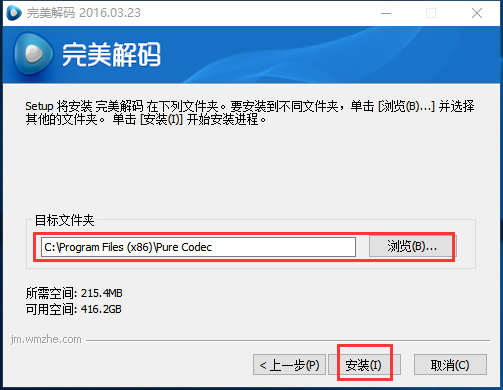
5. The perfect decoding player is being installed. The installation will not take long. Just wait patiently.
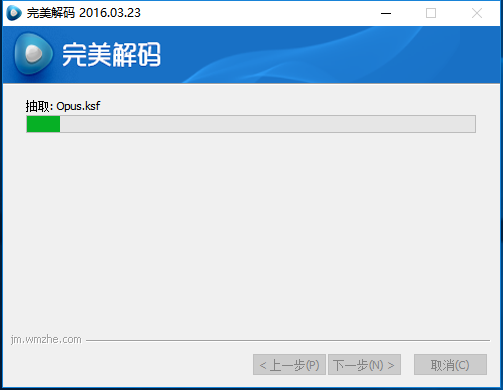
6. The perfect decoding player is installed successfully!
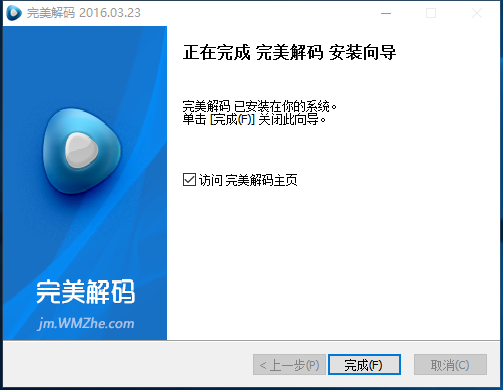
Perfect decoding player tutorial
1. First open the perfect decoding software, what we see is an interface that blends black and purple.

2. In the main page, there is a button bar in the upper right corner to set the transparency of the entire page, and a button bar below to set the sound.
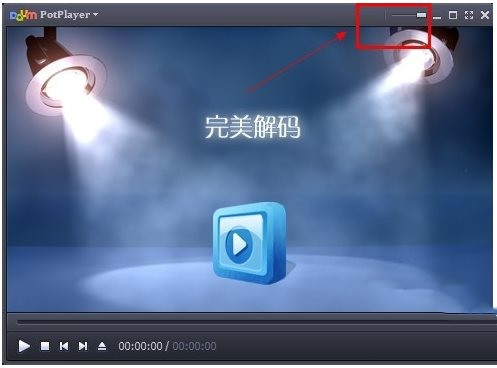
3. There is a button in the lower right corner to set the playback menu. Here are the detailed playback names. You can turn it off if you don't need to watch it.
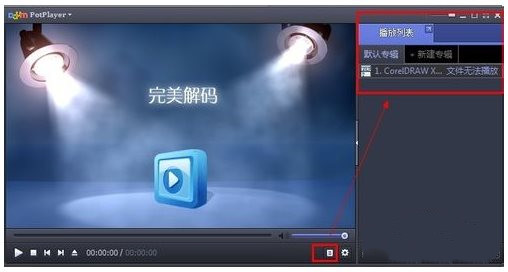
4. Next to the playback menu, there is a control panel, which contains the setting parameters of the entire software, equalizer, video, letters, and playback controls. There are many ready-made templates for the equalizer, such as pop music, movies, and news. Of course, you can also customize it into small waves. Remember to check the box to enable it.

5. Under the video button, there are controls for the brightness, contrast, saturation, color, sharpening, blurring, screenshots, etc. of the video.
6. Subtitles generally do not need to be controlled here. This includes font type, font size, subtitle position control and speed arrangement.
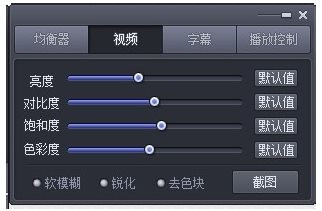
7. The playback control here has positioning, speed changing, looping and releasing functions in designated areas. It is generally helpful to browse certain product animations.
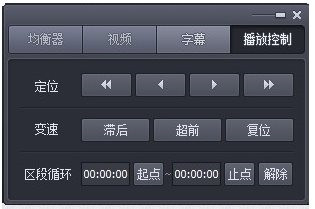
8. Click on the upper left corner of the main page, which is a main menu for controlling the software. The functions included here are: opening, subtitles, filters, skins, number of frames in animation, etc. Very detailed and comprehensive.
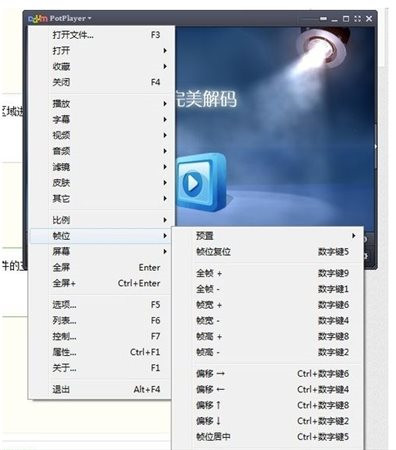
9. Finally, there is another attribute below. This attribute is for browsing the basic information of the video being played. and commonly used option buttons. Clicking the options button can expand many additional functions, and ordinary players are definitely not that perfect.
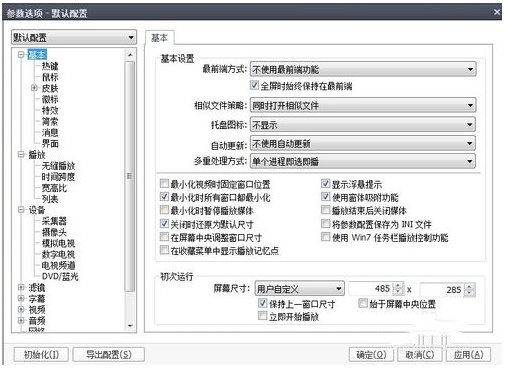
Perfect Decoding Player FAQ
Question: How to set the sound for perfect decoding?
Answer: On the main page, there is a button bar in the upper right corner to set the transparency of the entire page, and there is a button bar below to set the sound.
Question: How to set up basic settings for perfect decoding?
Answer: Enter the settings, then set the currently used decoder, set the subtitle engine, set the LAV Filters option, and click Apply after the settings are completed.
Question: How to prevent automatic updates
Answer: This is a problem that has occurred in the past few months, and the option not to update in the player does not respond. The only way is to change the hosts.
Question: Why do some splitters and decoders in the component have the same functions?
Answer: Most of the splitters and decoders in the components are developed by foreign netizens. Different authors have their own advantages. Therefore, some plug-ins in Perfect Decoding can be registered and used immediately after installation, while some are just copied as files. When you want to use them, switch to them through the "Decoding Settings Center"
Perfect decoding player update log
1. The details are more outstanding!
2.BUG gone without a trace
Huajun editor recommends:
This software is powerful and easy to operate. I hope you will like it. In addition, this site also has K-Lite Codec Pack Standard, Silencer Magician, Batch Butler and other software. Welcome to the Huajun Software Park to download!