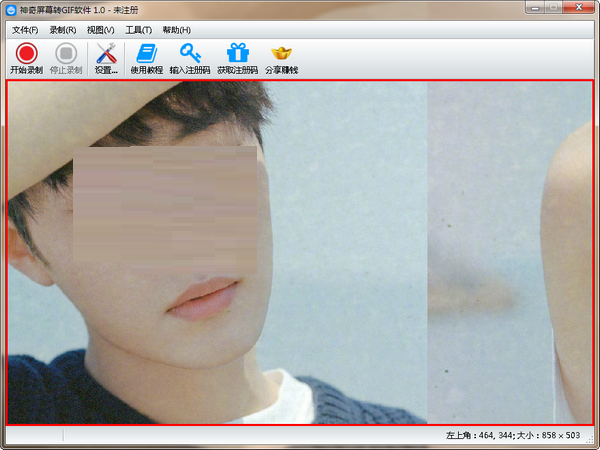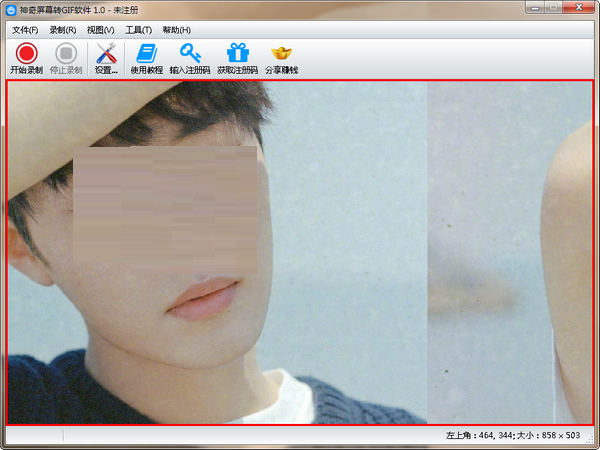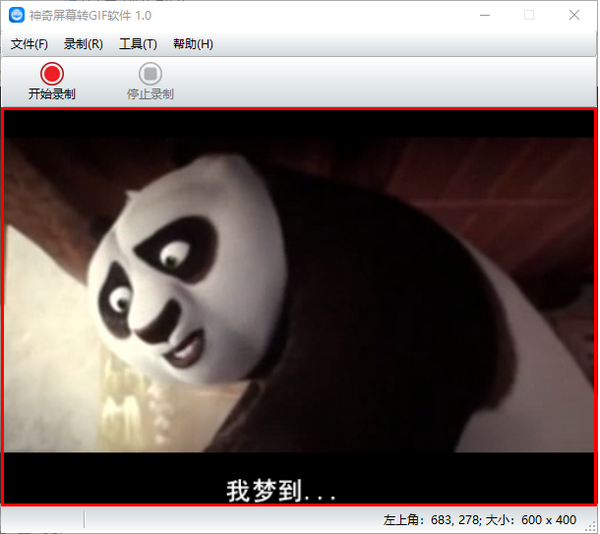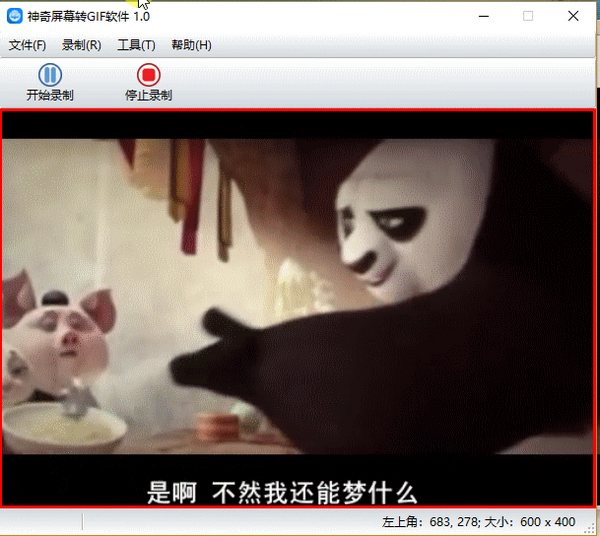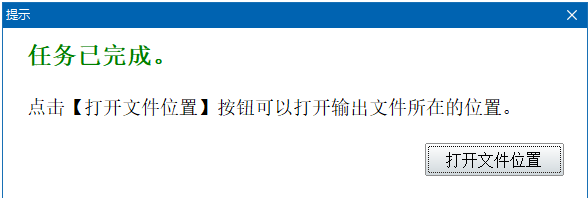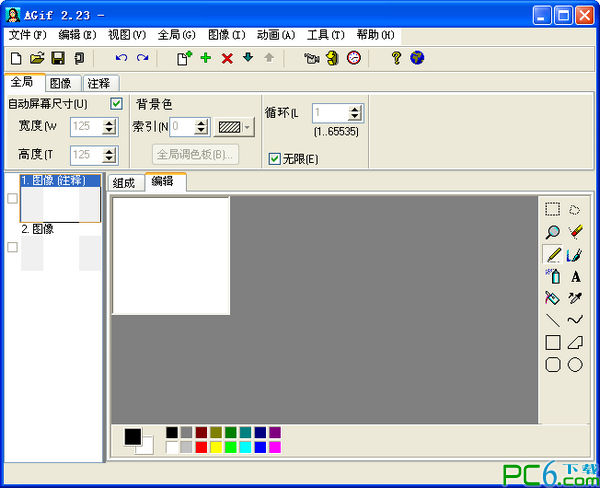Magic screen to GIF software official versionIt is a GIF animation production tool with a clear interface, simple operation, and compact size. The official version of the Magic Screen to GIF software has powerful functions and supports cutting out GIF animations directly from the screen. It can also generate flashback GIFs, which is very interesting and cute.
Highlights of Magic Screen to GIF Software
Easy to operate
The interface design is simple. Drag the transparent inner frame to select the recording area and click "Start Recording". It is suitable for novice users.
Supports shortcut key operations (such as F9 to start recording and F8 to end recording) to improve efficiency.
Feature-rich
It integrates recording, editing, and exporting, and can complete the entire GIF production process without additional software.
Provide frame rate settings (such as 10 frames/second or 30 frames/second) to balance image quality and file size.
Strong compatibility
Supports Windows XP to Windows 10/11 systems, covering mainstream computer environments.
The exported file format is universal GIF, compatible with QQ, WeChat, forums and other platforms.
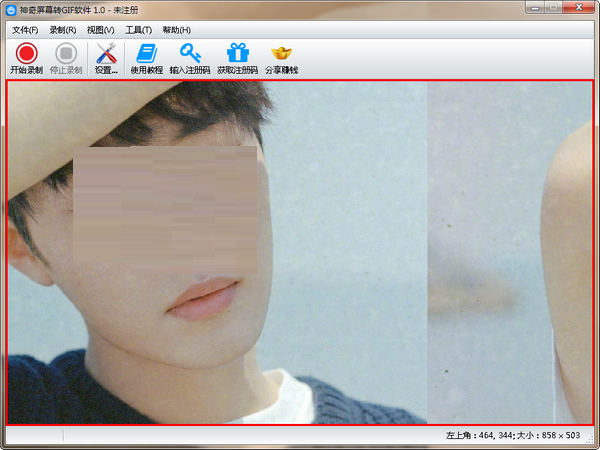
Features of Magic Screen to GIF Software
Tutorial production
Record software operation steps (such as Word document editing, design software use) and generate GIF tutorials with mouse tracks for easy sharing and learning.
Video clip extraction
Record highlights from video platforms such as Youku and iQiyi, and convert them into GIFs for sharing on social media or forums.
Game Highlights
Record the exciting operations in the game screen and generate a GIF played in reverse order to increase the fun.
Office material collection
Quickly record dynamic content on the screen (such as animation effects, data changes) as material in PPT or reports.
Magic screen to GIF function
Screen recording and conversion
It supports recording the desktop, played videos, mouse click operations and movement trajectories on the screen, and automatically converts them into GIF animations.
It provides a transparent inner frame design that can easily capture any interface (such as video, document window, game screen, etc.), not limited to screen content types.
GIF animation editing
Playback mode: supports loop playback and reverse order playback, making animations more interesting.
Speed adjustment: You can freely set the playback speed (such as accelerating 2 times or maintaining the original speed).
Zoom function: Supports screen scaling (such as setting 80% ratio) to adapt to different needs.
Watermarking and personalization
Text watermark: You can customize the font, font size, color and transparency, and add a personalized logo.
Image watermark: Supports inserting images as watermarks and adjusting the position (such as upper left corner, lower right corner) and size.
Mouse track capture
It can record mouse click effects (such as left/right click color), suitable for making tutorial GIFs.
Supports setting the color and transparency of the cursor area to improve the professionalism of animated images.
How to use Magic Screen to GIF
1. After opening the software, drag the software interface so that the red box completely encloses the area you want to record, as shown in the figure:
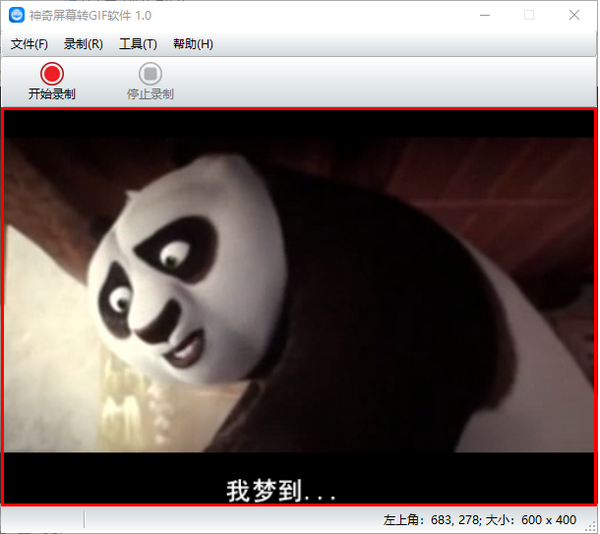
If the red box is too small, you can drag the button in the lower left corner of the software to adjust the size of the red box and completely enclose the recording area;
2. After selecting the recording area, click the "Start Recording" button in the upper left corner, and you can see that the color of the red box will flash and change, as shown in the figure (the recording effect of this file is playback in reverse order):
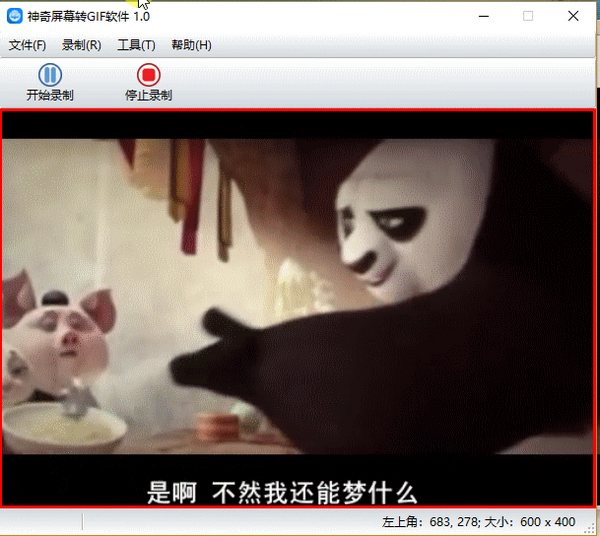
3. After the recording is completed, click the "Stop Recording" button to end the recording. The system will prompt you to select the location to save the file, and then wait for the software to complete the production. The following prompt will pop up:
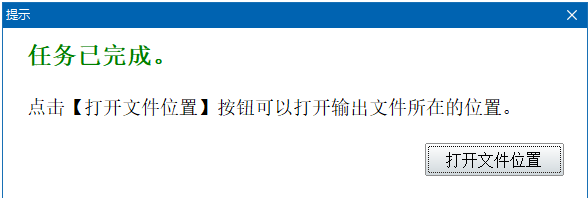
At this point, the GIF animation just recorded has been successfully created. Click to open the file location to start viewing!
Magic Screen to GIF FAQ
Recording and editing
After selecting the recording area, click "Start Recording" and the red box will flash to indicate the recording status.
After the recording is completed, click "Stop Recording" and select the save path in the pop-up window.
Advanced settings
Adjust GIF parameters (such as loop playback, reverse playback, playback speed) in "Settings".
Add text or image watermarks through "Watermark Settings" to enhance copyright protection.
Magic Screen to GIF update log
1. The details are more outstanding!
2. BUG gone without a trace
Huajun editor recommends:
The editor of the magical screen-to-GIF software has personally verified it, and it’s proven to be true! This site also has similar software SketchBook2015, Batch Butler, and Cloud Machine Manager. Welcome to click to download and experience it!