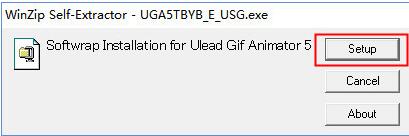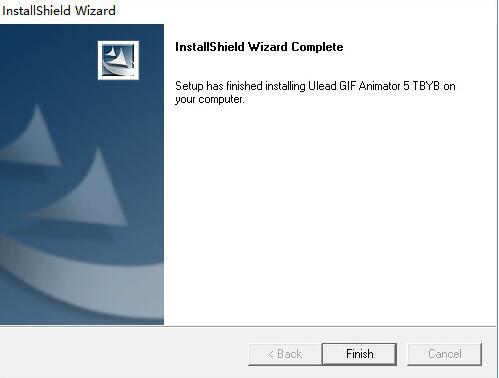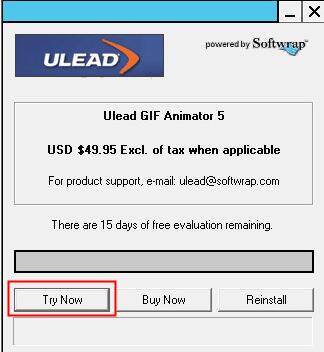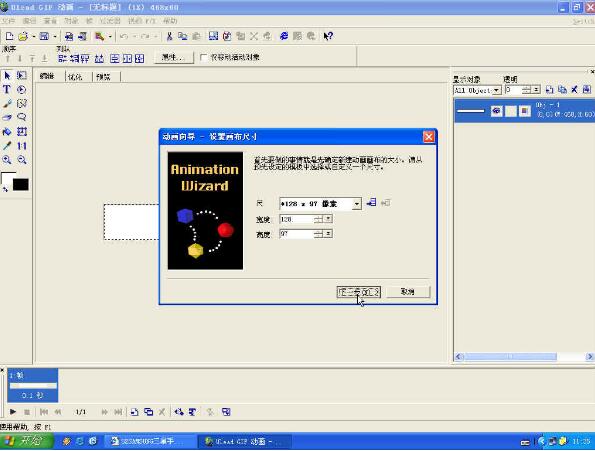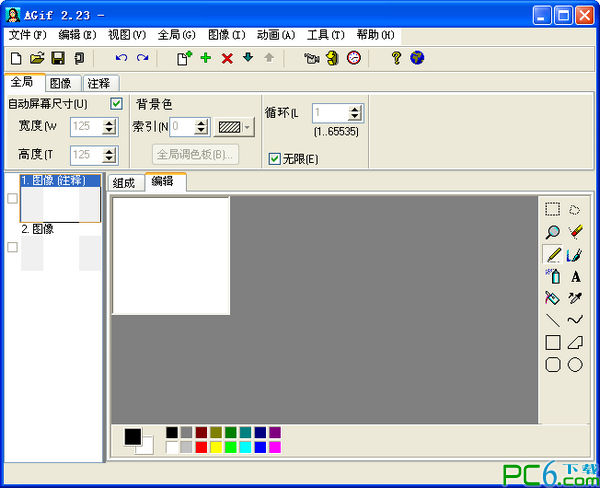Animated GIF production software published by Ulead Company, the built-in Plugin has many ready-made special effects that can be applied immediately. It can convert AVI files into animated GIF files, and it can also optimize animated GIF images and reduce the size of animated GIF images you place on the web page, so that people can browse the web page faster.
Ulead GIF Animator software features:
1. Brand new interface
Ulead GIF Animator’s new interface makes your work process feel like processing products on an assembly line, with the buttons and tools you need placed at your fingertips. A color panel has been added to the workspace with 4 tabs to make editing and optimizing image layers more convenient.
2. Convenient working mode
4 tabs make it easy to switch between work processes. These 4 tabs are: Compose, Edit, Optimize and Preview.
3. Enhanced image layer display
Now you can easily display image layers in three modes with just a click of your mouse.
4. Cascading mode
The Edit tab allows you to work in cascading mode, where you can see previous images underneath the current image so you can work more accurately.
Ulead GIF Animator installation steps
1. Download the software, unzip it, and run the installation program
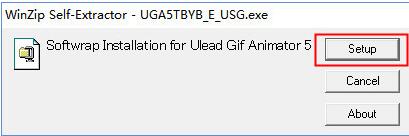
2. Click next to install

3. The installation is complete, click Finish
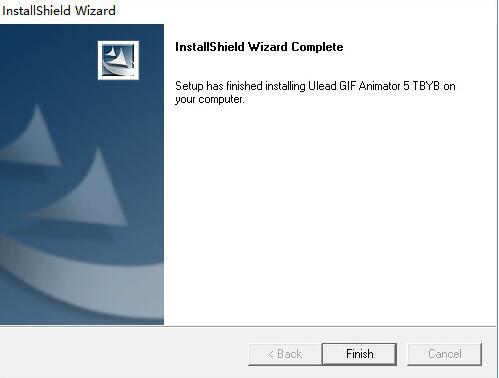
4. Then choose trynow and open the software to use it.
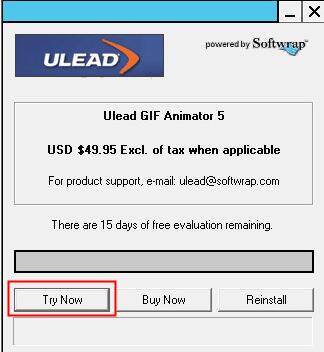
Ulead GIF Animator tutorial
Synthesize existing image files into GIF animation:
Modify the image files to a uniform size, try to save them in JPG format, and put the animation on your mobile phone, the smaller the better
1.Open Ulead GIF Animator V5.05
2. Click "File → Animation Wizard"
3. Enter the width and height. In other words, the GIF animation you want to make is 128×97, so enter 128 in the width column, enter 97 in the height column, and click "Next"
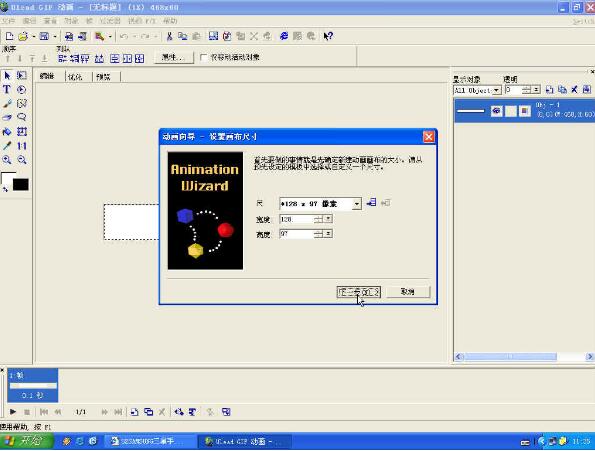
4. After entering, click "Add Image" and find the pictures you just saved. You can use Ctrl or Shift to assist in selection. After selecting, click the "Open" button.
5. Click "Next"
6. You can choose the delay time here by yourself. Generally, add a number between 80 and 100. After adding, click "Next"
7. Click the “Finish” button
8.预览一下,如觉得速度或者哪里不对重新改一下,满意后点击“文件→另存为→GIF文件”
9. Enter the appropriate file name and click the "Save" button. At this point, the animation synthesis is completed.
Ulead GIF Animator FAQ:
1. Why is the clarity of the animation produced by ulead gif animator reduced?
1. This is normal. GIF pictures are generally "optimized" and "weight loss". This can reduce the size and facilitate quick display on web pages!
2. If you want to be clearer, you should not use the "optimize" action, or reduce the picture size (image size, canvas size) a little smaller!
2. How to adjust the Ulead GIF Animator canvas?
1. Download Ulead GIF Animator 5, open the file - open the image, find your gif file, edit the menu above - adjust the canvas size (or image size, but image size and canvas size are not the same concept).
2. Although imageready is also capable of processing GIFs and is far more powerful than Ulead GIF Animator 5, some operations are not as simple and fast as Ulead GIF Animator 5, and the software itself has a much larger IR than U5, so novices are still recommended to use Ulead GIF Animator 5.
3. Is Ulead GIF Animator 5 free?
1. This software is not free, but it has 15 days of free use!
Ulead GIF Animator update log:
1. Fixed BUG, the new version has a better experience
2. Some pages have been changed
Huajun editor recommends:
Ulead GIF Animator software feels really good! The editor specially tested it for this purpose, and it is really great to use. SketchBook2015, Adobe Illustrator CC, .NET, etc. are all very good software tested by the editor. Come and choose the one that suits you!