Driver Wizard is a professional driver management software that can intelligently identify computer hardware and automatically install, update or repair drivers. It provides one-click detection function to quickly scan for missing, abnormal or expired drivers, and supports high-speed download and silent installation, allowing users to easily maintain the best performance of their hardware. In addition, the software also has driver backup, restore and uninstall functions to avoid driver problems when reinstalling or upgrading the system. It has a huge built-in driver database, is compatible with mainstream hardware devices, and provides offline driver packages to solve driver installation problems in no-network environments. The operation is simple and efficient, suitable for daily maintenance and use by all types of users. It is a practical tool for managing computer drivers. Next, let Huajun editor explain to you how Driver Wizard backs up the network card driver and how Driver Wizard backs up the network card driver!
first step
Find the driver wizard icon on the computer desktop and double-click it to start the software.
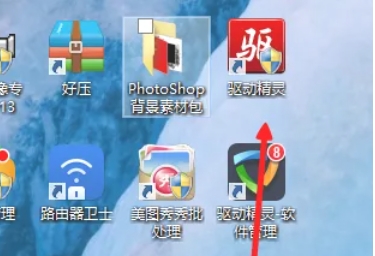
Step 2
Click the [One-click Physical Check] button on the homepage to check the system driver status (this step is not necessary, but it can quickly understand the current driver status).
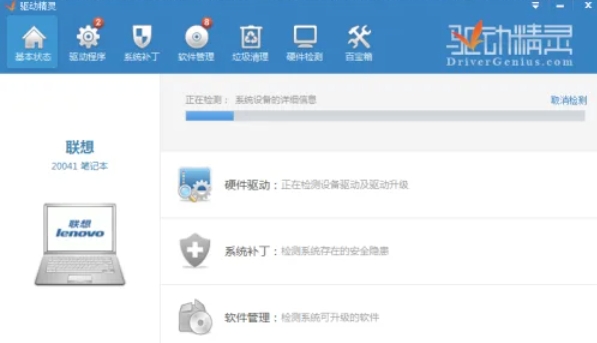
Step 3
In the menu bar at the top of the Driver Wizard main interface, click the [Treasure Box] option (if there is a "Tool Collection" icon on the home page, you can also click it directly). After entering the treasure box, you will see various system tools (such as driver backup, driver restore, system repair, etc.). You don't need to view them one by one to directly locate the target tool.
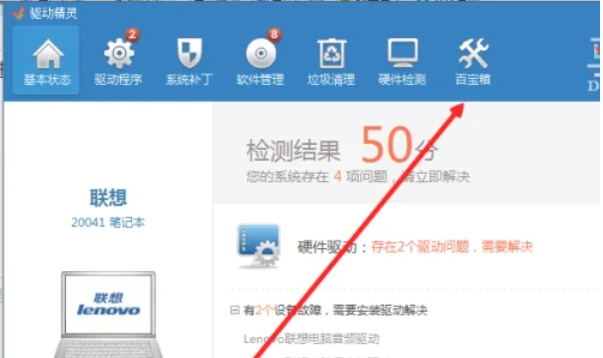
Step 4
In the treasure box tool list, search or swipe to find the [Driver Backup] function (some versions may appear as a sub-option under "Driver Management").
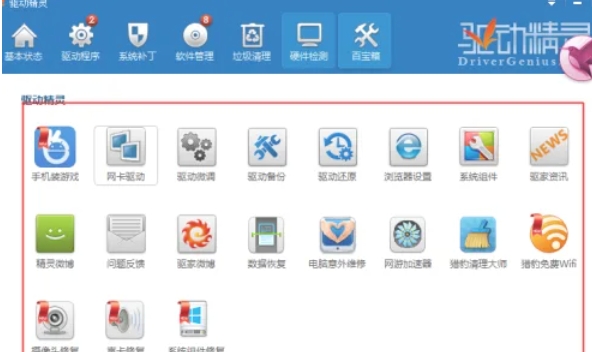
Step 5
After clicking [Driver Backup], a list of all backupable drivers in the current system will be displayed (including graphics cards, sound cards, network cards, etc.).
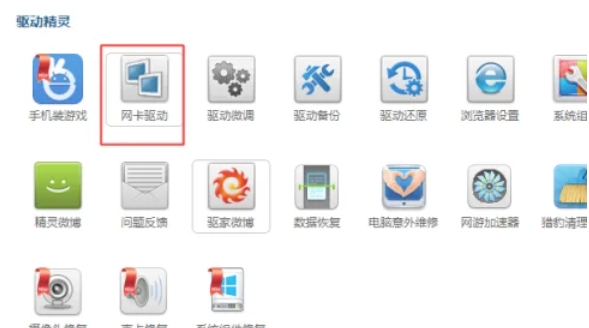
Step 6
Find [Network Card Driver] in the driver list (usually classified by device type, such as "Network Adapter"). Check the checkbox in front of the network card driver (if you need to back up multiple drivers, you can check them all together). Click the [Browse] button to customize the backup file storage location (the default path is the Backup folder in the driver wizard installation directory).
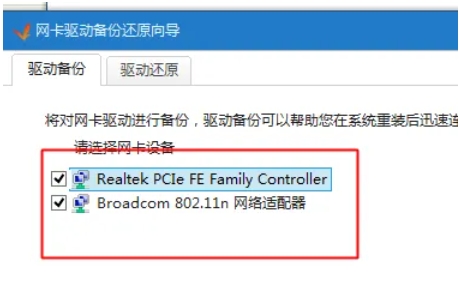
Step 7
After confirming that the check is correct, click the [Start Backup] button. Wait for the backup progress bar to complete, and the "Backup Successful" prompt will pop up.
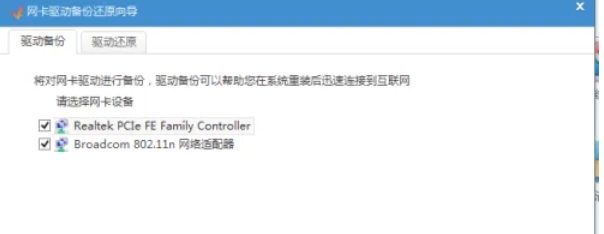
Step 8
According to the set path (or default path), find the backup folder and confirm the network card driver backup file (usually in .zip or .exe format). Click [Driver Restore] on the main interface of Driver Wizard to check whether the network card driver is included in the backed up driver list.
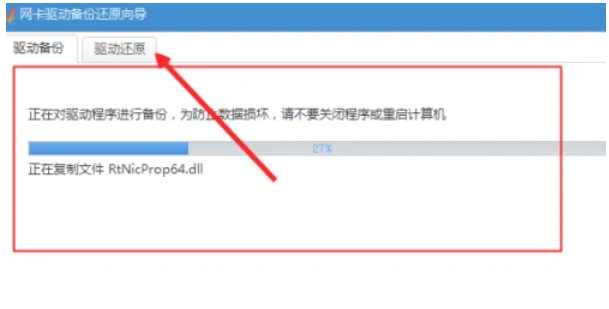
The above is how the driver wizard backs up the network card driver and the method for the driver wizard to back up the network card driver compiled by Huajun editor for you. I hope it can help you.




