Driver Wizard is a professional driver management software that can automatically detect computer hardware and intelligently match, download and install the latest drivers, helping users solve problems such as device abnormalities and poor performance caused by missing or out-of-date drivers. It provides practical functions such as driver backup, restoration, and uninstallation, and has a huge built-in driver database, supports offline installation, and is suitable for various Windows operating systems. At the same time, the software also integrates hardware detection, system repair and other tools to facilitate users to comprehensively maintain their computers. Next, let the editor of Huajun explain to you how the driver wizard turns off the Internet proxy and how the driver wizard turns off the Internet proxy!
first step
Open the Driver Wizard software and enter the main interface.
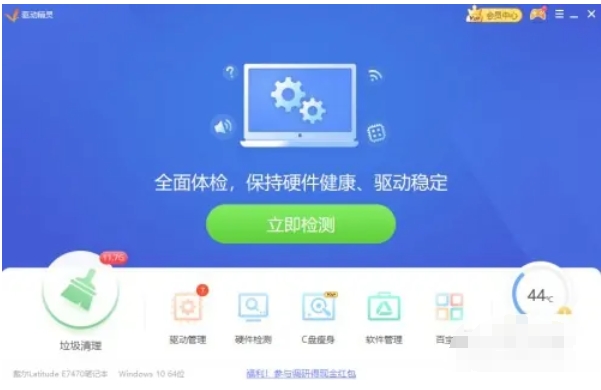
Step 2
Click ≡ (main menu icon) in the upper right corner of the interface.

Step 3
In the main menu drop-down option, select and click [Settings].

Step 4
In the navigation bar on the left side of the settings window, find and click [Internet Proxy] (some versions may display as "Network Settings" or "Proxy Settings").
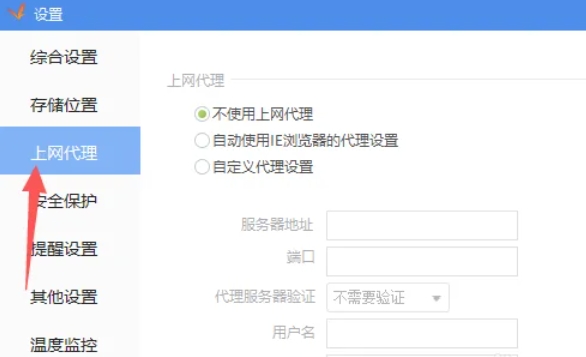
Step 5
In the settings area on the right, find the proxy mode option. Check [Do not use Internet proxy] (or select "Direct connection").
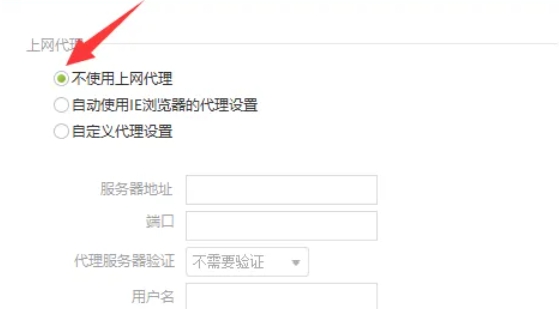
Step 6
Click the [OK] or [Apply] button in the lower right corner of the interface to make the changes effective.
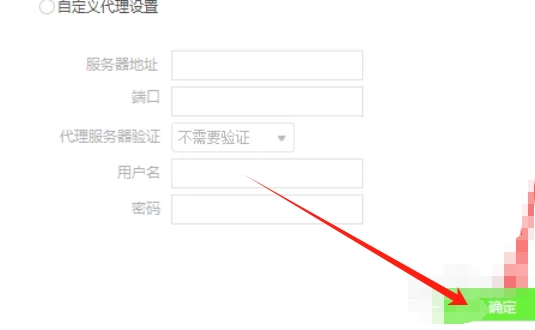
The above is what Huajun editor has compiled for you on how to set the latest version priority in the driver wizard and how to set the latest version priority in the driver wizard. I hope it can help you!




