Driver Wizard is a professional driver management and system maintenance tool. It is mainly used to automatically detect, download, install and update computer hardware drivers, and solve problems such as device abnormalities and performance degradation caused by missing or outdated drivers. It supports mainstream brand hardware (such as graphics cards, sound cards, network cards, etc.), provides driver backup, restore, and uninstall functions, and integrates practical tools such as system repair, garbage cleaning, and hardware detection to help users easily maintain the stable operation of their computers. Next, let the editor of Huajun explain to you how to upgrade the driver from the driver wizard and how to upgrade the driver from the driver wizard!
first step
Turn on the computer, find the icon of the driver wizard software on the computer, and double-click it to open it.
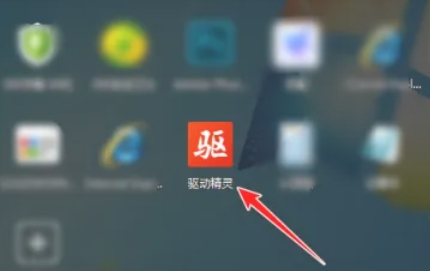
Step 2
After opening the driver wizard, a detection prompt will generally be displayed on the homepage. Simply click the "Detect Now" button.
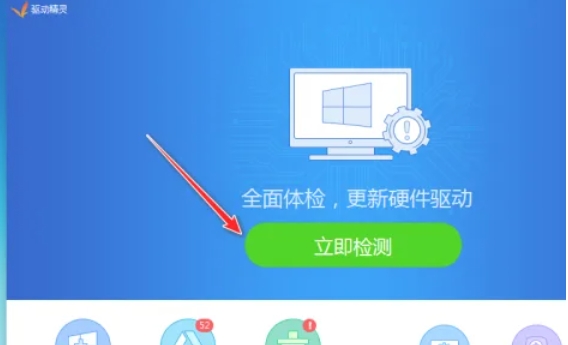
Step 3
After a moment, the page will prompt "Detection completed and loading".
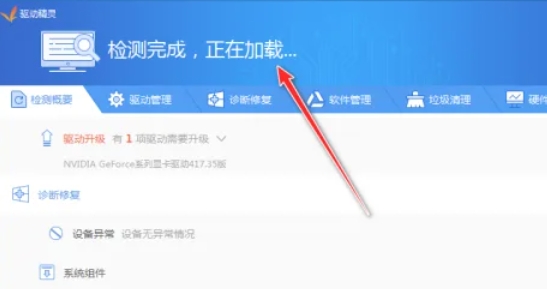
Step 4
After the detection is completed, you will be prompted for driver items that need to be upgraded. There is an "Upgrade" button to the right of the corresponding item. Click this button to upgrade.
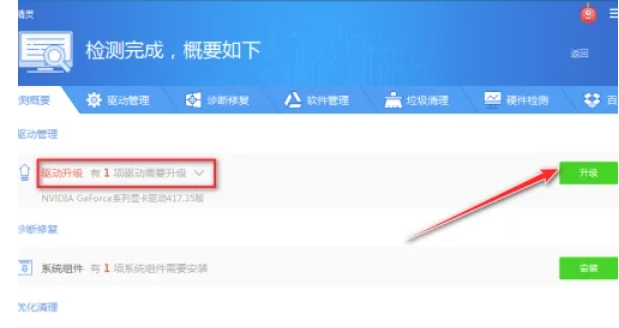
Step 5
After the upgrade is completed, there will be a prompt to install the driver in the upper left corner of the page, which indicates that the driver upgrade is completed.
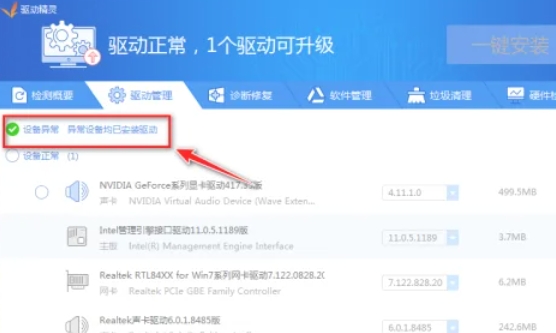
The above is how the driver wizard upgrades the driver and the driver wizard’s method for driver upgrade compiled by Huajun editor for you. I hope it can help you!




