360 Security Guard is a software that can clean up memory, close unnecessary processes, and improve system running speed. Deeply scan system junk, temporary files, invalid registry, etc. to free up disk space. Disable unnecessary self-starting programs to shorten boot time. Clear browser history, cookies, and cache files to protect online privacy.
Next, let the editor of Huajun explain to you how 360 Security Guard cleans the registry and how 360 Security Guard cleans the registry!
first step
Double-click the 360 Security Guard icon on the desktop, or launch the program from the Start menu.
Step 2
On the main interface, click the "Computer Cleanup" button. If there is no such button on the main interface, you can find and click "Computer Cleanup" in the left menu.
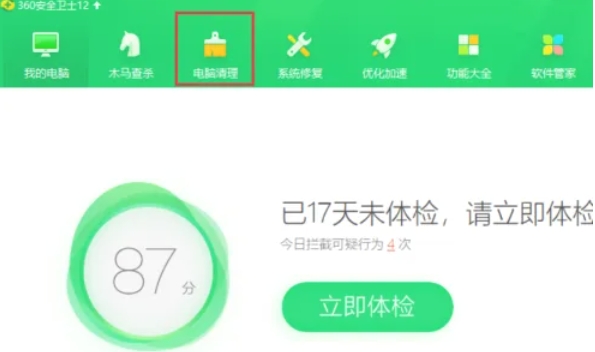
Step 3
In the computer cleaning interface, click the "Single Cleanup" option. Make sure you enter the single cleaning page and not other cleaning modes.
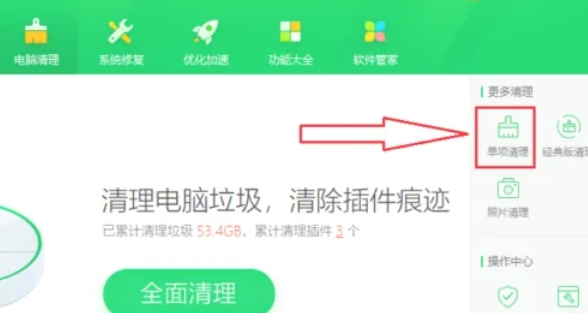
Step 4
On the single-item cleaning page, find and click the "Clean Registry" option. The system will begin scanning the registry for invalid or redundant entries.
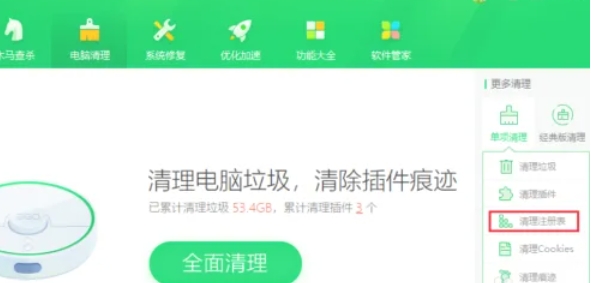
Step 5
The scanning process may take several minutes, depending on the registry size and system status. After the scan is completed, 360 will automatically check the recommended items for cleaning.
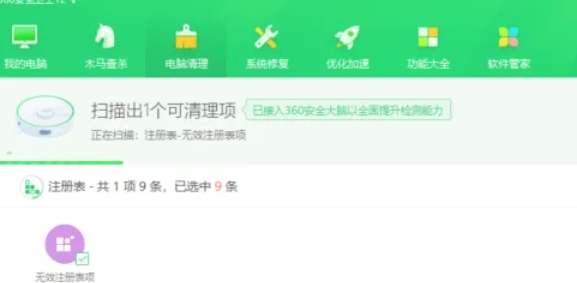
Step 6
After confirming that the checked items are correct, click the "One-Click Cleanup" button. The system will delete the selected registry keys and display the cleaning results.
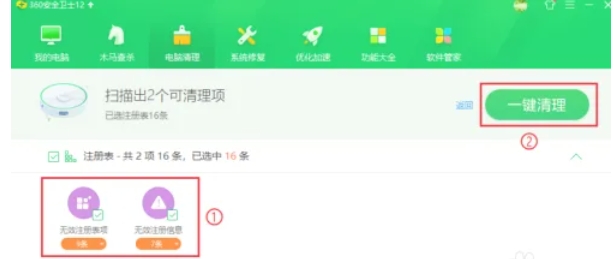
The above is how 360 Security Guard cleans the registry and the method of 360 Security Guard cleaning the registry compiled by Huajun editor for you. I hope it can help you!




