360 Security Guard is an anti-virus software whose virus database and function modules are regularly updated to respond to new threats. Optimize for domestic user needs, such as blocking common domestic pop-up ads, phishing websites, etc. Use machine learning to analyze program behavior to accurately identify "zero-day vulnerability" attacks (i.e. viruses that have not yet been disclosed). Next, let the editor of Huajun explain to you how 360 Security Guard cleans up memory and how 360 Security Guard cleans up memory!
first step
Find the 360 Security Guard icon in the computer taskbar and right-click it. In the pop-up menu, select [Enable Acceleration Ball].
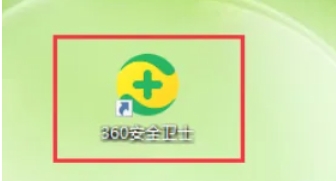
Step 2
The acceleration ball will be displayed in the lower right corner of the desktop. Click the acceleration ball icon with the mouse. The acceleration ball will expand to display the current system memory usage (such as "Memory usage XX%").
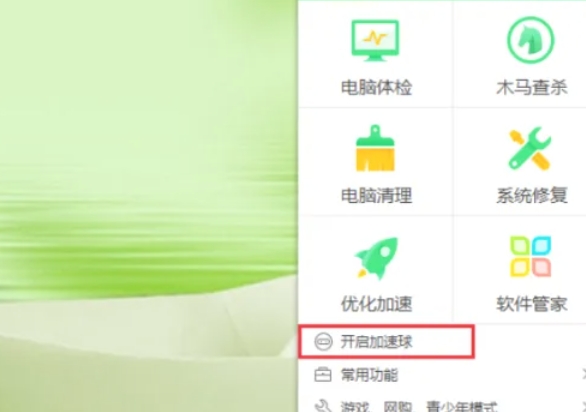
Step 3
In the interface where the accelerator ball is expanded, click the [Accelerate] button. 360 Security Guard will automatically release memory and close background programs that occupy resources.
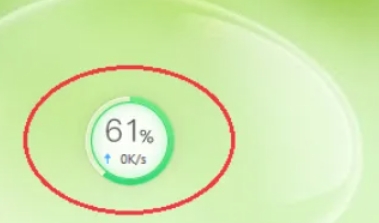
Step 4
After acceleration is completed, the acceleration ball will display the released memory size (such as "XX MB released").
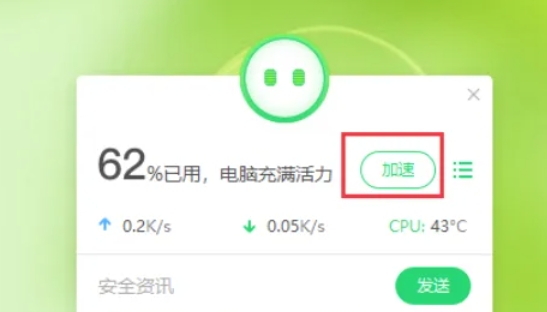
Step 5
System running speed may be significantly improved.
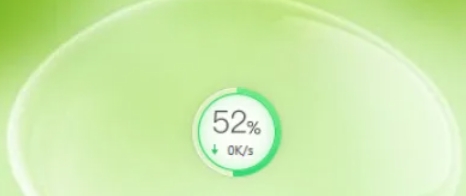
The above is how 360 Security Guard cleans up memory and the method of 360 Security Guard cleaning memory compiled by Huajun editor for you. I hope it can help you!




