360 Security Guard is a software based on AI technology that identifies unknown threats and improves the killing rate. The basic functions are completely free and suitable for individual users and small businesses. They can meet various needs such as anti-virus, optimization, and privacy protection without the need to install multiple tools. The interface is simple and easy to operate, making it suitable for novice users. Next, let the editor of Huajun explain to you how 360 Security Guards cleans up garbage and how 360 Security Guards cleans up garbage!
first step
In the taskbar below the computer desktop, find the 360 Security Guard icon. When the mouse is hovering, the prompt message "Security Protection Center is fully enabled" will be displayed. Double-click the icon to open the 360 Security Guard main interface.
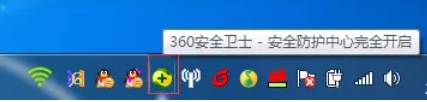
Step 2
In the navigation bar above the main interface of 360 Security Guard, find the [Computer Cleanup] function. Click to enter the Computer Cleanup function page, where the One-Click Cleanup option is displayed by default.
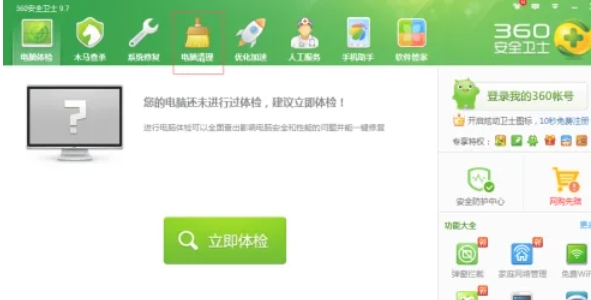
Step 3
In the One-click Clean function area, click the [One-click Clean] button. 360 Security Guard will automatically scan the computer for junk files (such as cache, temporary files, invalid registry, etc.). Wait for the scan to complete (the progress bar shows the progress of the scan).
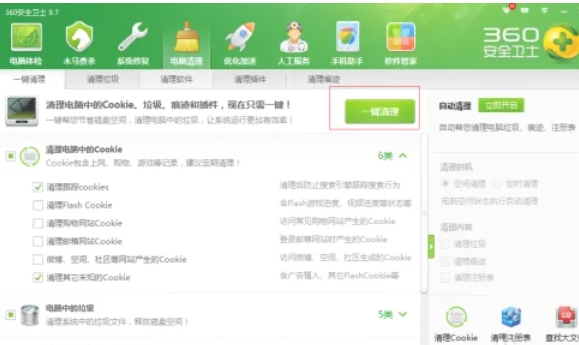
Step 4
After the scan is completed, 360 Security Guard will list a list of junk files that can be cleaned.
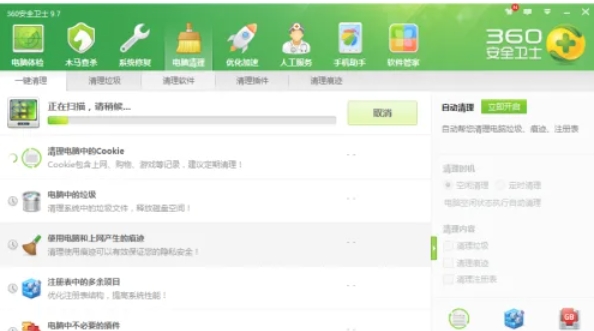
Step 5
Click [Clean Now] (or start cleaning automatically), and the system will delete the scanned junk files.
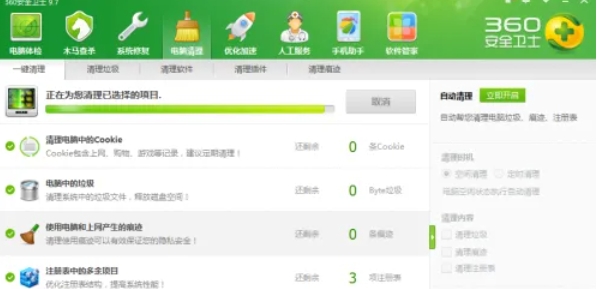
Step 6
After the cleaning is completed, the interface will display the "Cleaning Completed" prompt and list the details of the garbage cleaned (such as the size and type of garbage cleaned, etc.).
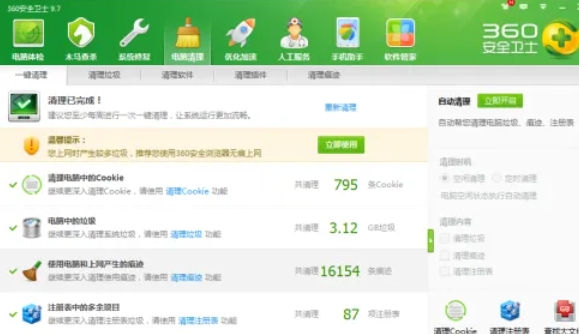
The above is what the editor of Huajun compiled for you on how to clean up the garbage in 360 Security Guard and how to clean up the garbage in 360 Security Guard. I hope it can help you!




