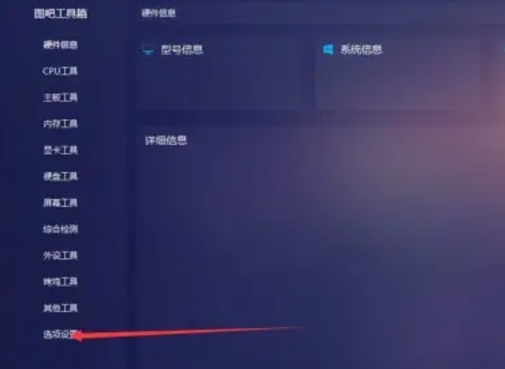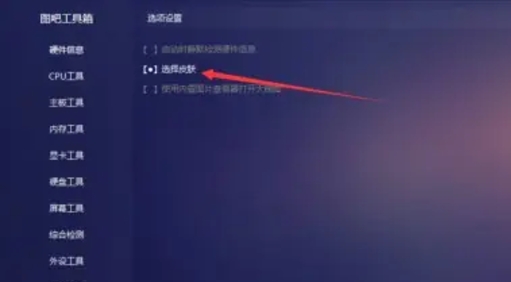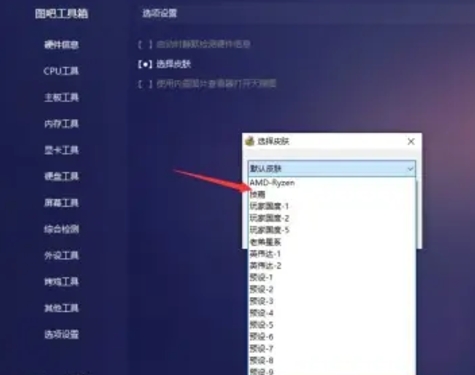How to set the skin in Tuba Toolbox? -How to set skin in Tuba Toolbox
Time: 2024-12-01Source:Author: Ai Xiaomo
Tuba Toolbox is a very excellent system optimization software. The software has a large number of common hardware detection and scoring tools. So how to set the skin for Tuba Toolbox? How to set skin in Tuba Toolbox? Let the editor give you the answer below!

How to set the skin in Tuba Toolbox?
1. In the main interface of Tuba Toolbox, find and click the "Option Settings" button.
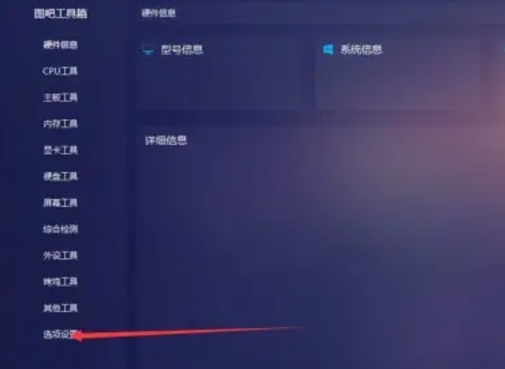
2. Click the "Select Skin" option.
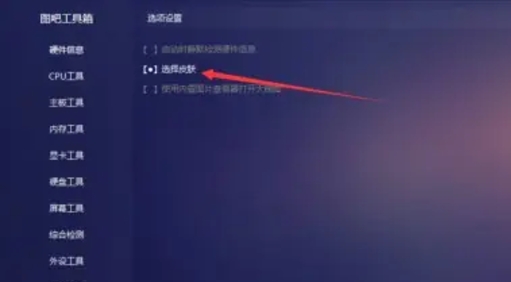
3. Then select the skin you want to set in the drop-down option.
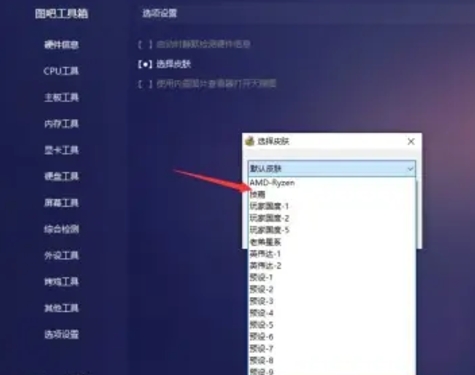
The above is the Tuba toolbox compiled by Huajun editor for you. How to set the skin? Here is how to set the skin in Tuba Toolbox, I hope it can help you.
Popular recommendations
-
Canon PIXMA G2810 driver
Version: 1.0 official versionSize: 77.99MB
The official version of Canon CanonPIXMAG2810 driver is a multi-functional commercial all-in-one machine launched by Canon, Canon CanonPIXMAG2810
Driver official...
-
CPU-Z (cpu detection tool)
Version: 2.15Size: 3.42 MB
It supports detection software under 64-bit systems. In addition to using Intel or AMD's own detection software, it is the most commonly used software of this type. CPU-...
-
360 driver master
Version: 2.0.0.2130Size: 10.56MB
360 Driver Master is a professional solution for driver installation and update software, with millions of driver library support, one-click driver installation, no manual operation required, the first driver system...
-
360 Driver Master Network Card Version
Version: 2.0.0.2140Size: 196.42 MB
360 Driver Master official version is a professional solution for driver installation and update software. 360 Driver Master has one-click driver installation, million level...
-
360 driver master
Version: 2.0.0.2130Size: 10.56MB
360 Driver Master is a professional driver installation and update software. 360 Driver Master can solve the problem of your computer driver being lost. After the software is installed, it will automatically...