Tuba Toolbox is a very excellent system optimization software. The software has a large number of common hardware detection and scoring tools. So how does Tuba Toolbox check the memory model? Let the editor give you the answer!

1. Open the Tuba toolbox:
Find the Tuba Toolbox icon on your computer desktop, double-click it to open the software, and on the left side of the main interface of the Tuba Toolbox, find and click the "CPU Tools" option.
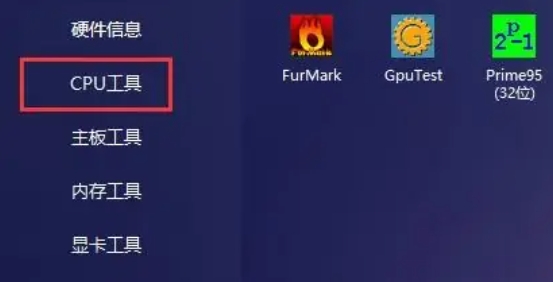
2. Open CPU-Z:
Under "CPU Tools", find and double-click the "CPU-Z" software, which can provide users with detailed computer hardware information.
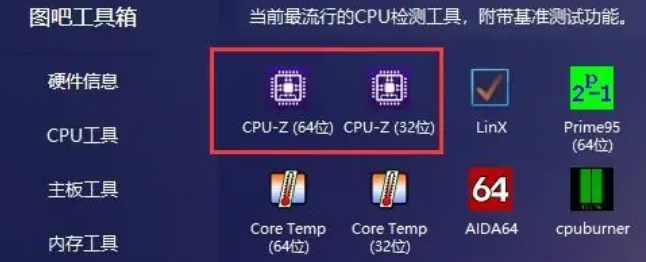
3. Check the memory model:
In the main interface of CPU-Z, find and click the "SPD" option. In the "SPD" interface, users can see detailed information about the memory, including memory model, capacity, frequency, etc. Among them, the "Model" item is the memory model information you want to view.
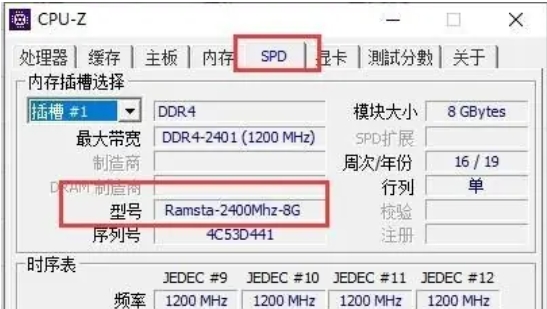
The above is the method of checking the memory model in the Tuba toolbox compiled by Huajun editor for you. I hope it can help you.




