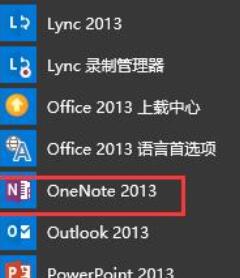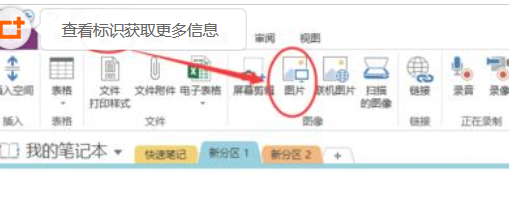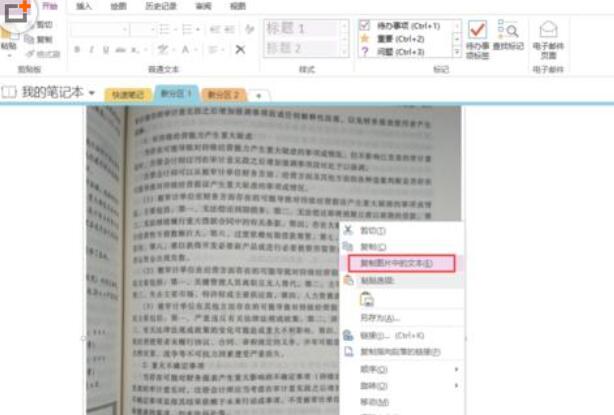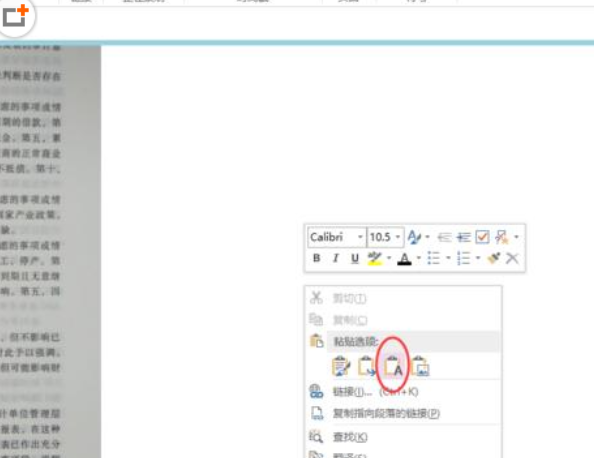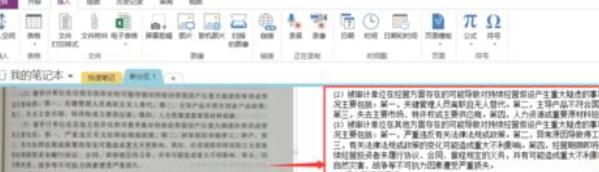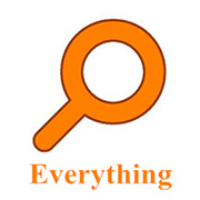How to convert images to text in Onenote? -Onenote image to text tutorial
Time: 2022-11-15Source: Huajun Software TutorialAuthor: Aotuman
Many people don’t know how to convert pictures to text in Onenote? Today’s article brought to you is a tutorial on converting pictures to text in Onenote. If you are not sure, let’s learn about it with the editor.
Detailed operation process of converting pictures to text in OneNote

Open OneNote software
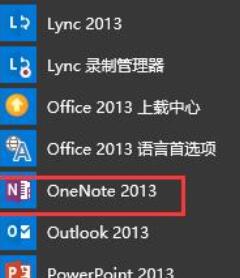
Select Insert, Picture in the menu bar
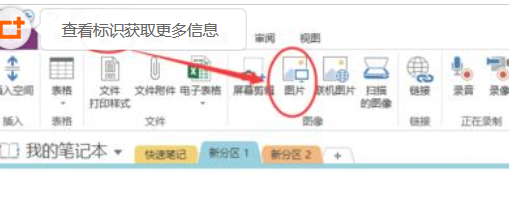
Move the mouse to the picture, right-click and "Copy text in the picture" to paste the text in the blank space of OneNote, or reopen other word or whiteboard formats to paste.
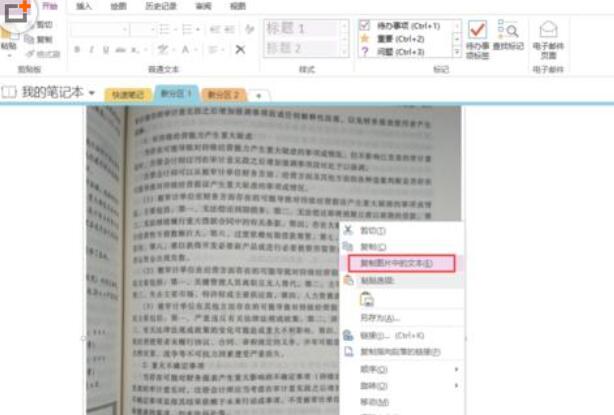
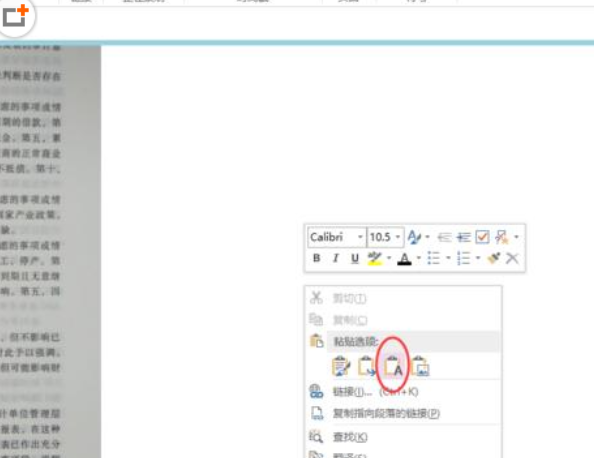
In order to facilitate checking the accuracy of text recognition, paste it in this blank space for verification
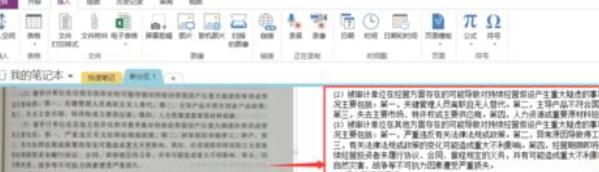
After the verification is completed, copy it again to Word for typesetting.
The above is shared with everyoneOnenote image to text tutorialAll the content, interested friends, please come and watch it!
Popular recommendations
-
Find in Files file content search
Version: 1.5.3 official versionSize: 6.36MB
FindinFiles is a powerful plain text file content search tool using wxPython
UI framework construction is a developer...
-
Evernote
Version: 7.3.32.9231Size: 122MB
Evernote (Evernote) is an excellent electronic note management software. Evernote (Evernote) software interface is similar to Microsoft's OneNote,...
-
WizTree
Version: 4.13Size: 4.16MB
The latest version of WizTree is a very easy-to-use tool for finding large computer files. WizTree official version supports one-click scanning of non-NTFS hard drives, network drives...
-
WizTree
Version: 4.13Size: 4.34 MB
The latest version of WizTree is a powerful large-scale file management tool. WizTree official version supports quick scanning of hard drives to find large files on the hard drive...
-
Everything
Version: v1.4.1.1027Size: 3.41MB
Everything is a lightweight, high-speed local file search tool on the Windows platform, which is implemented by indexing the USN log of the NTFS file system...