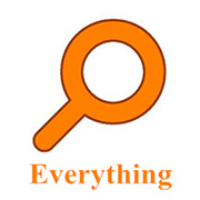Many people don’t know how to add a new template to Onenote? The article I bring to you today is a tutorial on adding a new template to Onenote. If you still don’t know, let’s learn about it with the editor.
Detailed process of adding a new template in OneNote

1. First open the OneNote template you collected, double-click the OneNote template file to open it, as shown in the figure:
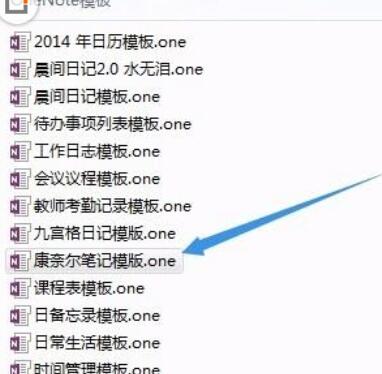
2. Open the [Cornell Notes] template as shown below. Open [Page Template] under the [Insert] menu in order to enter the page template panel.
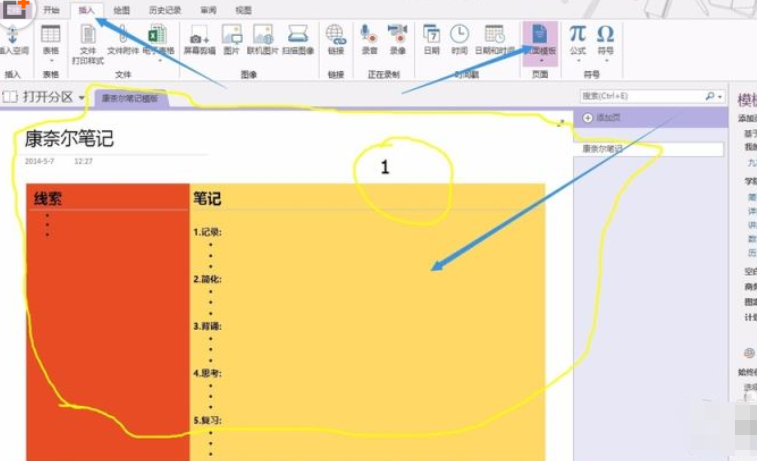

3. After entering the page template panel, click [Save current page as template] at the bottom of the page template panel. A dialog window will pop up. Enter the name of the template and click Save, as shown in the figure:
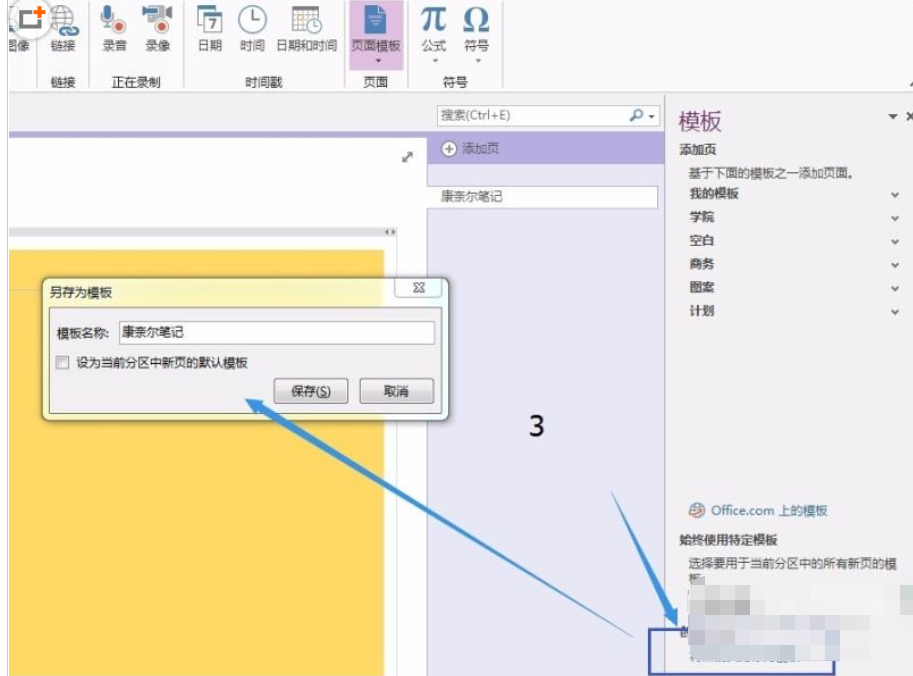
4. The last saved template will appear in [My Templates], as shown in the figure:
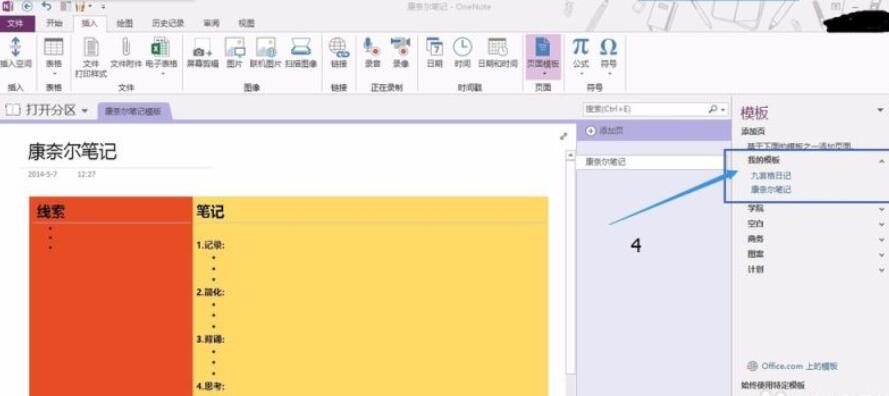
The above is shared with everyoneOnenoteAddnew templateTutorialAll the content, interested friends, please come and watch it!