In order to let everyone see some of the key points of the MindMapper map more clearly, many netizens will use the range function. How does MindMapper use the range function? The steps are as follows.
Creating a MindMapper range
1. In MindMapper 14, select a topic and click the small black triangle under "Create Range" in the "Format" tool group of the [Home] menu bar;
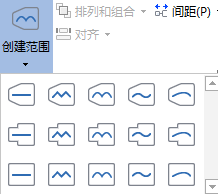
2. Select a suitable MindMapper boundary shape to define the scope of the topic. It will be very conspicuous if you look at it this way, and you will immediately see the key point.

Adjust MindMapper boundaries
1. Click on the created MindMapper boundary line or MindMapper range area, and "Boundary Format" will appear in the menu bar.
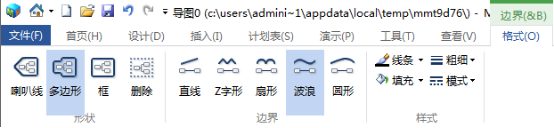
2. In the MindMapper border format, you can adjust the shape of the range, the shape, color, thickness and mode of the border line, as well as the fill color of the range.
3. You can also right-click in the MindMapper range area, click Format, open the theme properties dialog box, and on the boundary property page, you can also modify a series of contents.
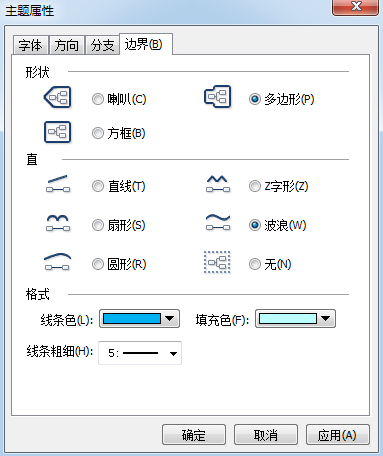
The above explains the operation content of the range function of MindMapper. I hope friends in need can learn it.




