I believe that friends who use MindMapper software have some understanding of Gantt charts. It can be said to be an efficiency artifact, which can visually show the progress time and progress comparison of task plans. The editor below will describe the steps for using the MindMapper Gantt chart. Let’s take a look.
1. Open MindMapper, draw a project management task plan, and call up the outline on the left to directly display the structure of the mind map.
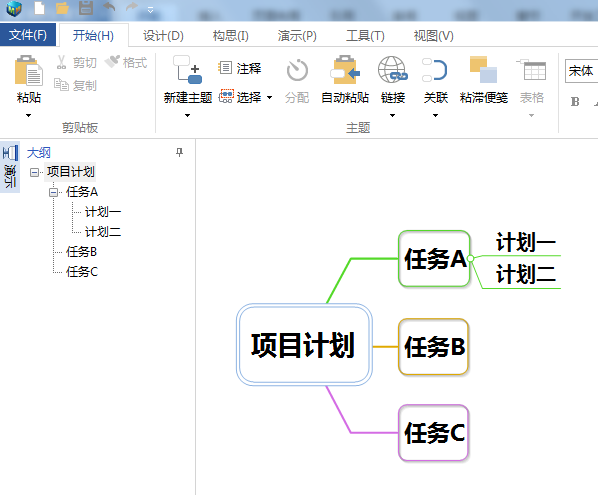
2. Find the Gantt chart in the tool menu bar, click to open the window, and display the MindMapper Gantt chart window above the canvas.
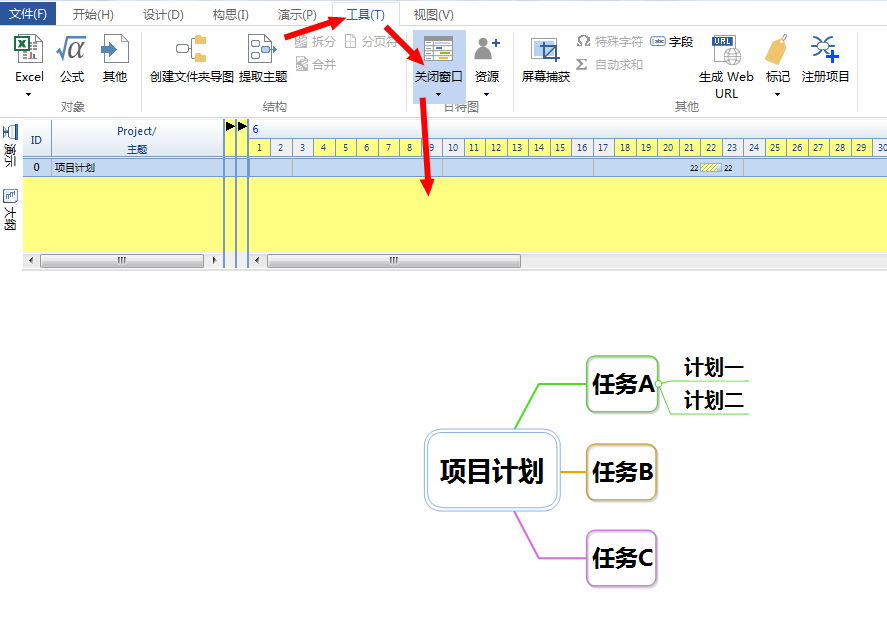
3. Select the topic box and find [Assignment] in the start menu bar. You can edit the task information in the pop-up progress plan pop-up window, including start date, end date, repeat cycle, completion level, etc.
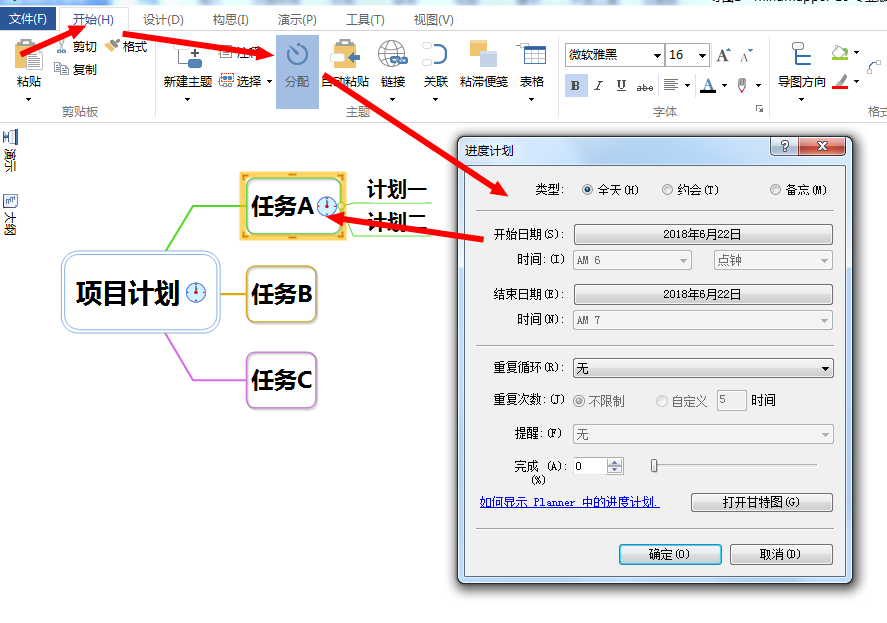
4. After the schedule plan is edited, the MindMapper Gantt chart window will display the time scale simultaneously.
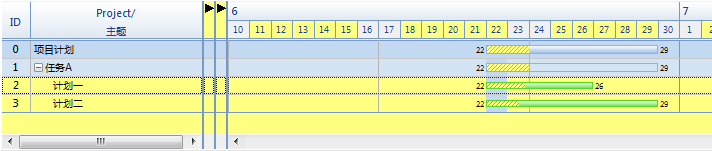
5. Use the [Resources] icon on the right side of the MindMapper Gantt chart window to define and allocate resources.
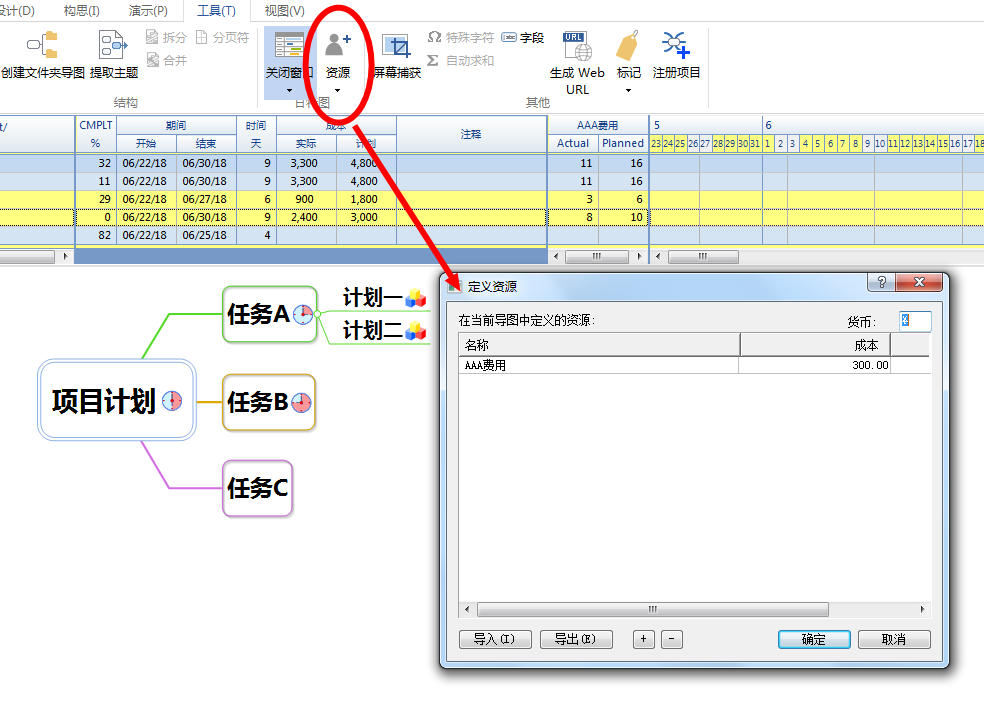
6. After the MindMapper Gantt chart is drawn, it can be printed out through the [Resource] tool.
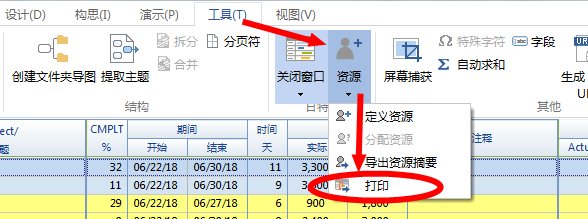
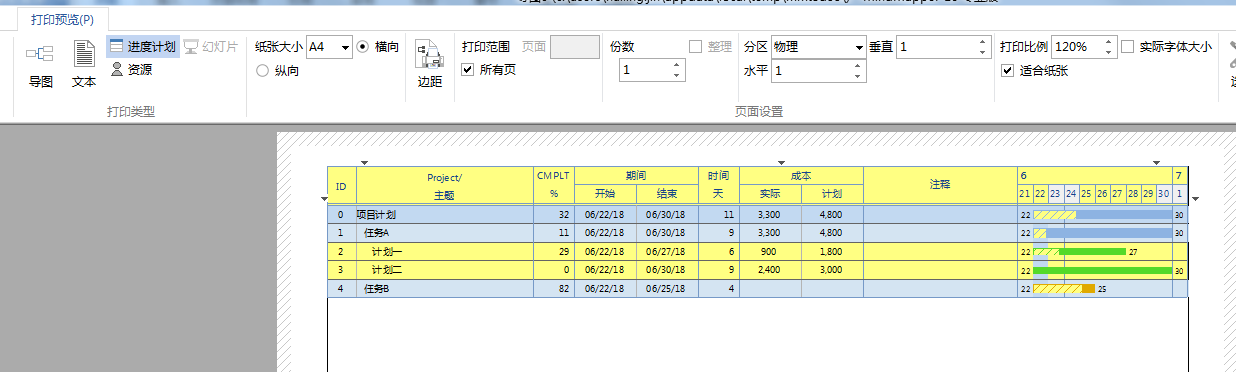
The above are the steps for using the MindMapper Gantt chart brought to you by the editor. Let’s learn together. I believe it can help some new users.




