Recently, some friends have asked the editor how to set up the Win10 64-bit Realtek HD Audio audio driver? The following is the Win10 64-bit Realtek HD Friends who need it can learn more about how to set up the Audio audio driver.
1. First, we open the control panel in the win10 system, view it as a small icon, and click Realtek High Definition Audio Manager (as shown in the picture).
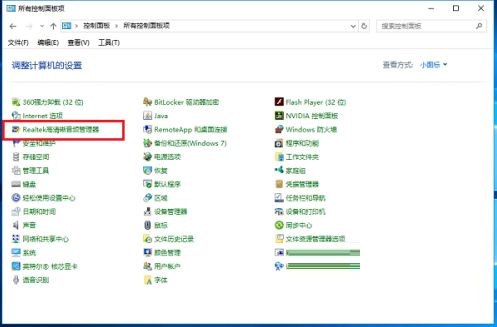
2. Then open the Realtek High Definition Audio Manager interface and mainly set up the speakers. You can set four aspects: speaker configuration, sound effects, room correction, and default format (as shown in the figure).
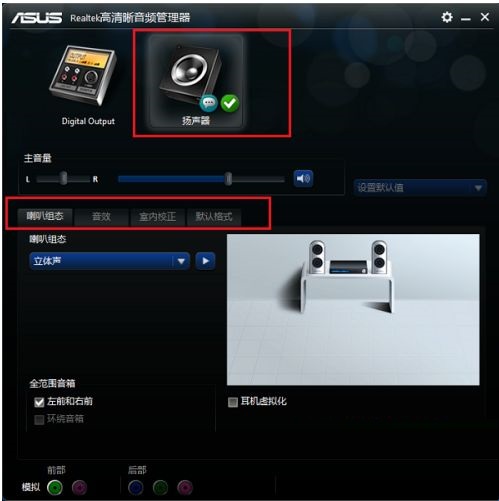
3. Then set the Realtek High Definition Audio Manager speaker configuration, set the main volume to balanced, set the volume as needed, set it to stereo, check the left front and right front, and if you are wearing headphones, you can check the headset virtualization (as shown in the picture).
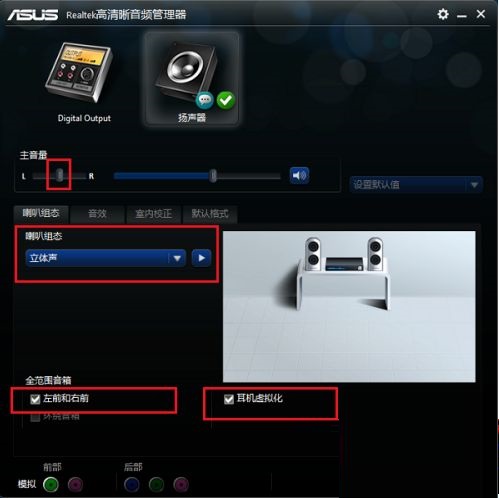
4. Next, set the sound effects. The sound effects mainly set the environment and equalizer. Here the environment is set to room, the equalizer is set to none, vocal elimination is generally unchecked, and karaoke is set to 0 (as shown in the picture).
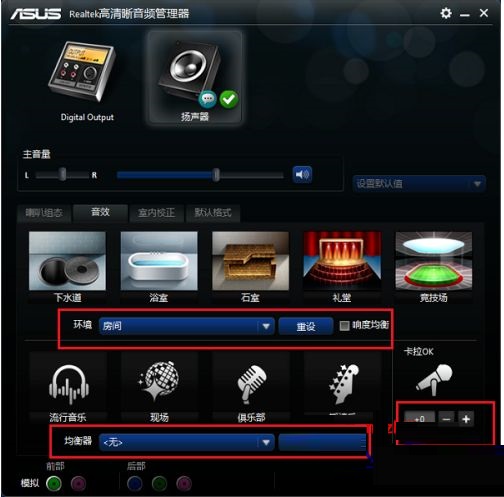
5. After that, we perform indoor correction settings, generally using the default settings (as shown in the picture).
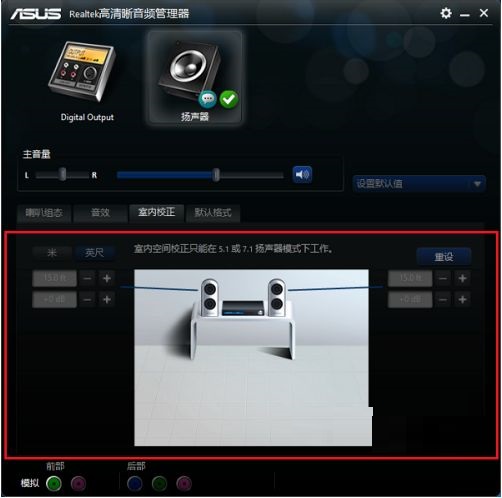
6. Here we set the format and select the DVD format. The setting here is 24-bit, 48000HZ. This completes the setting. Setting the audio manager can have better sound quality (as shown in the picture).
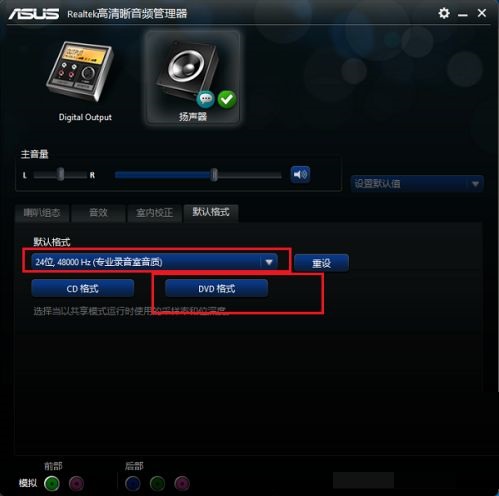
The above is the entire content of how to set up the win10 64-bit Realtek HD Audio audio driver brought to you by the editor. I hope it can help you.




