Many people don’t know how to restore the Realtek HD Audio driver in win10? The article brought to you today is about restoring Realtek HD in win10 If you still don’t know the Audio audio driver method, let’s learn it with the editor.
Step 1: Right-click "This PC" on the desktop, click "Properties", and click "Device Manager" on the opening interface (as shown in the picture).


Step 2: In the Device Manager interface, click "Audio Input and Output" to update the following drivers, right-click the driver and click "Update Driver" (as shown in the picture).
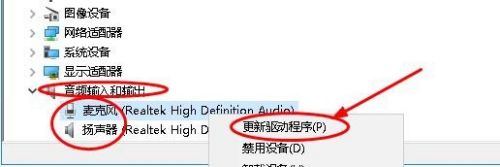
Step 3: Then select "Automatically search and update drivers" and wait for the driver update to be completed (as shown in the picture).


Step 4: After the driver update is completed, restart the computer (as shown in the picture).


Step 5: Then click "Start" > "Windows System" > "Control Panel" (as shown in the picture).
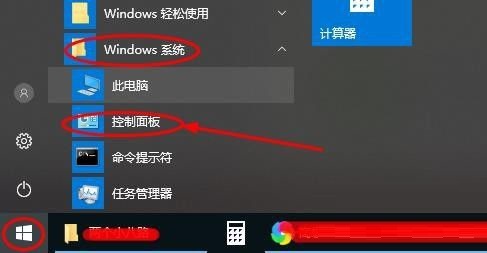
Step 6: In the control panel interface, select "View by" as "Large Icons", find and click "Realtek High Definition Audio Manager" (as shown in the picture).

Step 7: Finally, the Realtek HD Audio audio driver can be opened, that is, the repair is successful (as shown in the picture).

The above is the entire content of how to restore the Realtek HD Audio audio driver in win10 brought to you by the editor. I hope it can help you.




