Many people don’t know why the annotations cannot be seen in the CAD quick view? The article brought to you today is about the solution to the invisible annotation in the CAD quick view. If you are not sure, let’s learn it with the editor. .
Step 1: First, we upload the drawing to Kuaikan Cloud Disk, then open the drawing from the cloud disk list, click [Synchronize Annotation] on the left. If you are using the cloud disk for the first time, please log in to your account and create a project (such as as shown in the figure);
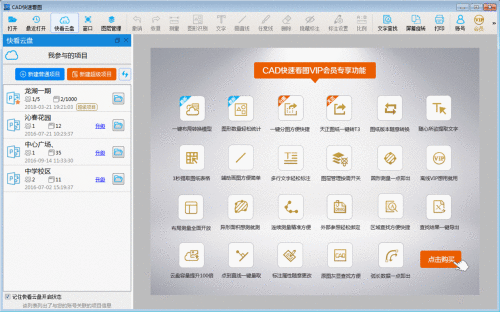
Step 2: After it is prompted that the synchronization is successful, click the [Member] button in the upper right corner of the cloud disk to add the other party's CAD quick viewing account as a member (as shown in the picture);
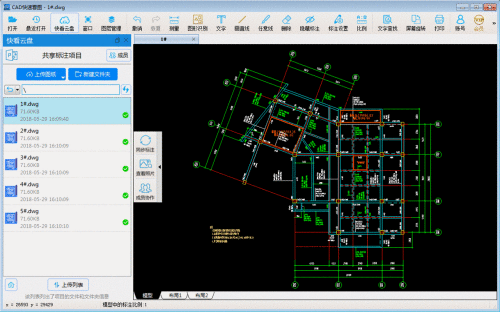
Step 3: Then we click [Member Collaboration] - [Set own annotations to share with members] in the function on the left side of the drawing (as shown in the picture);

Step 4: After we set up successfully, the other party can log in to his own account and see the picture from the cloud disk. He clicks [Synchronize Annotation] once, then clicks [Member Collaboration] - [View Member Annotation]. (as shown in the picture).


The above is the whole content of the CAD quick view annotation that the editor brought to you, I hope it can help you.




