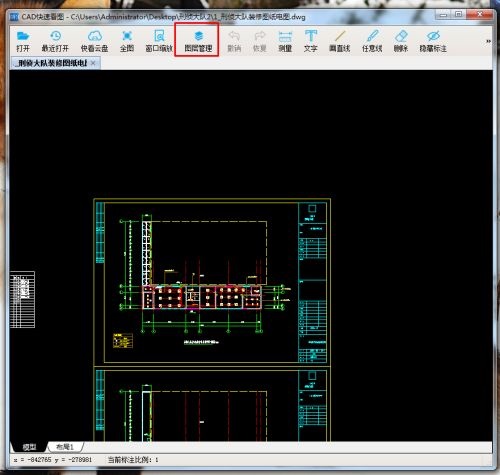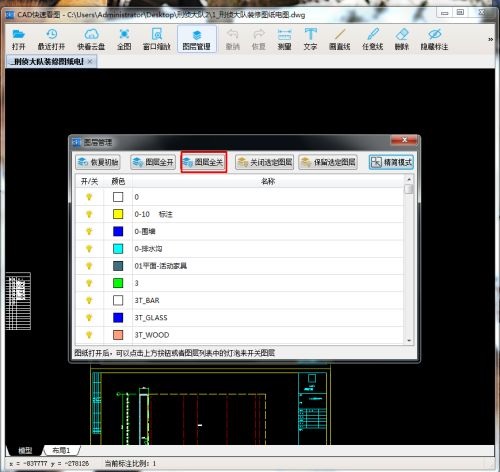How to turn off all layers for quick CAD viewing - How to turn off all layers for quick CAD viewing
Time: 2024-05-11Source: Huajun Software TutorialAuthor: Ai Xiaomo
Many people don’t know how to turn off all layers when quickly viewing pictures in CAD? The article brought to you today is about how to turn off all layers when quickly viewing pictures in CAD. If you still don’t know, let’s learn it with the editor.
Step 1: First, we open the CAD quick viewing software on the computer desktop (as shown in the picture).

Step 2: Then we open the drawing in CAD Quick View (as shown in the picture).

Step 3: Then click Layer Management (as shown in the picture).
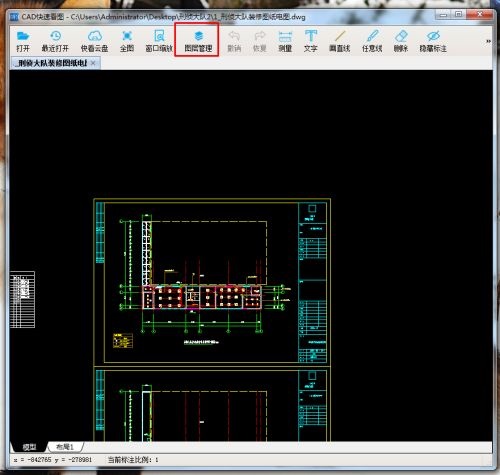
Step 4: Next, in the layer management window, click Layer All Off, so that all layers will be closed (as shown in the picture).
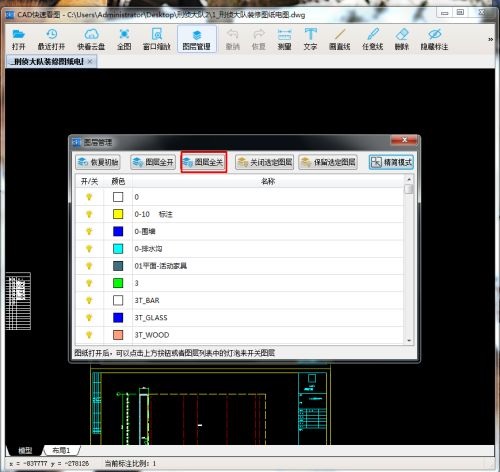
The above is the entire content of how to turn off all layers in quick CAD drawing brought to you by the editor. I hope it can help you.
Popular recommendations
-
Adobe Illustrator
Version: Official versionSize: 2.6 MB
Adobe Illustrator is a very professional and practical graphics and image processing tool launched by Adobe. AdobeIllustratorCS5 features...
-
LeoCAD virtual LEGO model creation tool
Version: 18.01Size: 37.85MB
LeoCAD virtual LEGO model creation tool is an open source computer-aided design (CAD) software designed for creating virtual LEGO models. It uses GNU universal...
-
autocad2010
Version: v2010Size: 28.18 MB
AutoCAD2010 is a landmark 2D drawing and 3D design software launched by Autodesk. It introduces powerful parametric drawing functions, extremely...
-
Haochen CAD picture viewing king
Version: 9.6.0Size: 4.25MB
Haochen CAD Viewer King is an Internet CAD view software produced by Suzhou Haochen Software Co., Ltd. This company has been in business since 1992...
-
Haochen CAD picture viewing king
Version: 9.6.0Size: 4.25MB
Haochen CAD Viewer is a CAD tool under Haochen Software that integrates quick drawing viewing and advanced DWG drawing. It focuses on cross-terminal (mobile phone/computer/network...