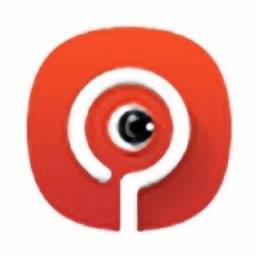Bell Pepper Flash Assistant is a good flash software that has attracted many friends to use it. Next, the editor will explain how to back up system files with the Bell Pepper Flash Assistant. I believe it will definitely help friends in need.
First, use the data cable to connect the computer and mobile phone. Then open the "Bell Pepper Flash Assistant".
(It will take a moment to connect.)

If the connection fails, the software will automatically pop up a graphic tutorial for turning on "usb debugging". You can follow the tutorial to turn on "usb debugging" on your phone.

Many mobile phone systems nowadays are Android, but their versions and development platforms are different, so the USB debugging position of each brand of mobile phone is different, and sometimes there will be errors in the graphic tutorials on the software. So look for tutorials online. Perform operations.

After turning on "usb debugging", the software will identify your mobile phone model. (If it cannot be recognized, the software will pop up a window for manual model selection.)
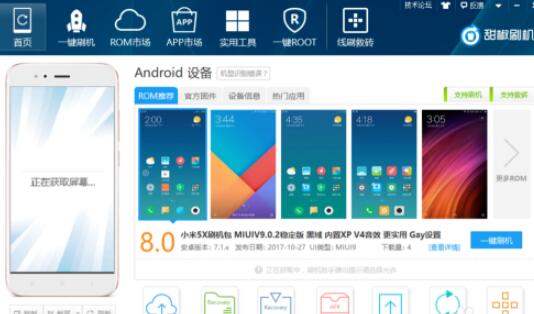
Then click "Utilities" on the software interface. Finally, select "System Backup" in the "Device Management" item.

If you want to restore the backed up system files, you can open the "Bell Pepper Flash Assistant" in the same way and click "System Restore" in "Utilities".
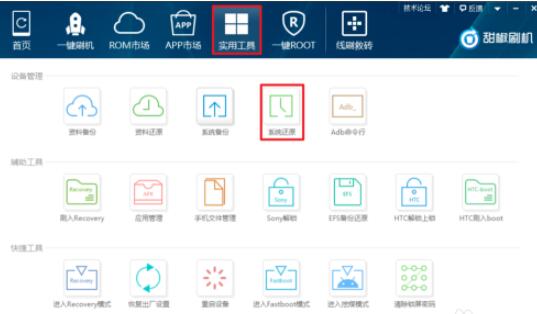
The above is all the content brought to you by the editor. Have you all learned it?