During the process of operating winscp, many partners said that they need to connect to the virtual machine, but they do not understand the related operations. So how does winscp connect to the virtual machine? Let’s take a look at how winscp connects to a virtual machine.
1. Open winscp and enter the main interface. In the interface, you can see that you need to enter the host name, port number, user name, password and other information. After completing the input, click Login.
2. The interface in the picture below will pop up. Click the save password and create desktop shortcut options at the bottom of the interface. Saving the password will allow you to log in directly the next time you log in. Creating a desktop shortcut will help you quickly find and open the software for use.
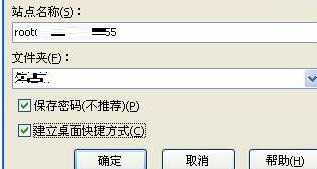
3. Next, the software will pop up a warning window, prompting you to trust the host. Click the Yes option to proceed to the next step.
4. Next, you can log in successfully, as shown in the picture. On the left side of the interface are the files of the local machine, and on the right side of the interface is the Linux system to which we have successfully connected. We can directly drag the files on the left to the list on the right, which is very convenient.
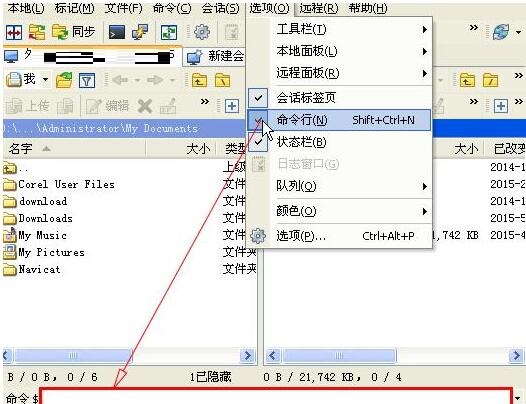
The above explains how to connect winscp to a virtual machine. I hope friends in need can learn it.




