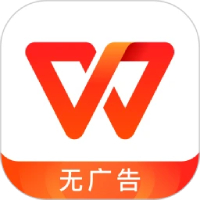Those who have just started using word software may not be aware of the operation of setting up multi-page display. Today, the author will specifically explain the detailed steps for setting up multi-page display for word documents. I believe that through learning, you will be able to operate it with ease in the future.
1. Open a word document. The editor here opens a word article as an example. To protect privacy, the specific content has been blurred. I hope you can forgive me.
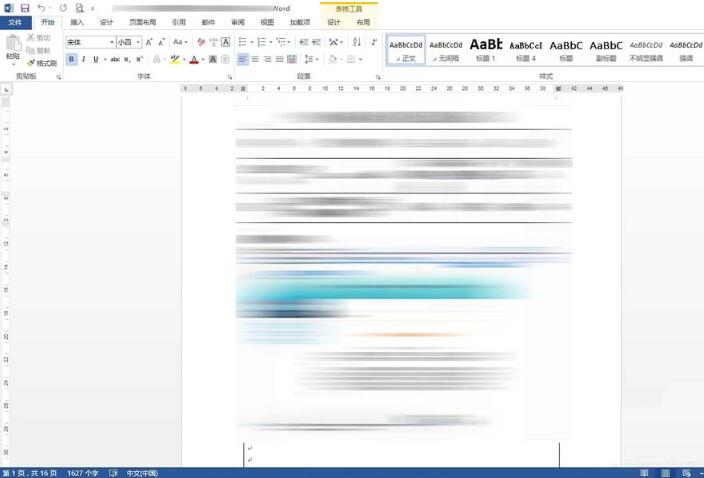
2. Scroll to the lower left corner of the Word. You can see from the display function at the bottom of the page that this document has 16 pages. The content is very rich, and it seems like you have to scroll down from page to page.
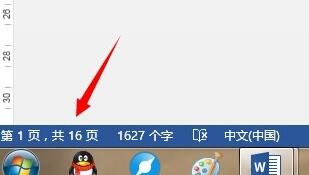
3. Move the mouse to the lower right corner. The percentage here scales the entire page. When we reduce the proportion of this page to a very small size, the overall effect is as shown in the picture, which is very unclear.
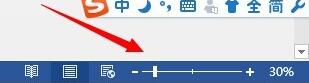
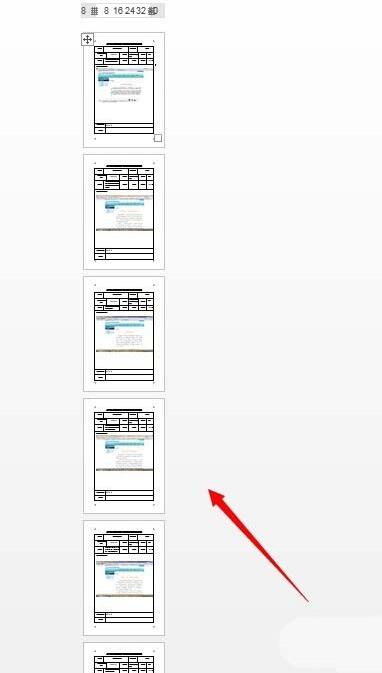
4. Now find the view menu. The commands in this view menu can change the display state. Click for multiple pages.
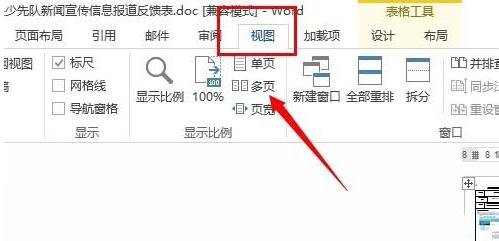
5. Now change the proportion and our document will look very clear. You can see rows of pages arranged neatly.
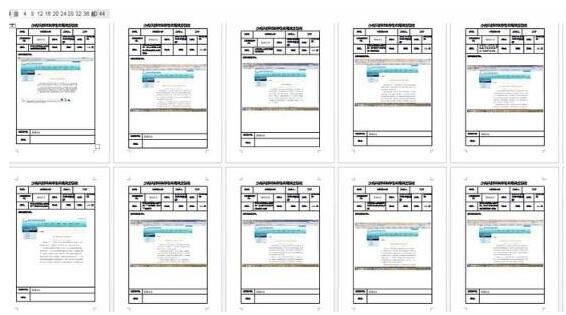
6. In this way, the overall effect can be clearly seen.
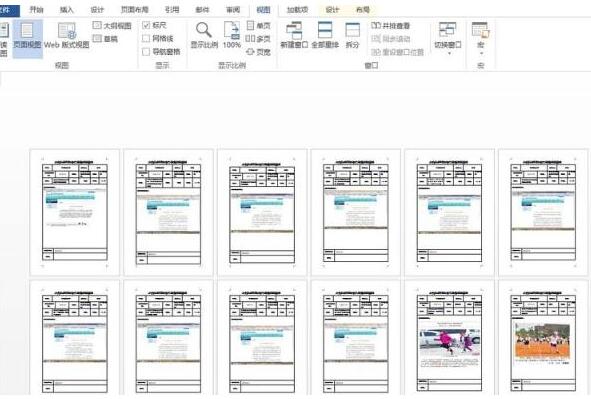
Above, I have shared with you the detailed steps for setting up multi-page display of word documents. Friends in need should hurry up and read this article.