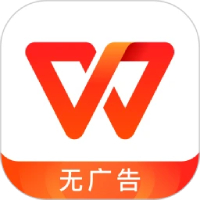Many netizens reported that the stamp turned black and white when converting the document to PDF when operating Word. What should I do? Today, the editor will share with you the solution to how to solve the problem of turning the stamp into black and white when converting a word document to PDF. Come and take a look!
1. Open a blank word document and fill it with any data.
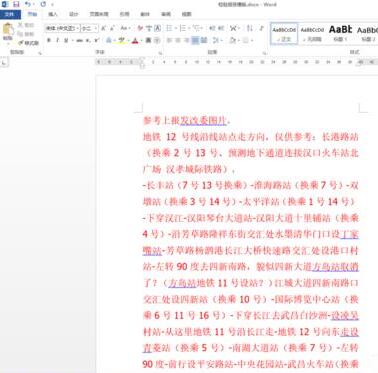
2. Insert the prepared stamp image into the document. The stamp should be set to float above the text, so as to complete the stamp effect. If it is placed below the text, it will become the background.

3. This stamp is in jpg format. You need to modify it to become a transparent stamp in png format. The method is to remove the background color of the picture.

4. After inserting the stamp image, save the document in pdf format. After confirmation, open the pdf file to see the actual effect.
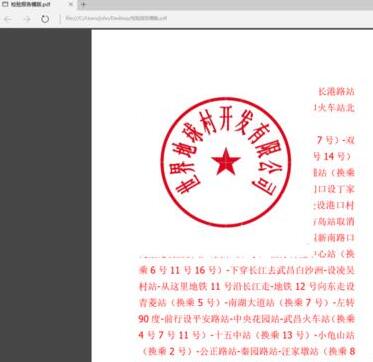
5. You can see that the effect of inserting a picture into a word document is completely different from the effect after saving it as pdf. The white stamp background blocks the document content that should be displayed.

6. Now check the options when saving as a pdf document to see if these functional options have been modified. Modify the options as shown in the picture. Save again.

7. When you open the pdf file again, you will find that the effect is consistent with that of the word document.
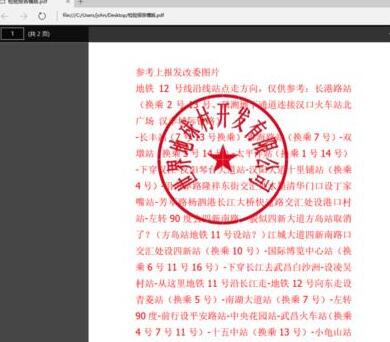
Friends who don't know how to solve the problem of turning the stamp into black and white when converting a word document to pdf, don't miss this article brought by the editor.