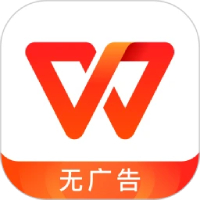I believe that friends who have just started using word software may not know how to quickly count the number of pages in multiple documents. Today, the editor will explain the steps with pictures and texts on how to quickly count the number of pages in multiple word documents. I believe that through learning, you will be comfortable in future operations.
1. Use Explorer to open the folder containing multiple word documents whose page counts you want to count.
2. Click the "View" button in the toolbar and click the "Details" command in the pop-up menu to view the document in "Details" view.
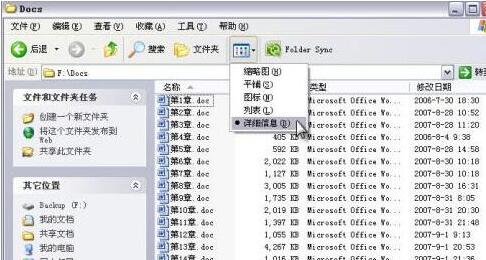
3. Right-click any column in the details view (such as name or size, etc.), and then click the "Other..." command in the pop-up menu. The "Select Details" dialog box will open.
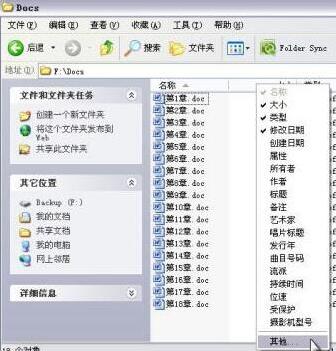
4. In the Select Details dialog box, select the Number of Pages check box.
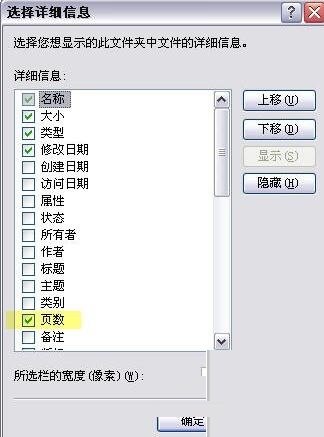
5. Click "OK", and you will see an additional "Number of Pages" column in the resource manager, and the number of pages in each document is displayed.
6. In order to easily view the number of pages corresponding to each chapter, drag and drop the "Number of Pages" column to the right of the "Name" column, so that the number of pages in each chapter can be seen at a glance.
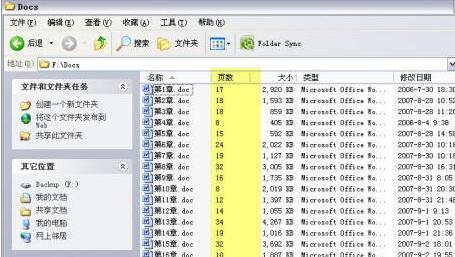
Friends who don’t know how to quickly count the number of pages in multiple word documents, don’t miss this article brought by the editor.