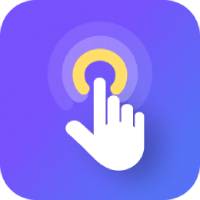Some netizens have just come into contact with the Key Wizard software and may not be able to create automatic key presses or click scripts. Next, the editor will demonstrate the steps of using Key Wizard to create automatic key presses or click scripts. Let’s learn together. I believe it will be helpful to everyone.
First create a new script
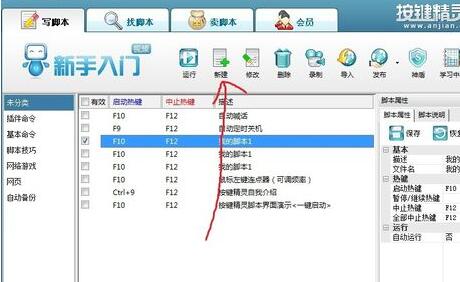
You can set the keys you want to press, including single-key combinations. Once set, click Insert
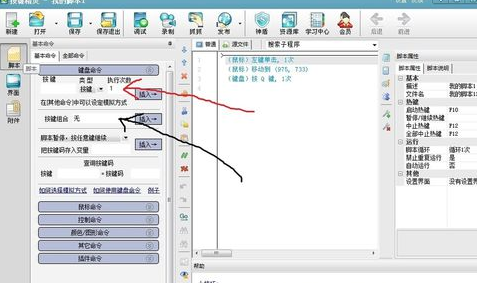
Use the mouse to capture the picture. After clicking the capture button, move the mouse to the location you want to click. Press Ctrl+Alt+1 to generate coordinate 1. Ctrl+Alt+2 is the survival coordinate 2, and so on!
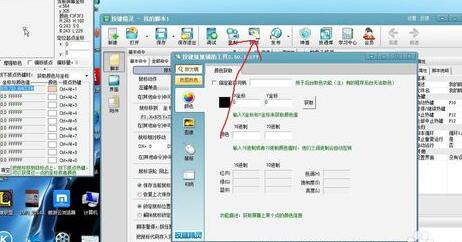
After the capture is completed, close the capture panel, click the mouse column on the left, find the coordinates you generated, click to select, and enter the number of clicks and left and right keys you want, usually once. Click the Insert button when finished!
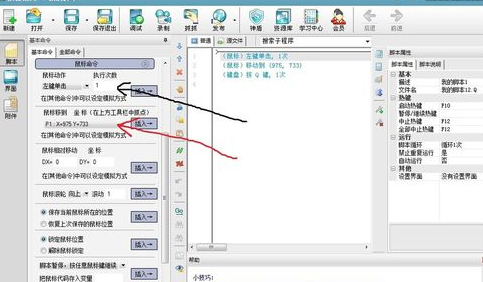
Then set the cycle time on the far right. The picture is the standard. As long as you don’t press the stop button, it won’t stop!

Click Save to exit, just press the F10 start key to execute!
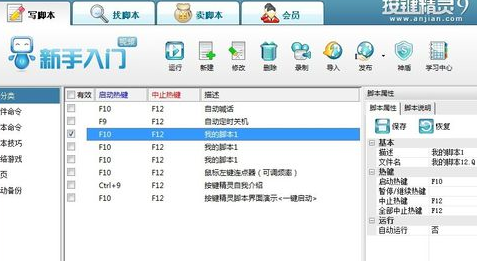
The above has explained the steps for the key wizard to create automatic key presses or click scripts. I hope friends in need can learn from it.