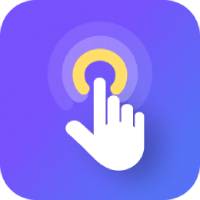Many PC netizens perform some heavy operations every day at work, so if you want to free your hands, you can use the Key Wizard to create a script to automatically complete these operations. Please see the following tutorial for creating a script for the Key Wizard.
1. First download the button wizard;
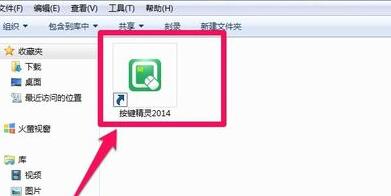
2. Open the button wizard. Some official scripts come with them. If necessary, you can click the hotkey to start it.
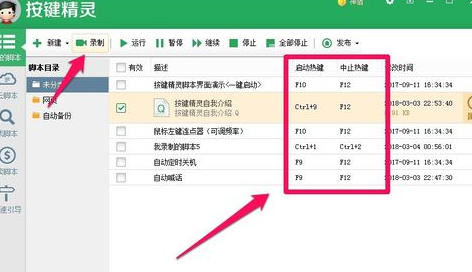
3. Click the record button on the toolbar. After starting the recording program, you can record some fixed operations such as mouse movements, mouse clicks, keyboard keys, etc., and save it after completion.
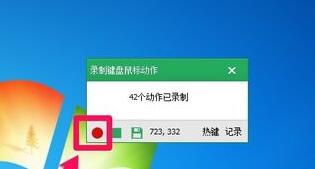
4. After saving, you can see the program you just recorded, click Properties on the right.
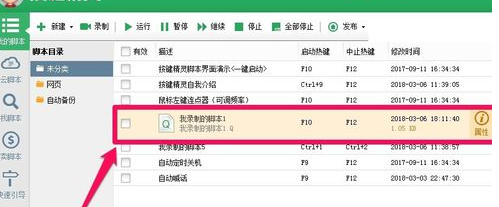
5. Then you can change the name of the file and the number of executions.
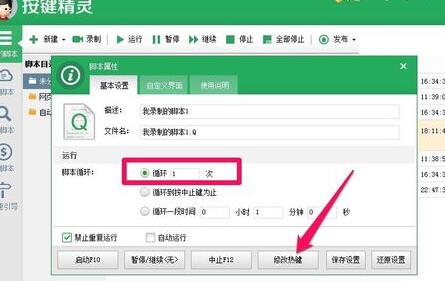
6. Click Modify Hotkey to modify a simple and convenient key.
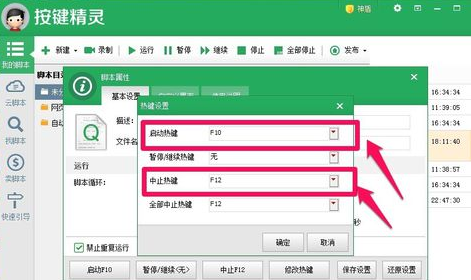
7. After the modification is completed, check the file you want to make into a script and click Publish-Create Button Elf. An exe file will be generated afterwards.
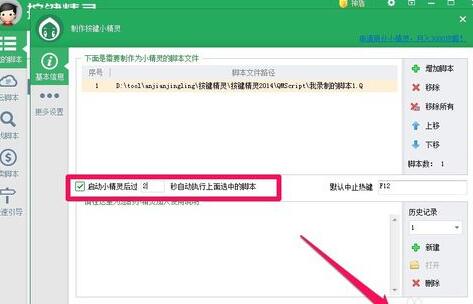
At this time, if you run the EXE file again, the operations will be performed according to the previously set steps.
Friends who still don’t understand the operation process of creating a script for Button Wizard, don’t miss this article brought by the editor.