
Hot search terms: 360 Security Guard Office365 360 browser WPS Office iQiyi Huawei Cloud Market Tencent Cloud Store

Hot search terms: 360 Security Guard Office365 360 browser WPS Office iQiyi Huawei Cloud Market Tencent Cloud Store

Graphics card driver Storage size: 181.82 MB Time: 2021-02-20
Software introduction: 3DMark is a simple and practical benchmark testing tool. Huajun Software Park provides you with the 3DMark11 version. Users can use 3DMark11...
3DMark is the world's most authoritative professional hardware performance testing software, developed by UL Benchmarks. It is mainly used to evaluate the game graphics performance of computers (especially graphics cards). It comprehensively stresses the hardware and generates accurate performance scores by running a series of highly complex real-time 3D rendering tests that simulate the graphics load of the latest game masterpieces. The software provides a full set of test items from entry-level equipment to high-end ray-tracing graphics cards, supports cross-platform performance comparison, and is an industry standard tool for DIY players, overclocking enthusiasts and hardware evaluation institutions to check system performance and conduct stability tests. Next, let Huajun editor explain to you how to view the frame rate curve in 3dmark and how to view the frame rate curve in 3dmark!
first step
3DMark main interface → [Options] → [SystemInfo] tab in the upper right corner

Step 2
Check [Scan for SystemInfo] (automatically detect hardware information) and check [SystemInfo Hardware Monitoring] (enable real-time monitoring)
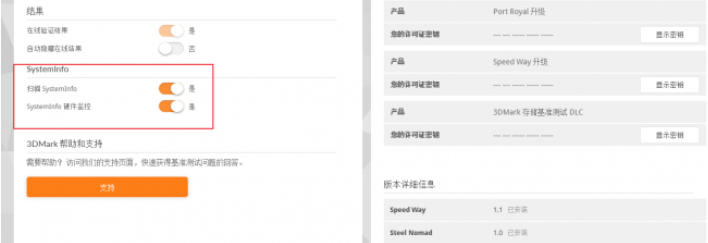
Step 3
Select the target test (such as Steel Nomad) on the [Benchmarks] interface. Click [Run] to start the test, and do not touch the keyboard/mouse during the entire process (to avoid interfering with data collection). After the test is completed, it will automatically jump to the results page and wait for the data to load (about 10-15 seconds).
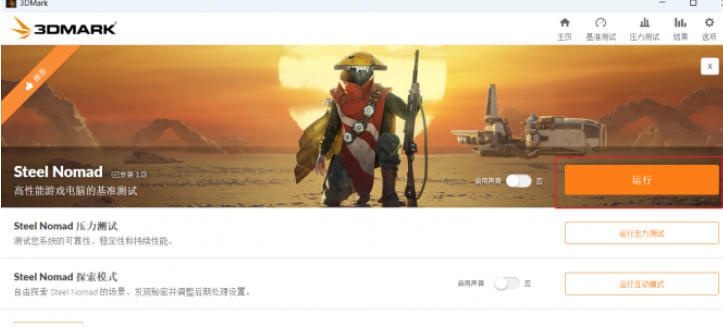
Step 4
Test results page → Scroll down to the [Detailed Monitoring] area → Click the [FPS] tab
View switching:
Default view: Displays the overlay curve of frame rate, CPU/GPU temperature, and clock frequency.
Independent view: Right-click the [FPS] curve → select [Isolate] to zoom in on the frame rate curve individually.

Step 5
Horizontal axis (X-axis): Time axis (unit: seconds), marking key stages of testing (such as loading, combat, explosion scenes).
Vertical axis (Y-axis): frame rate (FPS), focus on:
Average frame rate: overall smoothness benchmark (such as 60FPS as the smooth threshold).
1% Low FPS: The lowest point of the curve, reflecting the risk of freezing in extreme scenarios (such as a sudden frame drop to 20FPS).
0.1% Low FPS: Stricter stuttering indicator (applicable to e-sports-grade equipment).
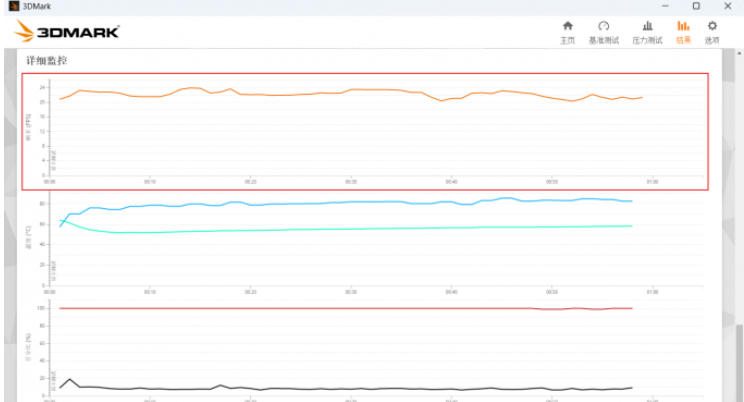
Step 6
Multidimensional correlation analysis
Combined with the temperature curve:
If the CPU/GPU temperature exceeds 90°C when the frame rate drops, the cooling system needs to be checked (such as dry silicone grease or fan failure).
Combined with the load curve:
If the GPU load is lower than 80% for a long time but the frame rate is low, it may be a CPU bottleneck (such as i3 processor with RTX 4090).
Combined with the clock frequency curve:
If the GPU frequency drops simultaneously when frames are dropped, it means that the power consumption wall is triggered (the TDP limit needs to be adjusted in the BIOS).
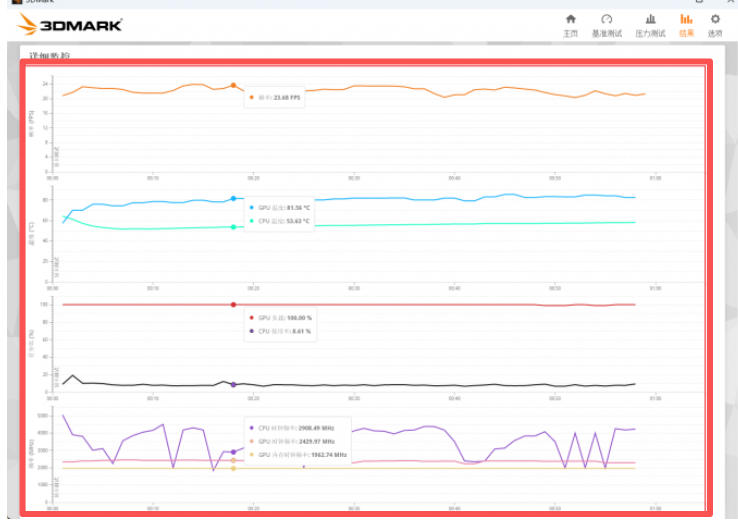
Step 7
Save the current test results (click [Export] → select [CSV] format). Repeat the test after modifying the test conditions (such as overclocking the CPU/GPU, changing the cooling solution). Superimpose the frame rate curves of the two tests in Excel to visually compare the optimization effects (for example, 1% Low FPS increases by 15% after overclocking).
The above is how to view the frame rate curve in 3dmark and how to view the frame rate curve in 3dmark compiled by Huajun editor for you. I hope it can help you!
 How does coreldraw generate barcodes - How does coreldraw generate barcodes
How does coreldraw generate barcodes - How does coreldraw generate barcodes
 How to correct pictures with coreldraw - How to correct pictures with coreldraw
How to correct pictures with coreldraw - How to correct pictures with coreldraw
 How to split cells in coreldraw - How to split cells in coreldraw
How to split cells in coreldraw - How to split cells in coreldraw
 How to center the page in coreldraw - How to center the page in coreldraw
How to center the page in coreldraw - How to center the page in coreldraw
 How to customize symbols in coreldraw - How to customize symbols in coreldraw
How to customize symbols in coreldraw - How to customize symbols in coreldraw
 Sohu video player
Sohu video player
 WPS Office
WPS Office
 Tencent Video
Tencent Video
 Lightning simulator
Lightning simulator
 MuMu emulator
MuMu emulator
 iQiyi
iQiyi
 Eggman Party
Eggman Party
 WPS Office 2023
WPS Office 2023
 Minecraft PCL2 Launcher
Minecraft PCL2 Launcher
 What to do if there is no sound after reinstalling the computer system - Driver Wizard Tutorial
What to do if there is no sound after reinstalling the computer system - Driver Wizard Tutorial
 How to switch accounts in WPS Office 2019-How to switch accounts in WPS Office 2019
How to switch accounts in WPS Office 2019-How to switch accounts in WPS Office 2019
 How to clear the cache of Google Chrome - How to clear the cache of Google Chrome
How to clear the cache of Google Chrome - How to clear the cache of Google Chrome
 How to practice typing with Kingsoft Typing Guide - How to practice typing with Kingsoft Typing Guide
How to practice typing with Kingsoft Typing Guide - How to practice typing with Kingsoft Typing Guide
 How to upgrade the bootcamp driver? How to upgrade the bootcamp driver
How to upgrade the bootcamp driver? How to upgrade the bootcamp driver