
Hot search terms: 360 Security Guard Office365 360 browser WPS Office iQiyi Huawei Cloud Market Tencent Cloud Store

Hot search terms: 360 Security Guard Office365 360 browser WPS Office iQiyi Huawei Cloud Market Tencent Cloud Store
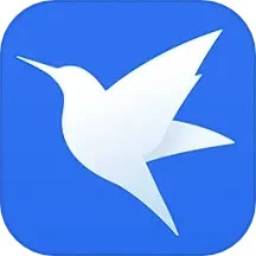
Download tools Storage size: 6.65 MB Time: 2021-08-25
Software introduction: Xunlei 7 downloader software data file download Special note: Xunlei official website has stopped promoting the old version (Thunlei 7) and requires that it no longer be provided...
Xunlei 7 is an efficient and stable download management software launched by Xunlei. With its leading P2SP multi-source acceleration technology, it can intelligently integrate network resources and significantly improve download speed. It is especially suitable for high-speed downloads of large files, BT seeds and magnet links. The software supports multiple download protocols such as HTTP, FTP, BT, eMule, magnet links, etc., and has built-in offline download and simultaneous playback functions. Users can enjoy cloud acceleration or online preview of video content. In addition, Xunlei 7 also provides practical functions such as task grouping, intelligent speed limit, and batch downloading. The interface is simple and friendly, and the resource usage is low. It is a reliable choice for individual users and enterprises to download efficiently. Next, let the editor of Huajun explain to you how to modify the download directory in Thunder 7 and how to modify the download directory in Thunder 7!
first step
After starting Thunder 7, the download task list interface is displayed by default.
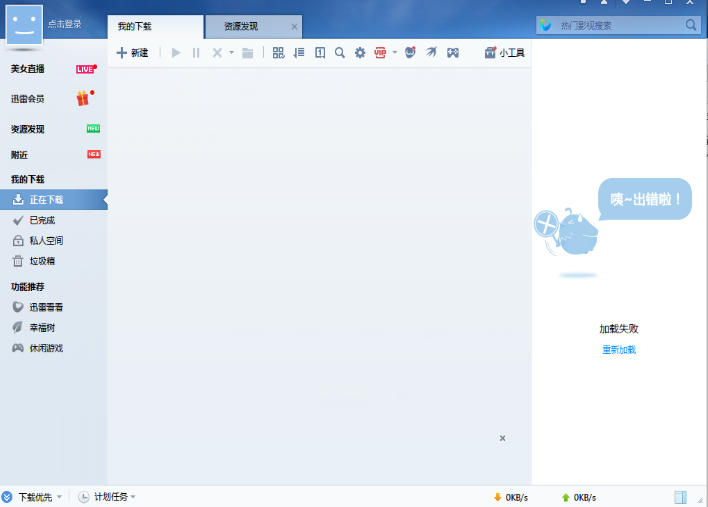
Step 2
Upper right corner menu: Click the down arrow icon (main menu button) in the upper right corner of the interface. Select settings: Click "Settings Center" (or "System Settings") in the drop-down menu.
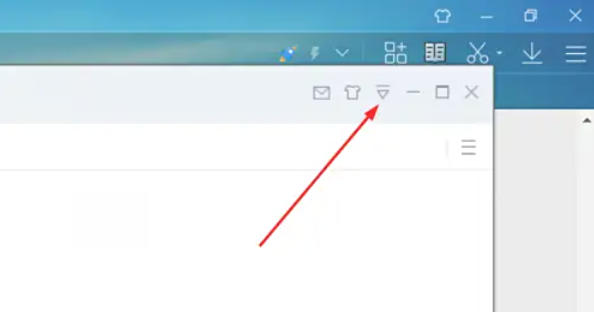
Step 3
In the settings window, click the "Basic Settings" tab in the top navigation bar.
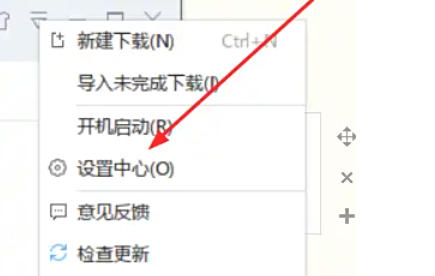
Step 4
In the "Basic Settings" page, find the "Download Mode" option.
Click the "Speed Limit Download" button (some versions display "Custom Speed Limit").
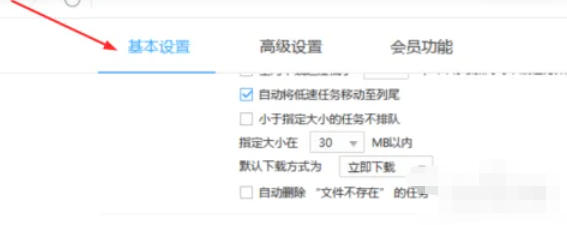
Step 5
Click the "Modify Configuration" button (or directly display the speed input box).
In the pop-up window, set the following parameters:
Maximum download speed: Enter the download speed you wish to limit (e.g. 512KB/s).
Maximum upload speed: It is recommended to set it to 1/10 of the download speed (such as 50KB/s).
Click "OK" to save the settings.
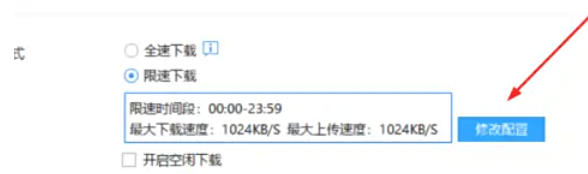
Step 6
Return to the settings window and confirm that the speed limit value has been updated.
Click the "Apply" or "OK" button to make the configuration take effect immediately.
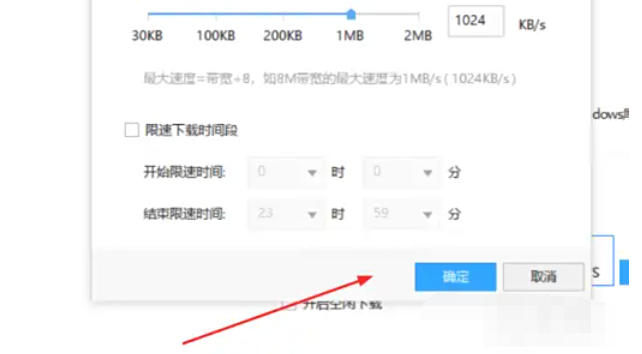
The above is the editor of Huajun who has compiled for you how to modify the download directory of Thunder 7 and how to modify the download directory of Thunder 7. I hope it can help you!
 How does coreldraw generate barcodes - How does coreldraw generate barcodes
How does coreldraw generate barcodes - How does coreldraw generate barcodes
 How to correct pictures with coreldraw - How to correct pictures with coreldraw
How to correct pictures with coreldraw - How to correct pictures with coreldraw
 How to split cells in coreldraw - How to split cells in coreldraw
How to split cells in coreldraw - How to split cells in coreldraw
 How to center the page in coreldraw - How to center the page in coreldraw
How to center the page in coreldraw - How to center the page in coreldraw
 How to customize symbols in coreldraw - How to customize symbols in coreldraw
How to customize symbols in coreldraw - How to customize symbols in coreldraw
 Sohu video player
Sohu video player
 WPS Office
WPS Office
 Tencent Video
Tencent Video
 Lightning simulator
Lightning simulator
 MuMu emulator
MuMu emulator
 iQiyi
iQiyi
 Eggman Party
Eggman Party
 WPS Office 2023
WPS Office 2023
 Minecraft PCL2 Launcher
Minecraft PCL2 Launcher
 What to do if there is no sound after reinstalling the computer system - Driver Wizard Tutorial
What to do if there is no sound after reinstalling the computer system - Driver Wizard Tutorial
 How to switch accounts in WPS Office 2019-How to switch accounts in WPS Office 2019
How to switch accounts in WPS Office 2019-How to switch accounts in WPS Office 2019
 How to clear the cache of Google Chrome - How to clear the cache of Google Chrome
How to clear the cache of Google Chrome - How to clear the cache of Google Chrome
 How to practice typing with Kingsoft Typing Guide - How to practice typing with Kingsoft Typing Guide
How to practice typing with Kingsoft Typing Guide - How to practice typing with Kingsoft Typing Guide
 How to upgrade the bootcamp driver? How to upgrade the bootcamp driver
How to upgrade the bootcamp driver? How to upgrade the bootcamp driver