
Hot search terms: 360 Security Guard Office365 360 browser WPS Office iQiyi Huawei Cloud Market Tencent Cloud Store

Hot search terms: 360 Security Guard Office365 360 browser WPS Office iQiyi Huawei Cloud Market Tencent Cloud Store
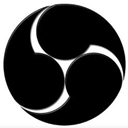
Video recording software Storage: 150MB Time: 2022-12-06
Software introduction: OBSOBS Studio Live OBS Studio recording OBS Studio FAQ Recording screen 1. Download and unzip, go to...
OBS Studio is a popular open source live streaming and screen recording software that has become the tool of choice for content creators thanks to its professional-grade features and completely free nature. This cross-platform software supports Windows, Mac and Linux systems and provides powerful multi-source capture capabilities, which can simultaneously capture game screens, cameras, windows, browsers and various multimedia contents. With intuitive scene transitions and mixing controls, users can easily create professional-quality live content. The software supports RTMP streaming to mainstream platforms such as Twitch and Bilibili, and provides H.265/HEVC efficient encoding, significantly reducing bandwidth usage. Its rich plug-in ecosystem, GPU acceleration and low-latency features, coupled with its completely open source and ad-free features, make it widely praised in the fields of game live broadcast, online class recording, video production and other fields. It is an all-round audio and video solution that combines professionalism and ease of use. Next, let Huajun editor explain to you how to set up the encoder in OBS Studio and how to set up the encoder in OBS Studio!
first step
Open the OBS Studio software and enter the main interface.
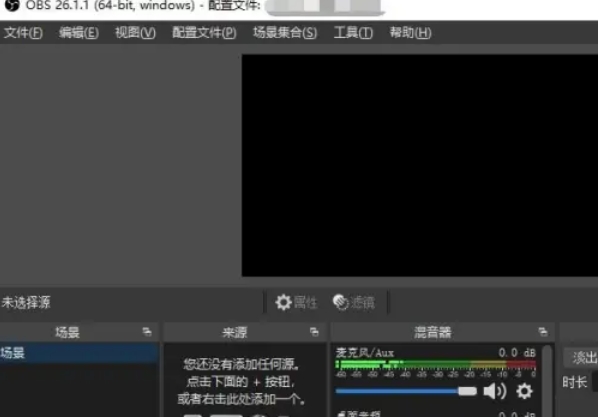
Step 2
Click "Settings" on the top menu bar, or directly click the "Settings" icon in the toolbar.
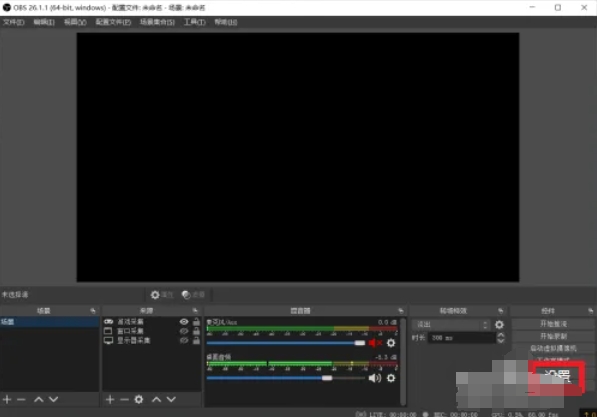
Step 3
In the settings window, select the Output tab on the left. Choose one of the following encoders based on your needs
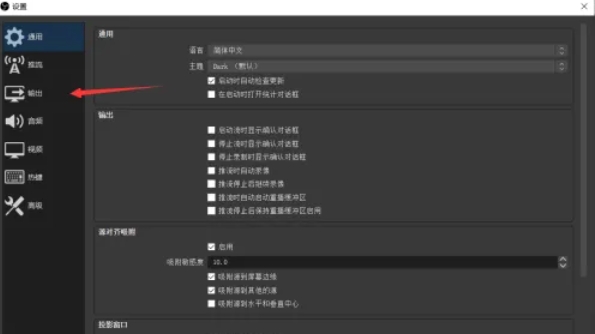
Step 4
Depending on the encoder selected, adjust the following key parameters:
Bitrate:
Control video quality and file size. 2500-6000 kbps (1080p) is recommended for live streaming, and higher for recording.
Keyframe Interval:
Usually set to 2 seconds (i.e. 120 frames at 60 frames/second) to avoid excessive compatibility issues.
CPU usage default (x264):
Balance image quality and performance, such as "veryfast" is suitable for most scenarios, and "slow" can improve image quality but increase CPU load.
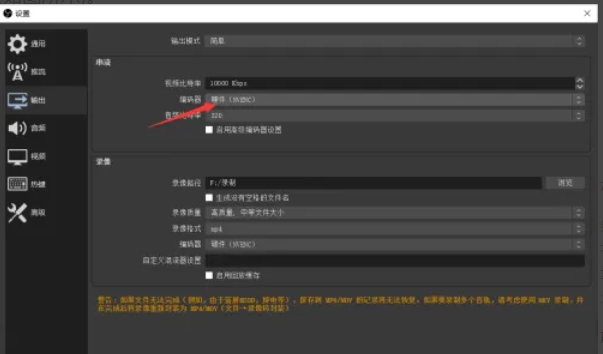
Step 5
Click OK or Apply to save changes. Conduct a test live broadcast or recording, observe the picture smoothness, CPU/GPU usage and file size, and fine-tune the parameters if necessary.
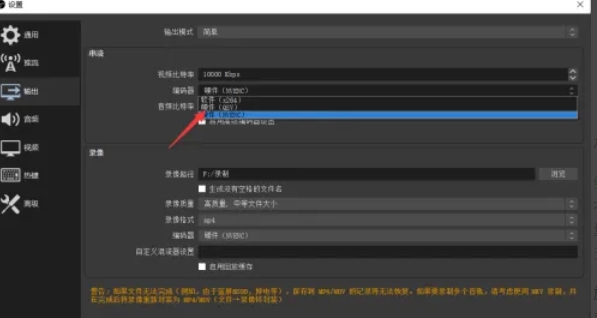
The above is how to set the encoder in OBS Studio and the method of setting the encoder in OBS Studio compiled by Huajun editor for you. I hope it can help you!
 How does coreldraw generate barcodes - How does coreldraw generate barcodes
How does coreldraw generate barcodes - How does coreldraw generate barcodes
 How to correct pictures with coreldraw - How to correct pictures with coreldraw
How to correct pictures with coreldraw - How to correct pictures with coreldraw
 How to split cells in coreldraw - How to split cells in coreldraw
How to split cells in coreldraw - How to split cells in coreldraw
 How to center the page in coreldraw - How to center the page in coreldraw
How to center the page in coreldraw - How to center the page in coreldraw
 How to customize symbols in coreldraw - How to customize symbols in coreldraw
How to customize symbols in coreldraw - How to customize symbols in coreldraw
 Sohu video player
Sohu video player
 WPS Office
WPS Office
 Tencent Video
Tencent Video
 Lightning simulator
Lightning simulator
 MuMu emulator
MuMu emulator
 iQiyi
iQiyi
 Eggman Party
Eggman Party
 WPS Office 2023
WPS Office 2023
 Minecraft PCL2 Launcher
Minecraft PCL2 Launcher
 What to do if there is no sound after reinstalling the computer system - Driver Wizard Tutorial
What to do if there is no sound after reinstalling the computer system - Driver Wizard Tutorial
 How to switch accounts in WPS Office 2019-How to switch accounts in WPS Office 2019
How to switch accounts in WPS Office 2019-How to switch accounts in WPS Office 2019
 How to clear the cache of Google Chrome - How to clear the cache of Google Chrome
How to clear the cache of Google Chrome - How to clear the cache of Google Chrome
 How to practice typing with Kingsoft Typing Guide - How to practice typing with Kingsoft Typing Guide
How to practice typing with Kingsoft Typing Guide - How to practice typing with Kingsoft Typing Guide
 How to upgrade the bootcamp driver? How to upgrade the bootcamp driver
How to upgrade the bootcamp driver? How to upgrade the bootcamp driver