
Hot search terms: 360 Security Guard Office365 360 browser WPS Office iQiyi Huawei Cloud Market Tencent Cloud Store

Hot search terms: 360 Security Guard Office365 360 browser WPS Office iQiyi Huawei Cloud Market Tencent Cloud Store
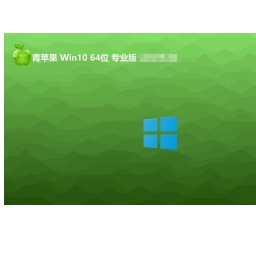
64 bit Storage: 4.88 GB Time: 2025-06-12
Software introduction: Green Apple Ghost Win10 64-bit professional installed version V2022.07 is based on Windows 10 officially provided by Microsoft 64-bit professional version image...
Green Apple Ghost Win10 64-bit professional installed version V2022.07 is based on Windows 10 officially provided by Microsoft The 64-bit professional version image has technically streamlined the system in an offline and disconnected environment, removing unnecessary components and services, and reducing system conflicts and instability factors. The system has been tested on multiple machines for a long time to ensure that it can run stably in various hardware environments. Next, let the editor of Huajun explain to you about Green Apple How to install Ghost Win10 64-bit and how to install Green Apple Ghost Win10 64-bit!
1. Preparation before installation
Back up important data:
Before installing the system, be sure to back up important files and data on your computer to prevent data loss during the installation process.
Check hardware compatibility:
Make sure your computer meets the minimum system requirements:
Processor: 1 GHz or faster 64-bit processor (PAE, NX and SSE2 supported).
Memory: 4 GB RAM and above.
Graphics card: DirectX 9 graphics device with WDDM 1.0 or higher driver.
Hard drive space: The primary partition requires more than 30 GB of free space (NTFS format).
Monitor: A display device with a resolution of 1024×768 pixels or above, or a display device that supports touch technology.
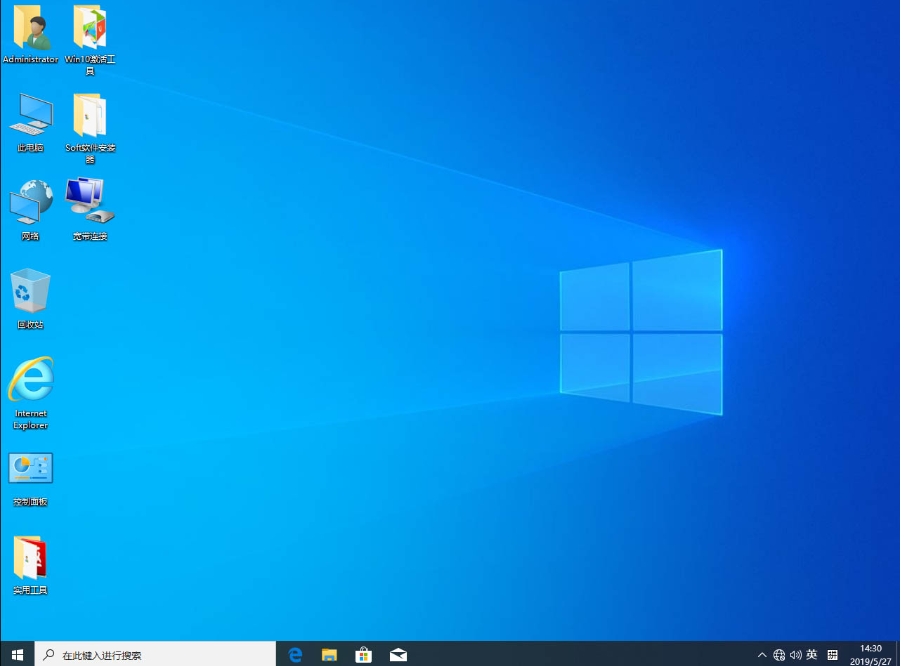
Prepare the installation media:
Download the ISO image file of Green Apple Ghost Win10 64-bit professional installed version V2022.07.
Use burning software (such as Rufus, UltraISO, etc.) to burn the ISO image file to a USB flash drive or DVD to create a bootable installation media.
Set up BIOS/UEFI:
Restart your computer and enter BIOS or UEFI setup.
Set the boot order to boot from the USB drive or DVD first.
Save settings and exit BIOS/UEFI.
2. Installation process
Boot the installation media:
Insert the prepared USB flash drive or DVD and restart the computer.
The computer will boot from the installation media and enter the installation interface.
Select installation options:
On the installation interface, select options such as language, time and currency format, keyboard or input method.
Click "Next" and then "Install Now."
Enter your product key (optional):
If the system does not activate automatically, you may need to enter your product key.
If you don't have a key, you can select "I don't have a product key" and activate after the installation is complete.
Select installation type:
Select Custom: Install Windows only (Advanced).
If a fresh installation is required, delete the existing partition and create a new one.
Select the target partition to install the system and click "Next".
Wait for the installation to complete:
The system will begin copying files, installing features, updates, etc.
This process may take a while, please be patient.

Set up the system:
After the installation is complete, the computer will restart.
Follow the prompts to set region, network connection, account and other information.
After completing the setup, enter the Windows 10 desktop.
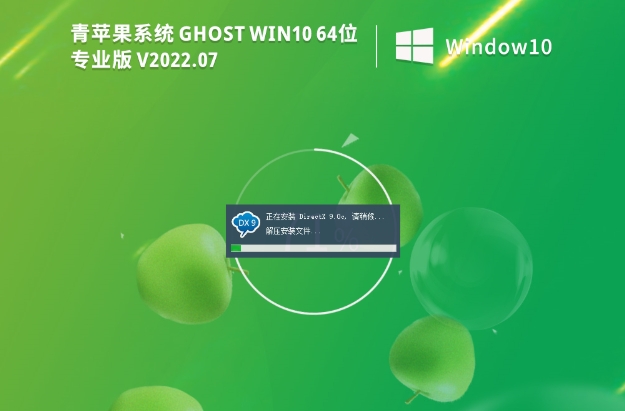
3. Post-installation configuration
Check device driver:
Make sure that the drivers for all hardware devices (such as graphics cards, sound cards, network cards, etc.) are installed correctly.
If necessary, download and install the latest drivers from the device manufacturer's official website.
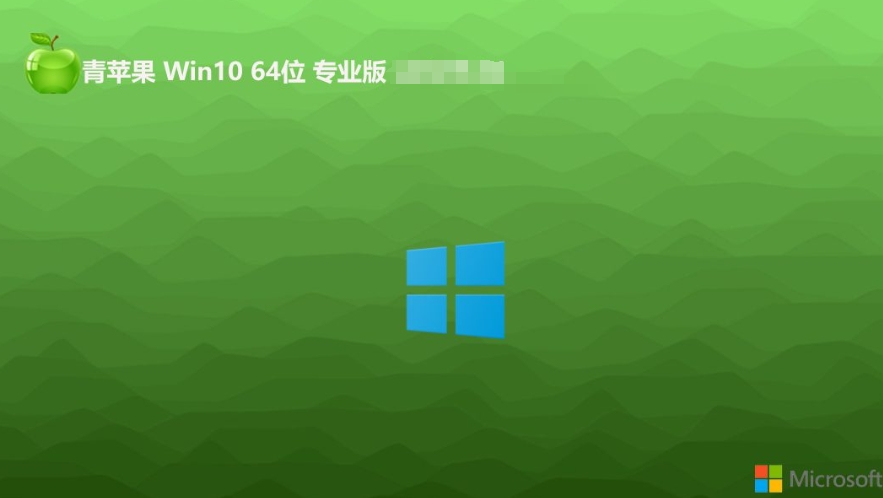
Install commonly used software:
Install common software such as office software, browsers, and anti-virus software as needed.
System updates:
Connect to the internet and check for and install Windows updates to keep your system secure and up-to-date.
System activation:
If the system does not activate automatically, you can activate it manually in settings.
Enter a valid product key to complete the activation process.
The above is how to install Green Apple Ghost Win10 64-bit and how to install Green Apple Ghost Win10 64-bit compiled by Huajun editor for you. I hope it can help you!
 What is the difference between Win11 Professional Edition and Professional Workstation Edition - What is the difference between Professional Edition and Professional Workstation Edition
What is the difference between Win11 Professional Edition and Professional Workstation Edition - What is the difference between Professional Edition and Professional Workstation Edition
 How to install the Universal Professional Edition of Ghost Win10 64-bit for laptops - How to install the Universal Professional Edition of Ghost Win10 64-bit for laptops
How to install the Universal Professional Edition of Ghost Win10 64-bit for laptops - How to install the Universal Professional Edition of Ghost Win10 64-bit for laptops
 How to install the pure version of Ghost Windows 10 64-bit System World? -How to install the pure version of Ghost Windows 10 64-bit System World
How to install the pure version of Ghost Windows 10 64-bit System World? -How to install the pure version of Ghost Windows 10 64-bit System World
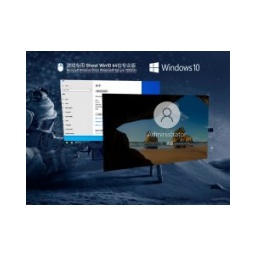 How to install the pure professional version of Win10 64-bit for games - How to install the pure professional version of Win10 64-bit for games
How to install the pure professional version of Win10 64-bit for games - How to install the pure professional version of Win10 64-bit for games
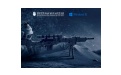 How to install the official version of the game-specific Ghost Win10 64-bit speed optimization - How to install the game-specific Ghost Win10 64-bit speed-optimized official version
How to install the official version of the game-specific Ghost Win10 64-bit speed optimization - How to install the game-specific Ghost Win10 64-bit speed-optimized official version
 Sohu video player
Sohu video player
 WPS Office
WPS Office
 Tencent Video
Tencent Video
 Lightning simulator
Lightning simulator
 MuMu emulator
MuMu emulator
 iQiyi
iQiyi
 Eggman Party
Eggman Party
 WPS Office 2023
WPS Office 2023
 Minecraft PCL2 Launcher
Minecraft PCL2 Launcher
 How to install Windows 10 64-bit Professional Edition on Lenovo laptop - How to install Windows 10 64-bit Professional Edition on Lenovo laptop
How to install Windows 10 64-bit Professional Edition on Lenovo laptop - How to install Windows 10 64-bit Professional Edition on Lenovo laptop
 What is the difference between Win11 Professional Edition and Professional Workstation Edition - What is the difference between Professional Edition and Professional Workstation Edition
What is the difference between Win11 Professional Edition and Professional Workstation Edition - What is the difference between Professional Edition and Professional Workstation Edition
 How to install Lenovo Lenovo Win10 X64 Universal Professional Edition - How to install Lenovo Lenovo Win10 X64 Universal Professional Edition
How to install Lenovo Lenovo Win10 X64 Universal Professional Edition - How to install Lenovo Lenovo Win10 X64 Universal Professional Edition
 How to install Windows 10 32-bit Lite Professional Edition of Computer Company - How to install Windows 10 32-bit Lite Professional Edition of Computer Company
How to install Windows 10 32-bit Lite Professional Edition of Computer Company - How to install Windows 10 32-bit Lite Professional Edition of Computer Company
 Dell How to install Dell Windows 10 64-bit - How to install Dell Dell Windows 10 64-bit
Dell How to install Dell Windows 10 64-bit - How to install Dell Dell Windows 10 64-bit