
Hot search terms: 360 Security Guard Office365 360 browser WPS Office iQiyi Huawei Cloud Market Tencent Cloud Store

Hot search terms: 360 Security Guard Office365 360 browser WPS Office iQiyi Huawei Cloud Market Tencent Cloud Store

64 bit Storage: 5.59G Time: 2025-05-12
Software introduction: Windows 11 64-bit Chinese Ultimate Edition is a new generation operating system launched by Microsoft. It is specially designed for 64-bit processors and aims to provide users with excellent...
Windows 11 64-bit Chinese Ultimate Edition is a new generation operating system launched by Microsoft. It is specially designed for 64-bit processors and aims to provide users with excellent performance, modern interface design and rich functional experience. So how to install Windows 11 64-bit Chinese Ultimate Edition? How to install Windows 11 64-bit Chinese Ultimate Edition? Let the editor give you the answer below!

How to install Windows 11 64-bit Chinese Ultimate Edition?
1. Start the installation program
Insert the USB flash drive into the computer, restart and enter the BIOS/UEFI settings (usually press F2, Del, Esc, etc.).
Set the USB disk as the first startup item in "Startup Sequence", save and exit.
The computer will boot from the USB flash drive and enter the Windows 11 installation interface.
2. Select installation options
Language, time and currency format: Select "Chinese (Simplified, China)".
Keyboard or input method: Select default or adjust according to your needs.
Click "Next" and click "Install Now".
3. Enter your product key
If you have purchased a genuine key, enter it directly; if not, select "I don't have a product key" (activation required after installation).
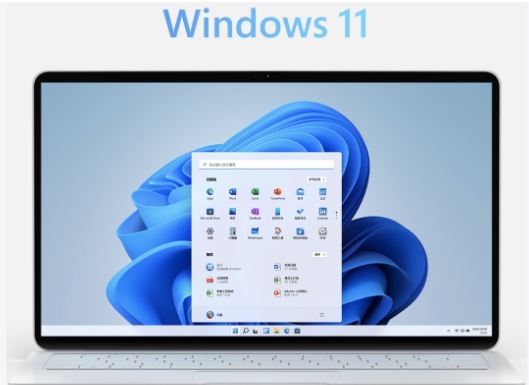
4. Select the installation version
Make sure to select "Windows 11 Chinese Ultimate" (the version name may appear as "Windows 11 Professional" or "Enterprise", you need to confirm that it contains Ultimate features).
5. Accept the license terms
Check "I accept the license terms" and click "Next".
6. Select installation type
Upgrade: Keep files, settings and applications (the original system must be Windows 10 and compatible).
Custom: Clean installation (recommended, can clean the disk and customize the partition).
7. Disk partitioning and formatting
Select the target disk and click "New" to create a partition (it is recommended to allocate at least 100 GB to the system disk).
Select the partition, click "Format" (NTFS format), and click "Next" to start the installation.
8. Wait for the installation to complete
The installation process requires restarting multiple times, and no operations are required during this period.
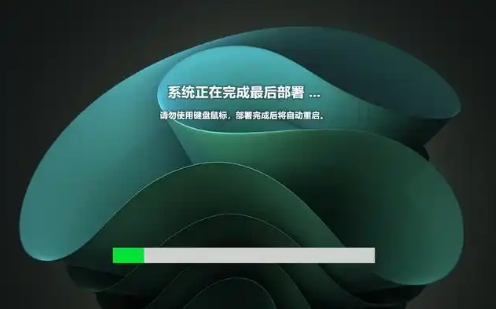
The above is what Huajun editor compiled for you. How to install Windows 11 64-bit Chinese Ultimate Edition? Here is how to install Windows 11 64-bit Chinese Ultimate Edition. I hope it can help you.
 What is the difference between Win11 Professional Edition and Professional Workstation Edition - What is the difference between Professional Edition and Professional Workstation Edition
What is the difference between Win11 Professional Edition and Professional Workstation Edition - What is the difference between Professional Edition and Professional Workstation Edition
 How to install the Universal Professional Edition of Ghost Win10 64-bit for laptops - How to install the Universal Professional Edition of Ghost Win10 64-bit for laptops
How to install the Universal Professional Edition of Ghost Win10 64-bit for laptops - How to install the Universal Professional Edition of Ghost Win10 64-bit for laptops
 How to install the pure version of Ghost Windows 10 64-bit System World? -How to install the pure version of Ghost Windows 10 64-bit System World
How to install the pure version of Ghost Windows 10 64-bit System World? -How to install the pure version of Ghost Windows 10 64-bit System World
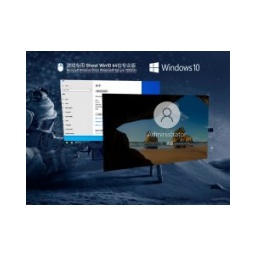 How to install the pure professional version of Win10 64-bit for games - How to install the pure professional version of Win10 64-bit for games
How to install the pure professional version of Win10 64-bit for games - How to install the pure professional version of Win10 64-bit for games
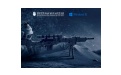 How to install the official version of the game-specific Ghost Win10 64-bit speed optimization - How to install the game-specific Ghost Win10 64-bit speed-optimized official version
How to install the official version of the game-specific Ghost Win10 64-bit speed optimization - How to install the game-specific Ghost Win10 64-bit speed-optimized official version
 Sohu video player
Sohu video player
 WPS Office
WPS Office
 Tencent Video
Tencent Video
 Lightning simulator
Lightning simulator
 MuMu emulator
MuMu emulator
 iQiyi
iQiyi
 Eggman Party
Eggman Party
 WPS Office 2023
WPS Office 2023
 Minecraft PCL2 Launcher
Minecraft PCL2 Launcher
 How to install Windows 10 64-bit Professional Edition on Lenovo laptop - How to install Windows 10 64-bit Professional Edition on Lenovo laptop
How to install Windows 10 64-bit Professional Edition on Lenovo laptop - How to install Windows 10 64-bit Professional Edition on Lenovo laptop
 What is the difference between Win11 Professional Edition and Professional Workstation Edition - What is the difference between Professional Edition and Professional Workstation Edition
What is the difference between Win11 Professional Edition and Professional Workstation Edition - What is the difference between Professional Edition and Professional Workstation Edition
 How to install Lenovo Lenovo Win10 X64 Universal Professional Edition - How to install Lenovo Lenovo Win10 X64 Universal Professional Edition
How to install Lenovo Lenovo Win10 X64 Universal Professional Edition - How to install Lenovo Lenovo Win10 X64 Universal Professional Edition
 How to install Windows 10 32-bit Lite Professional Edition of Computer Company - How to install Windows 10 32-bit Lite Professional Edition of Computer Company
How to install Windows 10 32-bit Lite Professional Edition of Computer Company - How to install Windows 10 32-bit Lite Professional Edition of Computer Company
 Dell How to install Dell Windows 10 64-bit - How to install Dell Dell Windows 10 64-bit
Dell How to install Dell Windows 10 64-bit - How to install Dell Dell Windows 10 64-bit