
Hot search terms: 360 Security Guard Office365 360 browser WPS Office iQiyi Huawei Cloud Market Tencent Cloud Store

Hot search terms: 360 Security Guard Office365 360 browser WPS Office iQiyi Huawei Cloud Market Tencent Cloud Store

64 bit Storage: 5.59G Time: 2025-05-06
Software introduction: Microsoft Win11 Ultimate Edition is a powerful and stable Windows operating system officially launched by Microsoft. It is based on Windows 11 system...
Microsoft Win11 Ultimate Edition is a powerful and stable Windows operating system officially launched by Microsoft. So how to install Microsoft Win11 Ultimate Edition? How to install Microsoft Win11 Ultimate Edition? Let the editor give you the answer below!

How to install Microsoft Win11 Ultimate Edition?
1. Preparation before installation
Hardware check:
Confirm that the device meets the minimum hardware requirements of Windows 11, including 64-bit dual-core CPU, ≥4GB memory (more than 8GB recommended), ≥64GB storage space (recommended to reserve 100GB system disk), TPM 2.0 security chip, and graphics card compatible with DirectX 12 or higher.
Data backup:
Back up all important data to an external hard drive or cloud to prevent data loss during installation.
Prepare USB flash drive:
Prepare a USB flash drive with a capacity of at least 8GB to make a system boot disk. Make sure the data in the USB flash drive has been backed up, because the process of making a boot disk will format the USB flash drive.

2. Installation method
Make a bootable USB disk:
Run the Media Creation Tool and select "Create installation media for another computer".
Select Chinese as the language, select "Windows 11" as the version, and select U disk as the medium.
Insert the USB flash drive and follow the prompts to complete the creation of the bootable USB flash drive.
Set up the USB disk to boot and install:
Restart the computer and press the F2/F10/Del key to enter the BIOS settings (the keys to enter the BIOS may be different for different brands of computers).
Turn off CSM mode in the BIOS, enable UEFI boot, and set the USB disk as the first boot item.
Save the settings and exit the BIOS. The computer will boot from the USB flash drive and enter the Windows 11 installation interface.
After selecting the language, click "Install Now", select "Custom Installation", create a new partition and format it (it is recommended to reserve more than 100GB of system disk space), and then follow the prompts to complete the installation.

The above is how to install Microsoft Win11 Ultimate Edition compiled by Huajun editor for you? Here is how to install Microsoft Win11 Ultimate Edition, I hope it can help you.
 What is the difference between Win11 Professional Edition and Professional Workstation Edition - What is the difference between Professional Edition and Professional Workstation Edition
What is the difference between Win11 Professional Edition and Professional Workstation Edition - What is the difference between Professional Edition and Professional Workstation Edition
 How to install the Universal Professional Edition of Ghost Win10 64-bit for laptops - How to install the Universal Professional Edition of Ghost Win10 64-bit for laptops
How to install the Universal Professional Edition of Ghost Win10 64-bit for laptops - How to install the Universal Professional Edition of Ghost Win10 64-bit for laptops
 How to install the pure version of Ghost Windows 10 64-bit System World? -How to install the pure version of Ghost Windows 10 64-bit System World
How to install the pure version of Ghost Windows 10 64-bit System World? -How to install the pure version of Ghost Windows 10 64-bit System World
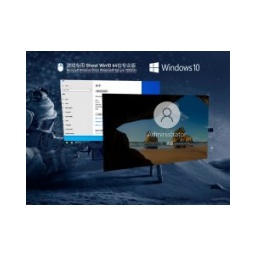 How to install the pure professional version of Win10 64-bit for games - How to install the pure professional version of Win10 64-bit for games
How to install the pure professional version of Win10 64-bit for games - How to install the pure professional version of Win10 64-bit for games
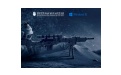 How to install the official version of the game-specific Ghost Win10 64-bit speed optimization - How to install the game-specific Ghost Win10 64-bit speed-optimized official version
How to install the official version of the game-specific Ghost Win10 64-bit speed optimization - How to install the game-specific Ghost Win10 64-bit speed-optimized official version
 Sohu video player
Sohu video player
 WPS Office
WPS Office
 Tencent Video
Tencent Video
 Lightning simulator
Lightning simulator
 MuMu emulator
MuMu emulator
 iQiyi
iQiyi
 Eggman Party
Eggman Party
 WPS Office 2023
WPS Office 2023
 Minecraft PCL2 Launcher
Minecraft PCL2 Launcher
 How to install Windows 10 64-bit Professional Edition on Lenovo laptop - How to install Windows 10 64-bit Professional Edition on Lenovo laptop
How to install Windows 10 64-bit Professional Edition on Lenovo laptop - How to install Windows 10 64-bit Professional Edition on Lenovo laptop
 What is the difference between Win11 Professional Edition and Professional Workstation Edition - What is the difference between Professional Edition and Professional Workstation Edition
What is the difference between Win11 Professional Edition and Professional Workstation Edition - What is the difference between Professional Edition and Professional Workstation Edition
 How to install Lenovo Lenovo Win10 X64 Universal Professional Edition - How to install Lenovo Lenovo Win10 X64 Universal Professional Edition
How to install Lenovo Lenovo Win10 X64 Universal Professional Edition - How to install Lenovo Lenovo Win10 X64 Universal Professional Edition
 How to install Windows 10 32-bit Lite Professional Edition of Computer Company - How to install Windows 10 32-bit Lite Professional Edition of Computer Company
How to install Windows 10 32-bit Lite Professional Edition of Computer Company - How to install Windows 10 32-bit Lite Professional Edition of Computer Company
 Dell How to install Dell Windows 10 64-bit - How to install Dell Dell Windows 10 64-bit
Dell How to install Dell Windows 10 64-bit - How to install Dell Dell Windows 10 64-bit