
Hot search terms: 360 Security Guard Office365 360 browser WPS Office iQiyi Huawei Cloud Market Tencent Cloud Store

Hot search terms: 360 Security Guard Office365 360 browser WPS Office iQiyi Huawei Cloud Market Tencent Cloud Store
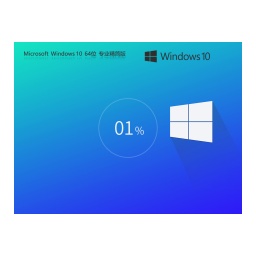
64 bit Storage: 4.84 GB Time: 2025-03-14
Software introduction: Windows 10 64-bit Lite Professional Edition This system version is designed for upgrading old computers by streamlining less commonly used components and services...
Windows 10 22H2 64-bit Professional Lite is a moderately streamlined version of the 64-bit Professional operating system of Windows 10 2022 Second Half of the Year Update (22H2). By removing unnecessary files and applications, such as redundant language packs, sample media files and some pre-installed applications, the size of the ISO image is reduced compared to the original version, thereby saving hard drive space. Next, let Huajun editor explain to you how to install Windows10 22H2 64-bit Professional Lite Edition and how to install Windows10 22H2 64-bit Professional Lite Edition!

first step
Download image:
Download the Windows 10 22H2 64-bit Pro Lite ISO image file from a reliable source. In order to ensure the security of the system, it is recommended to give priority to the official Microsoft website or a verified third-party mirror site.
Make a bootable USB disk:
Use tools such as Rufus and UltraISO to write the downloaded ISO image file to a USB flash drive with a capacity of at least 8GB to create a bootable installation media.
Back up data:
Before installing a new system, be sure to back up important files and data to prevent data loss.
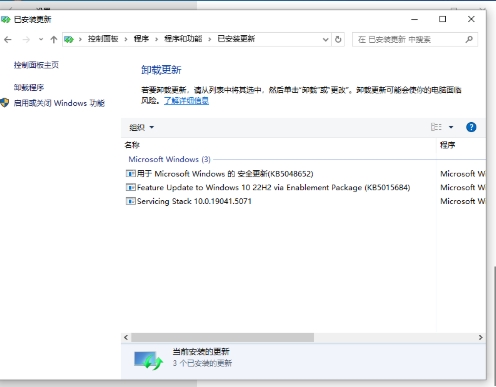
Step 2
Installation steps
Insert the bootable USB disk:
Insert the prepared boot USB disk into the computer where the system is to be installed.
Set the boot sequence:
Restart the computer and enter the BIOS/UEFI setting interface, and set the USB disk as the first boot item.
Start the installer:
Save the settings and restart. The computer will boot from the USB flash drive and enter the Windows installation interface. Follow the prompts to select language, time and currency format, etc., and then click "Next".
Select installation type:
On the installation interface, select "Install now". After accepting the license terms, select "Custom: Install Windows only (Advanced)".
Step 3
Select partition:
In the partition interface, select the target partition (it is recommended to reserve enough space for the system in advance), and click "Next" to start the installation.
Wait for the installation to complete:
The installation process takes some time, and the computer may restart multiple times during this period. Please wait patiently until you enter the desktop.
Step 4
Subsequent configuration
Update driver:
Although some drivers have been integrated into the system, to ensure optimal performance, it is recommended to check and update all hardware drivers to the latest versions through the Device Manager.
Disable unnecessary startup items:
Use the "Startup" tab of Task Manager (Ctrl+Shift+Esc) to disable applications that do not need to be started with the system to reduce startup burden.
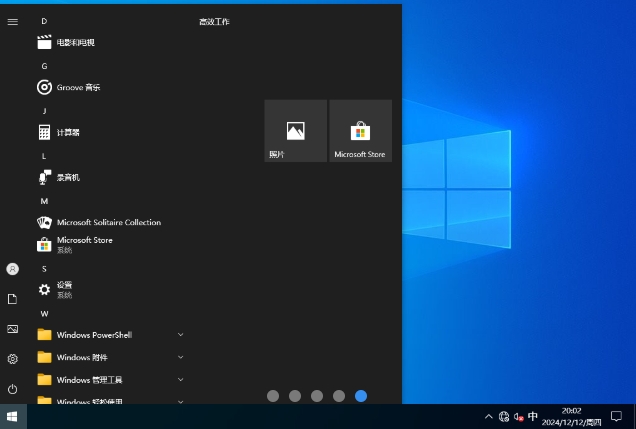
Adjust the power plan:
In Control Panel's Power Options, select an appropriate power plan to improve system responsiveness and performance.
Install commonly used software:
According to personal needs, install necessary office software, browser plug-ins, etc., and remember to download from official channels to avoid security risks.
Turn on Windows Update:
It is recommended to turn on the Windows Update function so that you can receive security and feature updates from Microsoft in the future.
The above is how to install Windows 10 22H2 64-bit Professional Lite Edition and how to install Windows 10 22H2 64-bit Professional Lite Edition for you. I hope it can help you!
 What is the difference between Win11 Professional Edition and Professional Workstation Edition - What is the difference between Professional Edition and Professional Workstation Edition
What is the difference between Win11 Professional Edition and Professional Workstation Edition - What is the difference between Professional Edition and Professional Workstation Edition
 How to install the Universal Professional Edition of Ghost Win10 64-bit for laptops - How to install the Universal Professional Edition of Ghost Win10 64-bit for laptops
How to install the Universal Professional Edition of Ghost Win10 64-bit for laptops - How to install the Universal Professional Edition of Ghost Win10 64-bit for laptops
 How to install the pure version of Ghost Windows 10 64-bit System World? -How to install the pure version of Ghost Windows 10 64-bit System World
How to install the pure version of Ghost Windows 10 64-bit System World? -How to install the pure version of Ghost Windows 10 64-bit System World
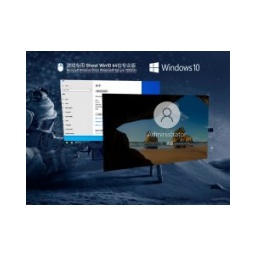 How to install the pure professional version of Win10 64-bit for games - How to install the pure professional version of Win10 64-bit for games
How to install the pure professional version of Win10 64-bit for games - How to install the pure professional version of Win10 64-bit for games
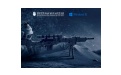 How to install the official version of the game-specific Ghost Win10 64-bit speed optimization - How to install the game-specific Ghost Win10 64-bit speed-optimized official version
How to install the official version of the game-specific Ghost Win10 64-bit speed optimization - How to install the game-specific Ghost Win10 64-bit speed-optimized official version
 Sohu video player
Sohu video player
 WPS Office
WPS Office
 Tencent Video
Tencent Video
 Lightning simulator
Lightning simulator
 MuMu emulator
MuMu emulator
 iQiyi
iQiyi
 Eggman Party
Eggman Party
 WPS Office 2023
WPS Office 2023
 Minecraft PCL2 Launcher
Minecraft PCL2 Launcher
 How to install Windows 10 64-bit Professional Edition on Lenovo laptop - How to install Windows 10 64-bit Professional Edition on Lenovo laptop
How to install Windows 10 64-bit Professional Edition on Lenovo laptop - How to install Windows 10 64-bit Professional Edition on Lenovo laptop
 What is the difference between Win11 Professional Edition and Professional Workstation Edition - What is the difference between Professional Edition and Professional Workstation Edition
What is the difference between Win11 Professional Edition and Professional Workstation Edition - What is the difference between Professional Edition and Professional Workstation Edition
 How to install Lenovo Lenovo Win10 X64 Universal Professional Edition - How to install Lenovo Lenovo Win10 X64 Universal Professional Edition
How to install Lenovo Lenovo Win10 X64 Universal Professional Edition - How to install Lenovo Lenovo Win10 X64 Universal Professional Edition
 How to install Windows 10 32-bit Lite Professional Edition of Computer Company - How to install Windows 10 32-bit Lite Professional Edition of Computer Company
How to install Windows 10 32-bit Lite Professional Edition of Computer Company - How to install Windows 10 32-bit Lite Professional Edition of Computer Company
 Dell How to install Dell Windows 10 64-bit - How to install Dell Dell Windows 10 64-bit
Dell How to install Dell Windows 10 64-bit - How to install Dell Dell Windows 10 64-bit