
Hot search terms: 360 Security Guard Office365 360 browser WPS Office iQiyi Huawei Cloud Market Tencent Cloud Store

Hot search terms: 360 Security Guard Office365 360 browser WPS Office iQiyi Huawei Cloud Market Tencent Cloud Store

File conversion Storage size: 8 MB Time: 2022-05-18
Software introduction: Jinzhou PDF Converter is a comprehensive and easy-to-use PDF to Word converter software with a simple interface, stable functions, and supports batch...
Complete guide to convert pdf to txt text: Try these four pdf conversion methods, simple and easy to use (Collection)
How to convert pdf to txt text? With the development of digital office, electronic documents play an important role in daily work or study life. The operation of PDF format conversion has become an unavoidable need for most users. For example, some friends may have such a need: convert PDF to TXT plain text, in order to facilitate the extraction of file data and make it more intuitive to understand. However, many novice users do not know how to convert pdf to txt text. Here, the editor has compiled four simple and efficient methods for converting pdf to txt. Let’s take a look!

Method 1: Use a professional PDF conversion tool—Jinzhou PDF Converter
Jinzhou PDF Converter is a powerful and easy-to-use PDF processing tool. It supports adding multiple PDF files in batches for operation, integrating PDF splitting, merging, decrypting, converting to Word, converting to EXCEL and other functions into one software to solve your PDF conversion problems. The software interface is simple and clear, and even novices can get started quickly! The software also has a Mac version, and the functional operations are also applicable!
The detailed steps for converting PDF to txt are as follows:
Step 1: Double-click on the computer to start Jinzhou PDF Converter, and select the [PDF Conversion] - [PDF to TXT] function;
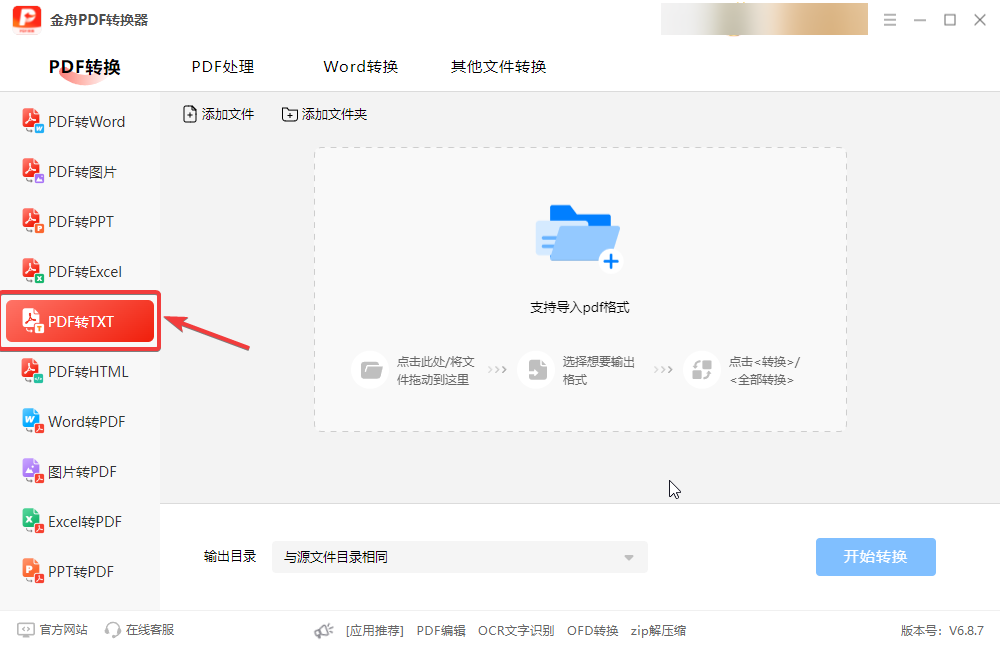
Step 2: Add PDF files to support batch addition and conversion;
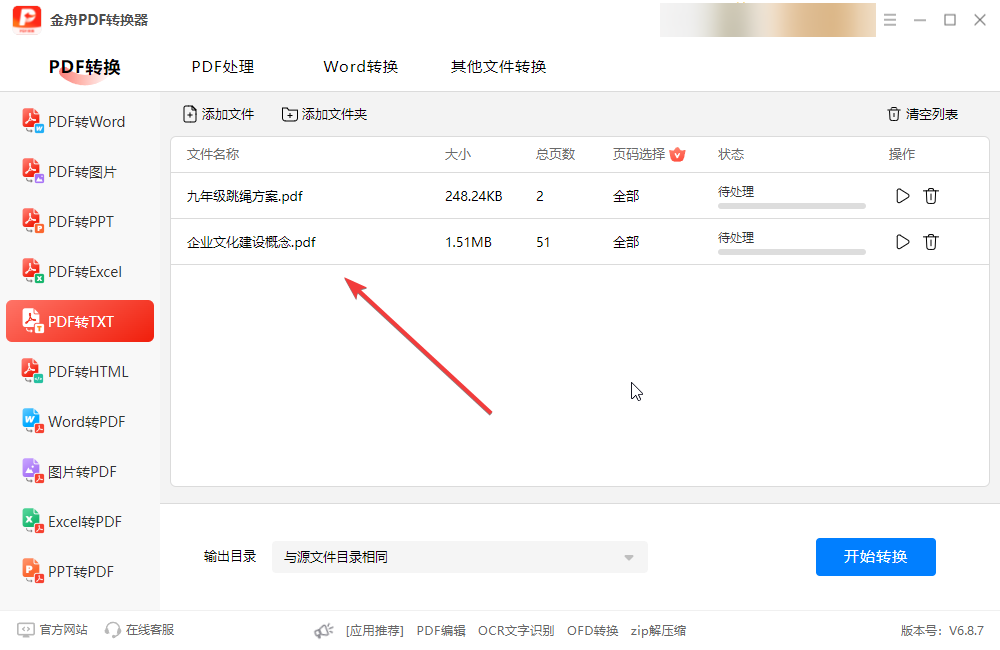
Step 3: Click to start the conversion. After the conversion is completed, click to go to the export folder location to view the file.
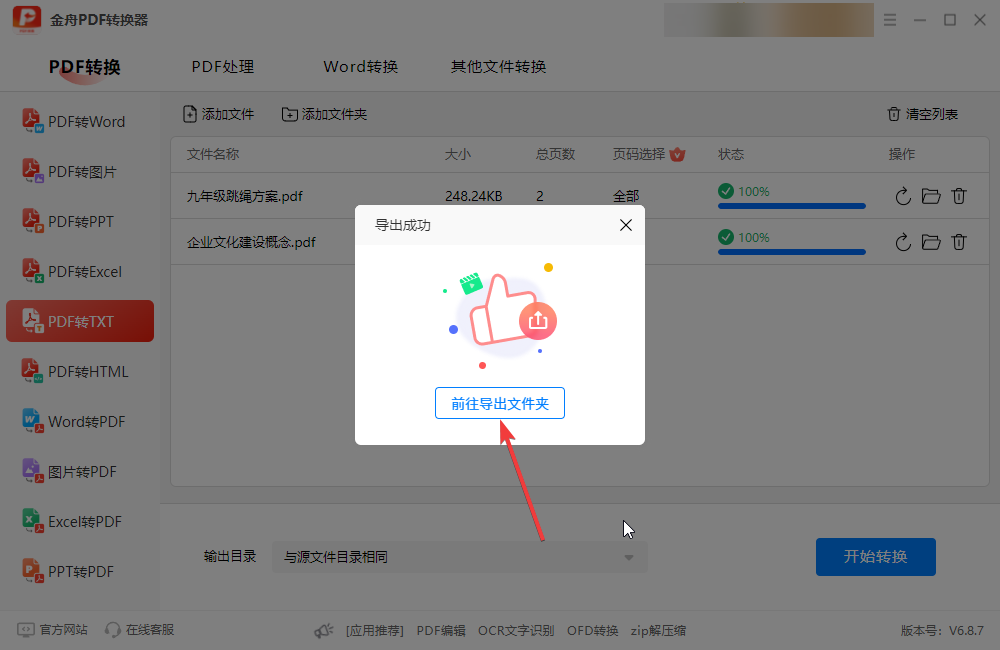
The converted TXT text effect is as follows:

Method 2: Use an online conversion tool—Zamzar online tool
Smallpdf is a powerful online PDF tool that supports conversion of multiple document formats. Its PDF to TXT function is very practical.
Simple steps to convert online PDF to txt text: Enter the Zamzar online tool - upload your PDF file - click "Convert" to "TXT" - download the generated TXT file.
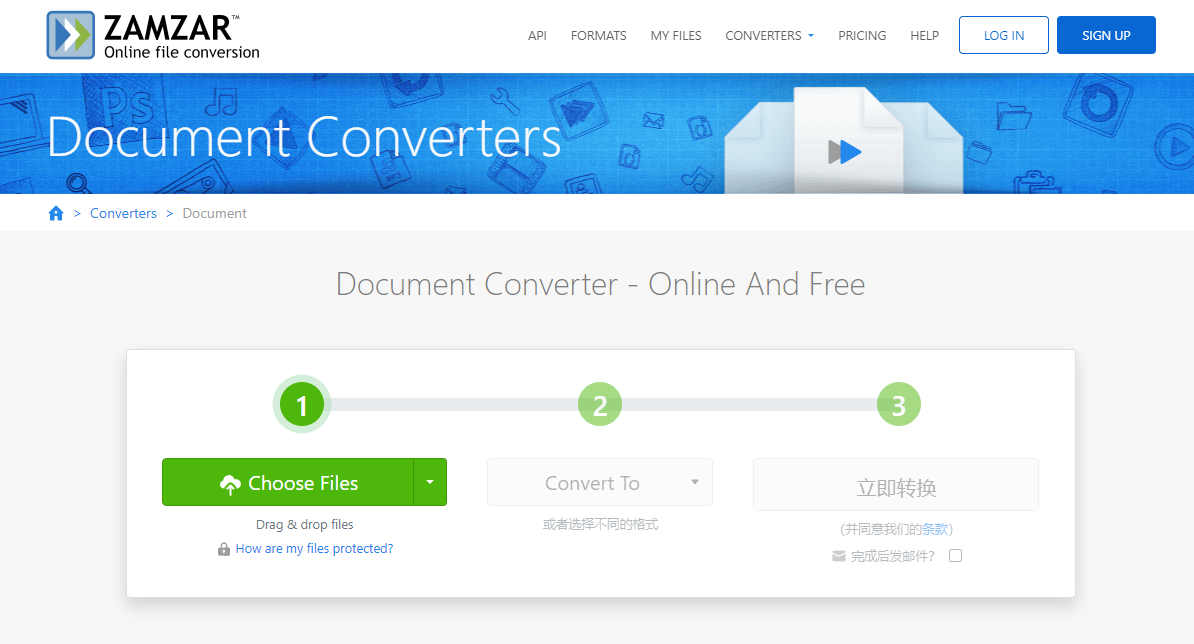
Method 3: Adobe Acrobat
Adobe Acrobat is the industry standard PDF processing software. Although it has comprehensive functions, it is easy to set up and suitable for all kinds of users.
The simple steps to convert PDF to TXT are as follows:
Step 1: Open Adobe Acrobat software, find the "Create PDF" function, and click to enter;
Step 2: Select the "From File" option to upload your TXT file.
Step 3: Click the "Create" button, and the software will automatically convert the TXT file to PDF format.
Step 4: Save the file and choose a suitable location to save it.
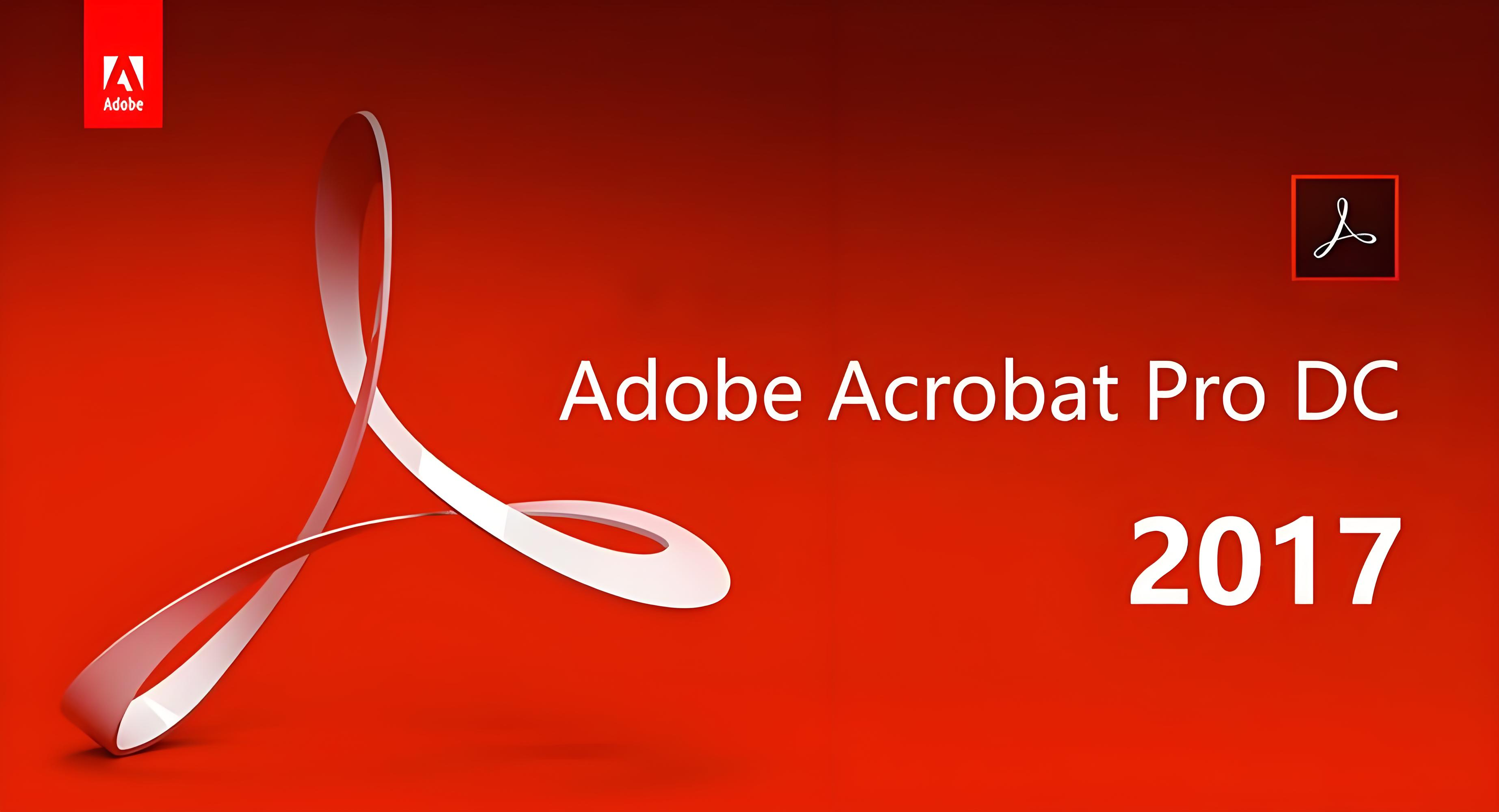
Method 4: Use mobile APP to convert - PDF Converter
PDF Converter is an application specially designed for file conversion, with intuitive functions and easy operation.
The simple steps to convert mobile PDF to TXT text are as follows:
Step 1: Download and install the PDF Converter app.
Step 2: Open the APP and select the "TXT to PDF" function.
Step 3: Upload your TXT file and choose to convert.
Step 4: Wait for a moment to download the generated PDF file.
Article summary: There are many ways to convert PDF files to TXT text. Whether it is online tools, professional PDF conversion software or mobile APPs, you can choose the most appropriate method according to different needs. The online tool is convenient and fast and suitable for users who use it occasionally; the software is suitable for people who frequently convert and have high requirements for file quality; and the mobile APP is suitable for users who often go out and can process files anytime and anywhere. I hope this article can help you solve the problem of converting PDF to TXT text. Interested friends can give it a try!
 Douyin web version link_Douyin web version entrance_Huajun Software Park
Douyin web version link_Douyin web version entrance_Huajun Software Park
 WeChat File Transfer Assistant Web Version-WeChat File Transfer Assistant Web Version Entry Use-Huajun Software Park
WeChat File Transfer Assistant Web Version-WeChat File Transfer Assistant Web Version Entry Use-Huajun Software Park
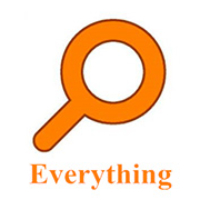 How to enable HTTP server in EveryThing-How to enable HTTP server in EveryThing
How to enable HTTP server in EveryThing-How to enable HTTP server in EveryThing
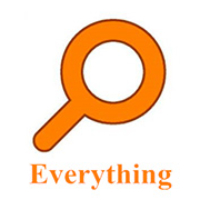 How to filter pictures in EveryThing - How to filter pictures in EveryThing
How to filter pictures in EveryThing - How to filter pictures in EveryThing
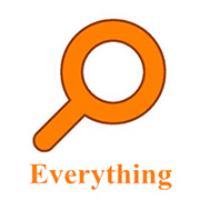 How to change the font in EveryThing - How to change the font in EveryThing
How to change the font in EveryThing - How to change the font in EveryThing
 Sohu video player
Sohu video player
 WPS Office
WPS Office
 Tencent Video
Tencent Video
 Lightning simulator
Lightning simulator
 MuMu emulator
MuMu emulator
 iQiyi
iQiyi
 Eggman Party
Eggman Party
 WPS Office 2023
WPS Office 2023
 Minecraft PCL2 Launcher
Minecraft PCL2 Launcher
 What to do if there is no sound after reinstalling the computer system - Driver Wizard Tutorial
What to do if there is no sound after reinstalling the computer system - Driver Wizard Tutorial
 How to switch accounts in WPS Office 2019-How to switch accounts in WPS Office 2019
How to switch accounts in WPS Office 2019-How to switch accounts in WPS Office 2019
 How to clear the cache of Google Chrome - How to clear the cache of Google Chrome
How to clear the cache of Google Chrome - How to clear the cache of Google Chrome
 How to practice typing with Kingsoft Typing Guide - How to practice typing with Kingsoft Typing Guide
How to practice typing with Kingsoft Typing Guide - How to practice typing with Kingsoft Typing Guide
 How to upgrade the bootcamp driver? How to upgrade the bootcamp driver
How to upgrade the bootcamp driver? How to upgrade the bootcamp driver