
Hot search terms: 360 Security Guard Office365 360 browser WPS Office iQiyi Huawei Cloud Market Tencent Cloud Store

Hot search terms: 360 Security Guard Office365 360 browser WPS Office iQiyi Huawei Cloud Market Tencent Cloud Store

Game assistance Storage size: 60.4 MB Time: 2024-02-16
Software introduction: Steam mobile version is a digital distribution platform for electronic games launched by Valve. It is an excellent distribution platform for third-party game publishers...
Steam mobile version is a very popular game community application. As an extension of the Steam platform on mobile devices, it provides players with many conveniences and functions. The Steam mobile version allows players to access various game resources on the Steam platform anytime and anywhere. Players can browse the game library on their mobile phones, view game details, achievements and play time, and even purchase and download games directly on their mobile phones. This is undoubtedly a huge boon for players who are often on the go or unable to use the computer for long periods of time. Next, let the editor of Huajun explain to you how to send trading quotes on the mobile version of Steam and how to send trading quotes on the mobile version of Steam!
first step
Find and open the Steam app on your phone and make sure you are logged in to your Steam account.
Step 2
In the "Friends" interface, find and select the friend you want to initiate a trading quote, and click to enter the friend's profile page.
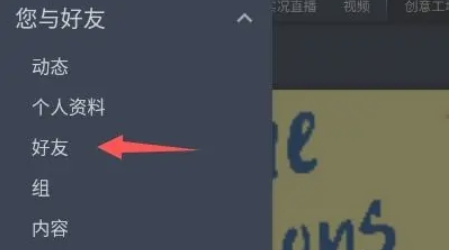
Step 3
After entering your friend's profile page, click the "More" button on the right, and then select "Initiate Transaction". This will open a new trading interface.
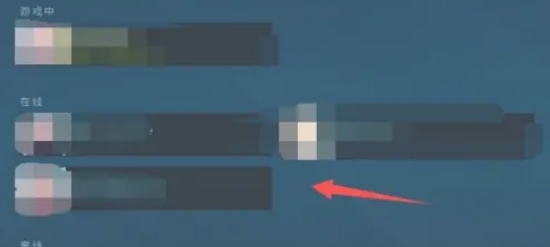
Step 4
On the transaction interface, there is a plus button at the top. Click it to add items you are willing to pay for. Similarly, there is a plus button below, click it to select the items you need.
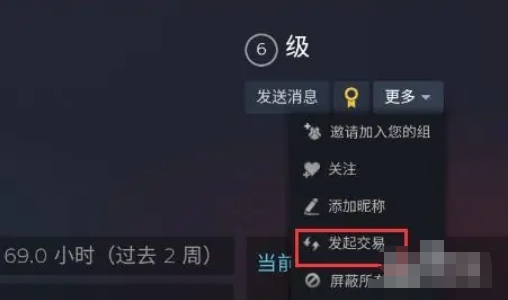
Step 5
After selecting all the items to be traded, carefully check the items in the transaction box to ensure that the transaction content is correct.
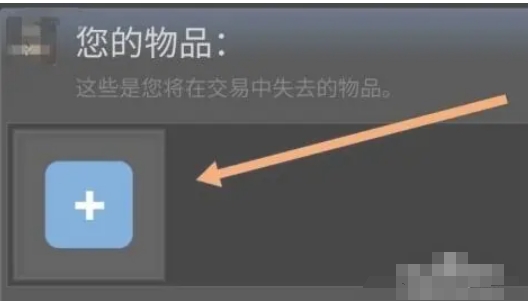
Step 6
After confirming that the transaction content is correct, click the "Initiate Transaction" button. At this time, the transaction quotation has been sent to the friend and is waiting for confirmation by the friend.
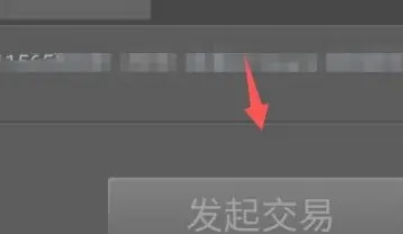
The above is how the steam mobile version sends trading quotes and the steam mobile version sends trading quotes compiled by Huajun editor for you. I hope it can help you!
 How to embed images into tables in Tencent documents? -How to embed pictures into tables in Tencent Documents
How to embed images into tables in Tencent documents? -How to embed pictures into tables in Tencent Documents
 How to insert electronic signature into Tencent documents? -How to insert electronic signature into Tencent documents
How to insert electronic signature into Tencent documents? -How to insert electronic signature into Tencent documents
 How to check scores on XueTong? -Learn how to check your scores
How to check scores on XueTong? -Learn how to check your scores
 How to ask for leave on XueTong? -Learn how to apply for leave
How to ask for leave on XueTong? -Learn how to apply for leave
 How to choose courses on XueTong? -How to study general elective courses
How to choose courses on XueTong? -How to study general elective courses
 Hi Learning Classroom
Hi Learning Classroom
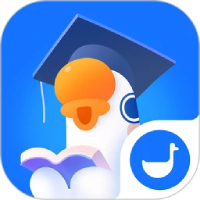 Xiaoetong
Xiaoetong
 Traffic control 12123
Traffic control 12123
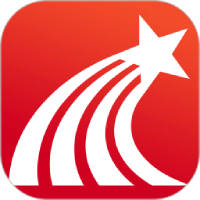 learning pass
learning pass
 teacup fox
teacup fox
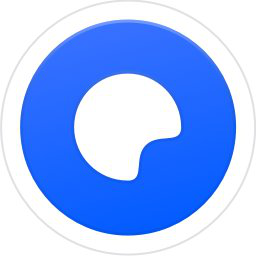 Quark Browser
Quark Browser
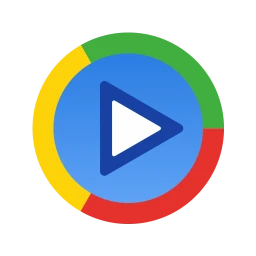 Audio and video pioneer
Audio and video pioneer
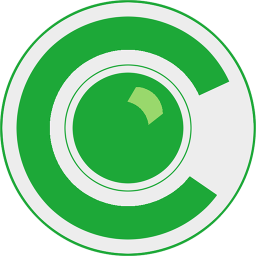 Seetong
Seetong
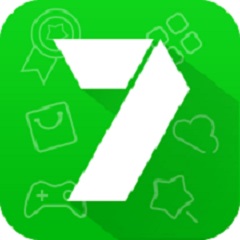 7723 game box computer version
7723 game box computer version
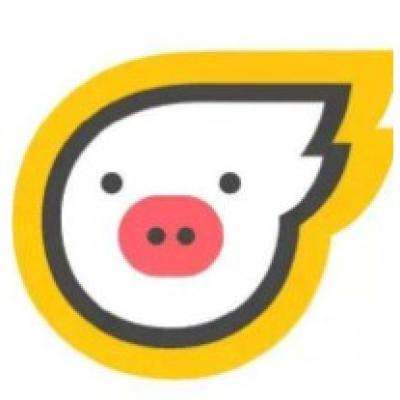 How to use Fliggy’s student discount? List of student certification methods on Fliggy
How to use Fliggy’s student discount? List of student certification methods on Fliggy
 How to find the help center for Panzhi Sales - How to find the help center for Panzhi Sales
How to find the help center for Panzhi Sales - How to find the help center for Panzhi Sales
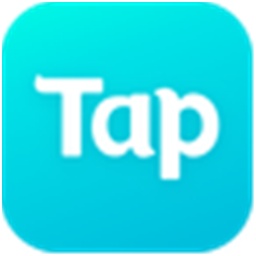 How to change ID card with taptap-How to change ID card with taptap
How to change ID card with taptap-How to change ID card with taptap
 How to add friends on steam mobile version - How to add friends on steam mobile version
How to add friends on steam mobile version - How to add friends on steam mobile version
 How to Chineseize ourplay with one click - How to Chineseize ourplay with one click
How to Chineseize ourplay with one click - How to Chineseize ourplay with one click