
Hot search terms: 360 Security Guard Office365 360 browser WPS Office iQiyi Huawei Cloud Market Tencent Cloud Store

Hot search terms: 360 Security Guard Office365 360 browser WPS Office iQiyi Huawei Cloud Market Tencent Cloud Store

Game assistance Storage size: 60.4 MB Time: 2024-02-16
Software introduction: Steam mobile version is a digital distribution platform for electronic games launched by Valve. It is an excellent distribution platform for third-party game publishers...
Steam Mobile is an official Steam client application designed specifically for mobile devices, allowing players to access various features of the Steam platform on their smartphones or tablets. Players can view their Steam game library on their mobile phones, including installed and uninstalled games. Games on the PC can be installed or uninstalled remotely, allowing players to be ready to start or end the game at any time. Next, let the editor of Huajun explain to you how to change the password of the mobile version of Steam and how to change the password of the mobile version of Steam!
first step
Find the Steam APP icon on your phone and click to open it. Enter your Steam account and password, and enter the main interface after successful login.
Step 2
On the main interface of the Steam mobile version, click the menu button in the upper left corner (usually represented by three horizontal lines or a hamburger icon). In the pop-up menu, find and click the "Customer Service" option. This may direct you to a page with several customer service options.
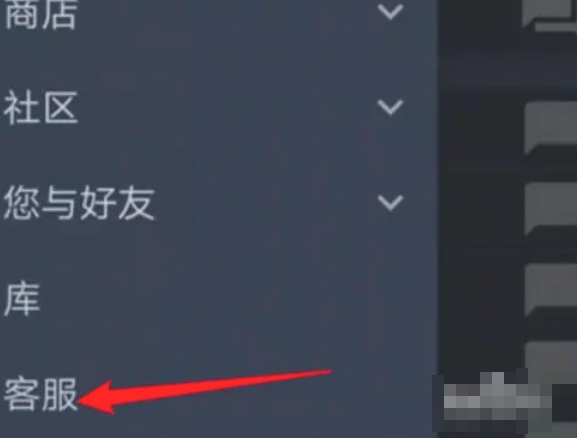
Step 3
On the customer service page, find and click the "My Account" option. This will typically display your account information, purchase history, etc.
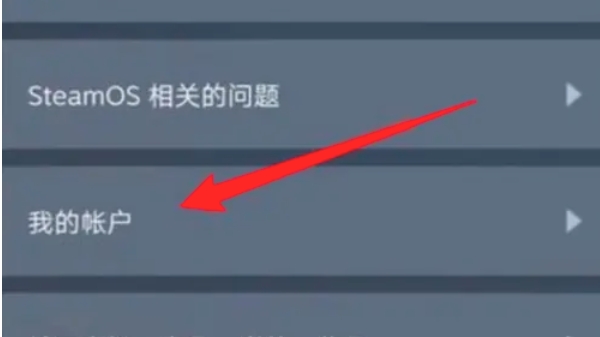
Step 4
On the My Account page, find and click the "Manage Account Details" option. This may show your account security settings, contact details, etc.
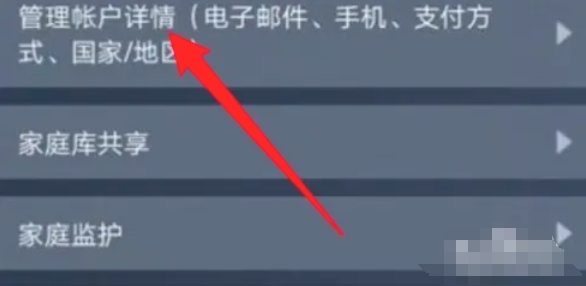
Step 5
On the Manage Account Details page, find and click the "Change my password" option. This will usually direct you to a password change page.
On the password change page, you may be asked to enter your current password to verify your identity. Please make sure you enter your current and correct password. Enter new password and confirm. The new password needs to comply with Steam's password requirements, which usually include a combination of uppercase and lowercase letters, numbers, and special characters. Please make sure you have bound the corresponding verification method and enter the verification code you received to complete the verification process.
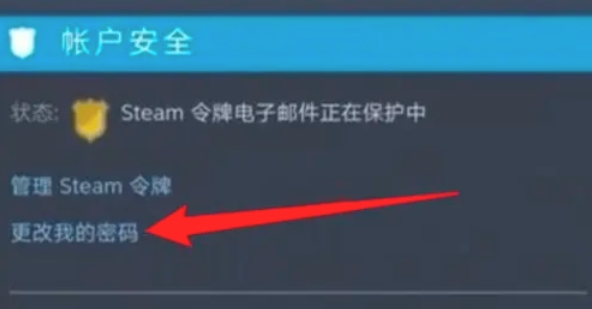
Step 6
After completing the verification, click the "Submit" or "Confirm" button to complete the password change process. The system will usually display a message to confirm that the password was successfully changed. At this point, you can try to log in to your Steam account using the new password to verify whether the change is successful.
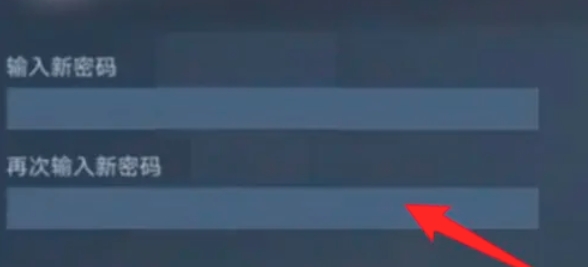
The above is how to change the password of the steam mobile version and the method of changing the password of the steam mobile version compiled by Huajun editor for you. I hope it can help you!
 How to hide data rows and columns in Tencent documents? -How to hide data rows and columns in Tencent documents
How to hide data rows and columns in Tencent documents? -How to hide data rows and columns in Tencent documents
 How to create Tencent documents? -How to create Tencent documents
How to create Tencent documents? -How to create Tencent documents
 How to set the sorting of Tencent documents? -How to set sorting for Tencent documents
How to set the sorting of Tencent documents? -How to set sorting for Tencent documents
 How to convert Tencent documents into word documents? -How to convert Tencent documents into word documents
How to convert Tencent documents into word documents? -How to convert Tencent documents into word documents
 How can I set up Tencent Docs so that I can only see the content I filled in? -Tencent document setting method to only see the content you fill in
How can I set up Tencent Docs so that I can only see the content I filled in? -Tencent document setting method to only see the content you fill in
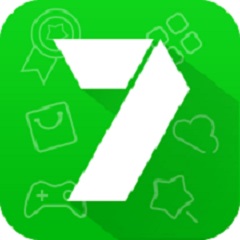 7723 game box computer version
7723 game box computer version
 Chalk vocational education computer version
Chalk vocational education computer version
 Hi Learning Classroom
Hi Learning Classroom
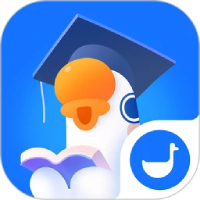 Xiaoetong
Xiaoetong
 Traffic control 12123
Traffic control 12123
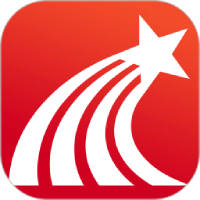 learning pass
learning pass
 teacup fox
teacup fox
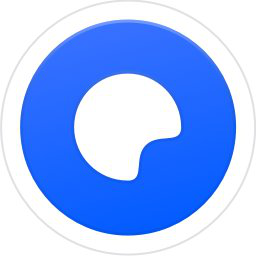 Quark Browser
Quark Browser
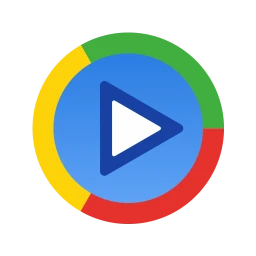 Audio and video pioneer
Audio and video pioneer
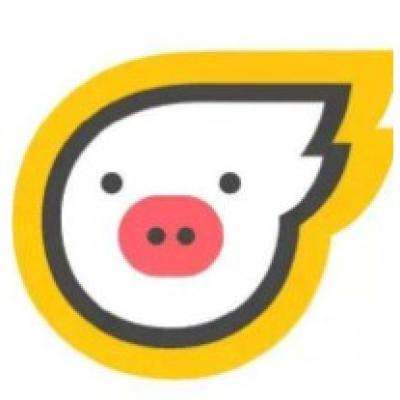 How to use Fliggy’s student discount? List of student certification methods on Fliggy
How to use Fliggy’s student discount? List of student certification methods on Fliggy
 How to find the help center for Panzhi Sales - How to find the help center for Panzhi Sales
How to find the help center for Panzhi Sales - How to find the help center for Panzhi Sales
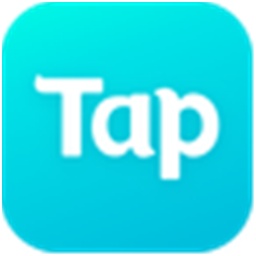 How to change ID card with taptap-How to change ID card with taptap
How to change ID card with taptap-How to change ID card with taptap
 How to add friends on steam mobile version - How to add friends on steam mobile version
How to add friends on steam mobile version - How to add friends on steam mobile version
 How to Chineseize ourplay with one click - How to Chineseize ourplay with one click
How to Chineseize ourplay with one click - How to Chineseize ourplay with one click