
Hot search terms: 360 Security Guard Office365 360 browser WPS Office iQiyi Huawei Cloud Market Tencent Cloud Store

Hot search terms: 360 Security Guard Office365 360 browser WPS Office iQiyi Huawei Cloud Market Tencent Cloud Store
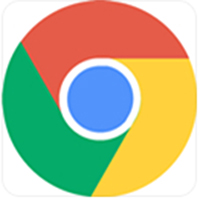
web browsing Storage size: 10.29MB Time: 2022-11-03
Software introduction: Google Chrome PC version is a simple and convenient web browsing tool officially developed by Google. Google Chrome for PC can help...
Google Chrome is a web browser developed by Google. It has won the favor of a large number of users for its excellent performance, security and user-friendly interface. Google Chrome uses the advanced WebKit core and V8 JavaScript engine to ensure fast loading and smooth operation of web pages. It also features smart preloading and caching technology to further improve browsing speed and efficiency. Next, let the editor of Huajun explain to you how to add a trusted URL to Google Chrome and how to add a trusted URL to Google Chrome!
first step
Make sure you have the Google Chrome app open.
Step 2
In the upper right corner of the browser, find an icon consisting of three dots (or three horizontal lines, depending on the browser version). This is the entrance to the "Customize and Control" menu. Click this icon and a drop-down menu will pop up.
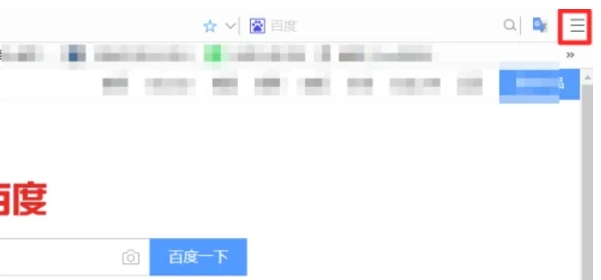
Step 3
In the drop-down menu, find and click the "Settings" option. This will open the Google Chrome settings page.
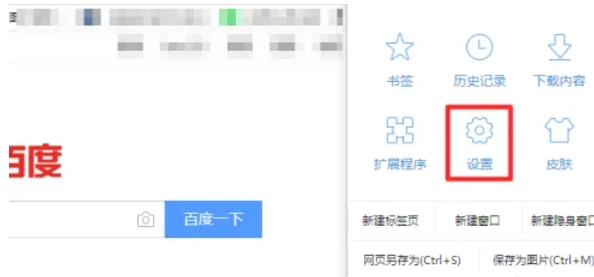
Step 4
On the left or top menu of the Settings page, find and click the option related to "Privacy & Security." This may appear directly as "Privacy and security," or you may need to click on a broader settings category (such as "Settings" or "Advanced") before finding the privacy and security settings.
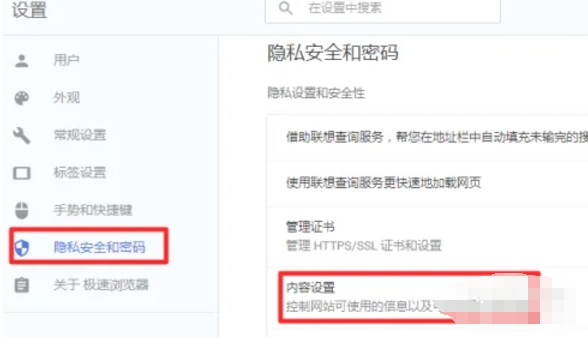
Step 5
On the Privacy & Security Settings page, find and click "Content Settings" or a similar option. This will open a new page that allows you to control how your browser handles different types of content in more detail.
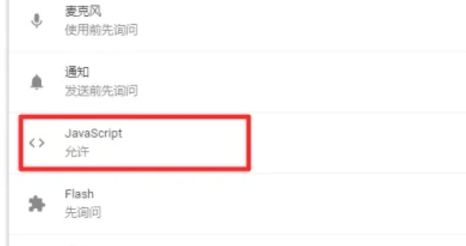
Step 6
In the content settings page, find the settings related to JavaScript. This may appear directly as "JavaScript" or a similar tag. Click on it and find the option to allow JavaScript to run. In some versions, you may need to click a "Site Settings" or similar button before finding the JavaScript settings.
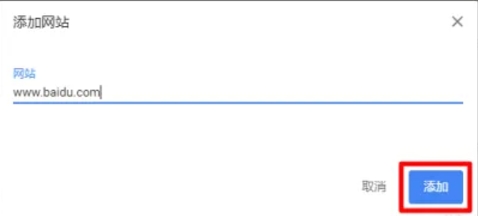
The above is how the editor of Huajun compiled for you how to add a trusted URL to Google Chrome and how to add a trusted URL to Google Chrome. I hope it can help you!
 How does coreldraw generate barcodes - How does coreldraw generate barcodes
How does coreldraw generate barcodes - How does coreldraw generate barcodes
 How to correct pictures with coreldraw - How to correct pictures with coreldraw
How to correct pictures with coreldraw - How to correct pictures with coreldraw
 How to split cells in coreldraw - How to split cells in coreldraw
How to split cells in coreldraw - How to split cells in coreldraw
 How to center the page in coreldraw - How to center the page in coreldraw
How to center the page in coreldraw - How to center the page in coreldraw
 How to customize symbols in coreldraw - How to customize symbols in coreldraw
How to customize symbols in coreldraw - How to customize symbols in coreldraw
 Sohu video player
Sohu video player
 WPS Office
WPS Office
 Tencent Video
Tencent Video
 Lightning simulator
Lightning simulator
 MuMu emulator
MuMu emulator
 iQiyi
iQiyi
 Eggman Party
Eggman Party
 WPS Office 2023
WPS Office 2023
 Minecraft PCL2 Launcher
Minecraft PCL2 Launcher
 What to do if there is no sound after reinstalling the computer system - Driver Wizard Tutorial
What to do if there is no sound after reinstalling the computer system - Driver Wizard Tutorial
 How to switch accounts in WPS Office 2019-How to switch accounts in WPS Office 2019
How to switch accounts in WPS Office 2019-How to switch accounts in WPS Office 2019
 How to clear the cache of Google Chrome - How to clear the cache of Google Chrome
How to clear the cache of Google Chrome - How to clear the cache of Google Chrome
 How to practice typing with Kingsoft Typing Guide - How to practice typing with Kingsoft Typing Guide
How to practice typing with Kingsoft Typing Guide - How to practice typing with Kingsoft Typing Guide
 How to upgrade the bootcamp driver? How to upgrade the bootcamp driver
How to upgrade the bootcamp driver? How to upgrade the bootcamp driver