
Hot search terms: 360 Security Guard Office365 360 browser WPS Office iQiyi Huawei Cloud Market Tencent Cloud Store

Hot search terms: 360 Security Guard Office365 360 browser WPS Office iQiyi Huawei Cloud Market Tencent Cloud Store

System assistance Storage size: 40.71 MB Time: 2022-12-16
Software introduction: Sogou Wubi input method is a very easy-to-use free Wubi input method with a simple interface and simple operation. Sogou Wubi input method is not only...
Sogou Wubi Input Method is a very easy-to-use free Wubi Input Method. So how do you add entries to Sogou Wubi Input Method? How to add entries using Sogou Wubi input method? Let the editor give you the answer below!

How to add entries in Sogou Wubi input method?
1. Open the toolbox:
On the Sogou Wubi input method toolbar, find and click the "Toolbox" icon on the far right.

2. Enter the property settings:
In the pop-up Sogou Toolbox window, find and click the "Property Settings" option.
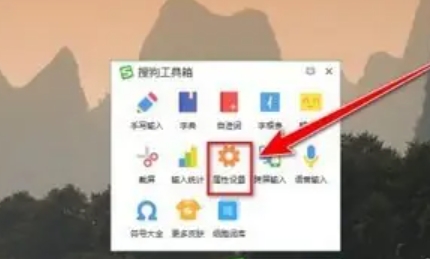
3. Enter Wubi Dictionary Management:
In the property settings page, find and click the "Wubi Dictionary Management" function.
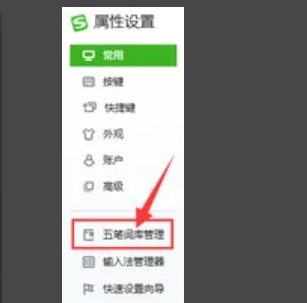
4. Choose to add an entry:
After entering the Wubi Dictionary management page, select and click the "Add Term" function.

5. Enter the new word and confirm:
After entering the new word creation interface, enter the new term you want to add in the designated input box.
After the input is completed, click the "OK" button, and the new word will be successfully added to the lexicon of Sogou Wubi Input Method.
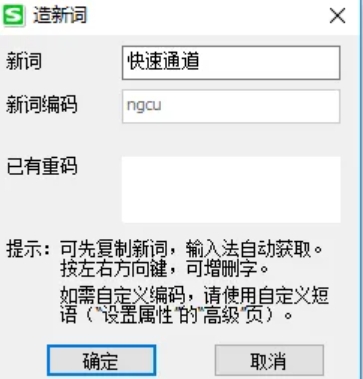
The above is what the editor of Huajun compiled for you. How to add entries using the Sogou Wubi input method? Here’s how to add entries using Sogou’s Wubi input method. I hope it can help you.
 How to adjust the spacing of arc text in coreldraw? -How to adjust the spacing of arc text in coreldraw
How to adjust the spacing of arc text in coreldraw? -How to adjust the spacing of arc text in coreldraw
 How to draw arrows in coreldraw? -Coreldraw method of drawing arrows
How to draw arrows in coreldraw? -Coreldraw method of drawing arrows
 How to turn off the default browser protection in QQ Browser How to turn off the default browser protection in QQ Browser
How to turn off the default browser protection in QQ Browser How to turn off the default browser protection in QQ Browser
 How to upgrade QQ Browser How to upgrade QQ Browser
How to upgrade QQ Browser How to upgrade QQ Browser
 How to crop pictures in coreldraw? -The operation process of cropping pictures with coreldraw
How to crop pictures in coreldraw? -The operation process of cropping pictures with coreldraw
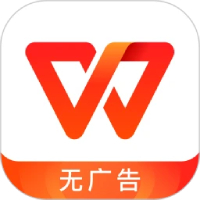 WPS Office
WPS Office
 Office 365
Office 365
 WPS Office 2023
WPS Office 2023
 WeGame
WeGame
 Eggman Party
Eggman Party
 360 Security Guard 2021
360 Security Guard 2021
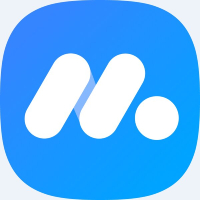 NetEase MuMu emulator
NetEase MuMu emulator
 Tencent Video
Tencent Video
 plants vs zombies
plants vs zombies
 What to do if there is no sound after reinstalling the computer system - Driver Wizard Tutorial
What to do if there is no sound after reinstalling the computer system - Driver Wizard Tutorial
 How to practice typing with Kingsoft Typing Guide - How to practice typing with Kingsoft Typing Guide
How to practice typing with Kingsoft Typing Guide - How to practice typing with Kingsoft Typing Guide
 How to upgrade the bootcamp driver? How to upgrade the bootcamp driver
How to upgrade the bootcamp driver? How to upgrade the bootcamp driver
 How to change QQ music skin? -QQ music skin change method
How to change QQ music skin? -QQ music skin change method
 Driver President Download-How to solve the problem when downloading driver software is very slow
Driver President Download-How to solve the problem when downloading driver software is very slow