
Hot search terms: 360 Security Guard Office365 360 browser WPS Office iQiyi Huawei Cloud Market Tencent Cloud Store

Hot search terms: 360 Security Guard Office365 360 browser WPS Office iQiyi Huawei Cloud Market Tencent Cloud Store

Collaborative office Storage: 10.91MB Time: 2021-12-17
Software introduction: Golden Data PC version is a professional and practical form design and data collection and sharing tool. It can easily collect and manage form data at work and provide...
Golden Data is a powerful, easy-to-use form design and data collection and sharing tool. By following reasonable download and installation steps and following precautions, users can make full use of this software to improve work efficiency and data management capabilities. Next, let the editor of Huajun explain to you how to export data from Jin Data and how to export data from Jin Data!
first step
First, log in to your Jindata account and enter the management background. In the management interface, find and click the "Forms" button, which will display all the forms you have created before.

Step 2
In the list of forms, find the form for which you want to export data, and click the form to view its details. At the bottom of the form details page, you will see the "Data" button, click it to enter the data management interface.

Step 3
In the data management interface, you will see the option of "Export or Print". Click this option and a dialog box will pop up for you to choose how to export the data.
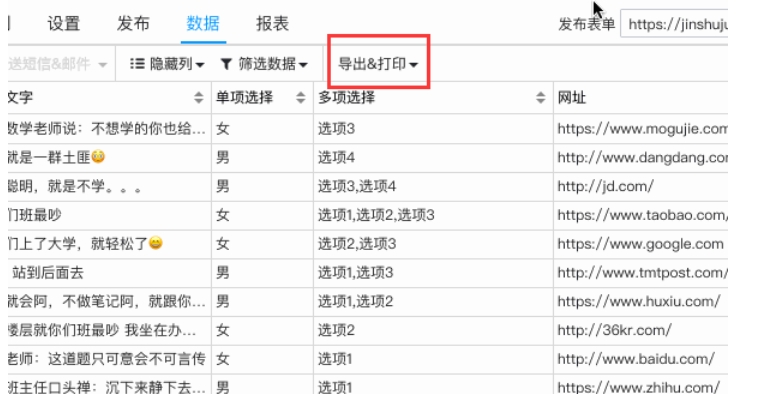
Step 4
In the pop-up dialog box, you can choose "Export all columns" or "Export only the displayed columns". Depending on your needs, choose the appropriate option. Typically, "Export all columns" will include all field data in the form, while "Export only display columns" will include only the field data that you set to display in the form settings.

Step 5
After selecting the export columns, the system takes some time to generate the download link for the data. During the generation process, you will see the prompt "Address Generating". Please wait patiently until the system completes generating the link.

Step 6
When the download link is generated, click the "Download" button on the right. At this time, a storage dialog box will pop up for you to select the data saving path and file name.
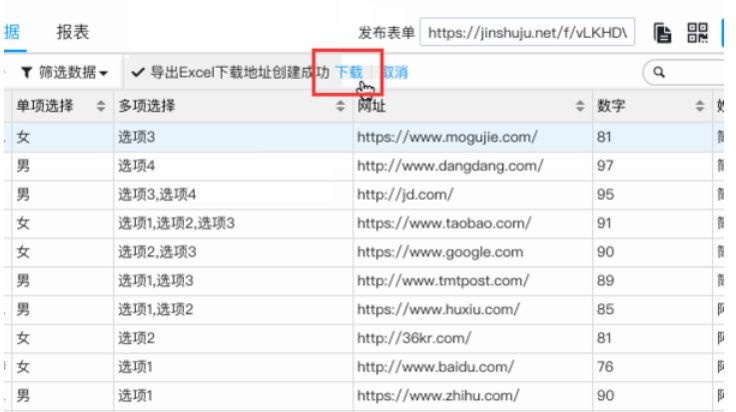
Step 7
In the Save dialog box, select the folder where you wish to save the data and enter a suitable file name (if the system does not provide one by default). After confirming that it is correct, click the "Save" button, and the data will be downloaded and saved to your computer.

The above is how to export data from gold data and the method of exporting data from gold data compiled by Huajun editor for you. I hope it can help you!
 How to set up safe decompression of files in 360 Secure Browser? -How to set up safe decompression of files in 360 Secure Browser
How to set up safe decompression of files in 360 Secure Browser? -How to set up safe decompression of files in 360 Secure Browser
 How to install plug-in for 360 Secure Browser? -How to install plug-ins for 360 Secure Browser
How to install plug-in for 360 Secure Browser? -How to install plug-ins for 360 Secure Browser
 How to clear the cache of 360 Secure Browser? -How to clear the cache of 360 Safe Browser
How to clear the cache of 360 Secure Browser? -How to clear the cache of 360 Safe Browser
 How to upgrade 360 Secure Browser? -How to upgrade the version of 360 Secure Browser
How to upgrade 360 Secure Browser? -How to upgrade the version of 360 Secure Browser
 How to switch accounts to log in to iQiyi? -How to log in to iQiyi account switching account
How to switch accounts to log in to iQiyi? -How to log in to iQiyi account switching account
 Imitation Song gb2312 font
Imitation Song gb2312 font
 Eggman Party
Eggman Party
 WeGame
WeGame
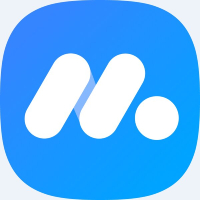 NetEase MuMu emulator
NetEase MuMu emulator
 CS1.6 pure version
CS1.6 pure version
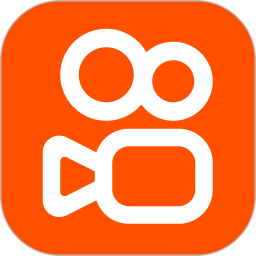 quick worker
quick worker
 iQiyi
iQiyi
 Sunflower remote control
Sunflower remote control
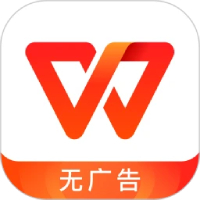 WPS Office
WPS Office
 What to do if there is no sound after reinstalling the computer system - Driver Wizard Tutorial
What to do if there is no sound after reinstalling the computer system - Driver Wizard Tutorial
 How to practice typing with Kingsoft Typing Guide - How to practice typing with Kingsoft Typing Guide
How to practice typing with Kingsoft Typing Guide - How to practice typing with Kingsoft Typing Guide
 How to upgrade the bootcamp driver? How to upgrade the bootcamp driver
How to upgrade the bootcamp driver? How to upgrade the bootcamp driver
 How to change QQ music skin? -QQ music skin change method
How to change QQ music skin? -QQ music skin change method
 Driver President Download-How to solve the problem when downloading driver software is very slow
Driver President Download-How to solve the problem when downloading driver software is very slow