
Hot search words: 360 Security Guard Office365 360 browser WPS Office IQiyi Huawei Cloud Market Tencent Cloud Store

Hot search words: 360 Security Guard Office365 360 browser WPS Office IQiyi Huawei Cloud Market Tencent Cloud Store

Web browsing Occupy: 86.2 MB Time: 2022-04-24
Software Introduction: The latest version of Sogou High -speed Browser is a web browsing tool created by Sogou for users. The official version of Sogou Browser has the first domestic ...
Sogou browser is a software with its unique features and advanced technology, occupying an important position in the search engine market. In the future, with the continuous development and application of artificial intelligence technology, Sogou search is expected to bring more intelligent and personalized search experience to users. By independently developed artificial intelligence algorithms, the performance and effect of search engines are continuously optimized. These algorithms can deeply understand the user's search intentions and needs, and quickly screen the results that are most in line with user expectations from massive information. At the same time, Sogou Search also focuses on user feedback and data analysis, continuously iterates and optimizes search algorithms to provide more professional, accurate and convenient search services. Next, let Huajun Xiaobian answer how to cut a long picture of Sogou browser and the way to cut the long picture of Sogou browser!
First step
Start Sogou browser. Find the "..." icon in the upper right corner of the browser page (also known as "more extension" or "menu" icon). Click the icon to select "Get" (or similar options from the drop -down menu. The specific name may vary from the version, which is subject to actual display), and enter the Sogou Expansion Center.
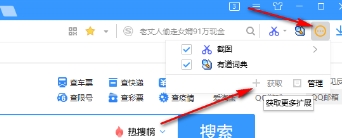
Step 2
On the Sogou Expansion Center page, browse or search for the "screenshot" plug -in. After finding the right screenshot plugin, click the "Add" button to add it to the browser.

Step 3
Open the webpage that needs screenshots. Find the new screenshot tool icon in the browser toolbar. This is usually a camera icon or similar graphic. Click the screenshot tool icon, and then select "Screenshot" or "Hide the Browser window screenshot" option from the pop -up menu.

Step 4
Select the initial area you want to take screenshots on the webpage. Find a "long screenshot" or "rolling screenshot" button in the screenshot toolbar (the specific name may vary from the plug -in). Click the button and then slide the mouse roller or drag the screenshot box in the screenshot box according to your needs to select the area you need to continue below. On the right side of the page or near the screenshot toolbar, you will see the content preview of the current long screenshot.

Step 5
When you complete all the areas you need to intercept, click the "√" icon (or a similar confirmation button) on the toolbar to complete the screenshot. Depending on the plug -in, you may need to choose the location, format and naming method of saving the screenshot. Click "Save" or similar buttons to save the long screenshot into your computer.
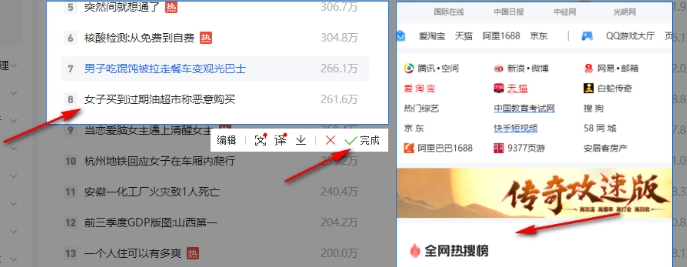
The above is how the Sogou browser sorted out by the editor of Hua Jun for you and how to cut a long picture of the Sogou browser and the way of the Sogou browser interception. I hope to help you!
 How to find a cellar in the fifth personality? -Fang Fifth Personality Find Finding Cellar Raiders
How to find a cellar in the fifth personality? -Fang Fifth Personality Find Finding Cellar Raiders
 How to get fragments in the fifth personality? -The fifth personality obtain fragments strategy
How to get fragments in the fifth personality? -The fifth personality obtain fragments strategy
 How to use the fifth personality butcher tinnitus
How to use the fifth personality butcher tinnitus
 How to see the fifth person's back video-the method of seeing the fifth personality watch the video back video
How to see the fifth person's back video-the method of seeing the fifth personality watch the video back video
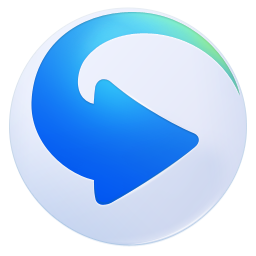 How to intercept GIF in Thunder Video Software? -The method to intercept GIF by Thunder Video Software
How to intercept GIF in Thunder Video Software? -The method to intercept GIF by Thunder Video Software
 quick worker
quick worker
 Egg party
Egg party
 Mini world
Mini world
 Plants vs. zombie
Plants vs. zombie
 Wegame
Wegame
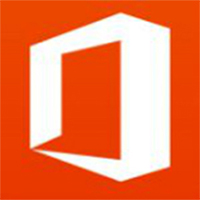 Microsoft Office
Microsoft Office
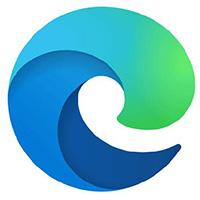 Microsoft Edge browser
Microsoft Edge browser
 Sohu Video Player
Sohu Video Player
 Work help computer version
Work help computer version
 What to do if there is no sound after computer reinstalling the system-driver elves tutorial
What to do if there is no sound after computer reinstalling the system-driver elves tutorial
 How to practice typing in Jinshan typing-Jinshan typing practice method
How to practice typing in Jinshan typing-Jinshan typing practice method
 How to upgrade the bootcamp driver? Bootcamp driver upgrade method
How to upgrade the bootcamp driver? Bootcamp driver upgrade method
 How to change QQ music skin? -Qq music to change skin methods
How to change QQ music skin? -Qq music to change skin methods
 Driver President Download-Drive Software Download very slow how to solve it
Driver President Download-Drive Software Download very slow how to solve it