
Hot search terms: 360 Security Guard Office365 360 browser WPS Office iQiyi Huawei Cloud Market Tencent Cloud Store

Hot search terms: 360 Security Guard Office365 360 browser WPS Office iQiyi Huawei Cloud Market Tencent Cloud Store
Utility tools Storage size: 84.8 MB Time: 2023-06-27
Software introduction: Jingmai means "Jingdong seller". Jingmai (mobile version) is a handheld management platform suitable for all merchants on Jingdong. Provide one-stop...
Jingmai is an order management platform officially tailor-made by JD.com for merchants. It integrates many powerful functions and is designed to help JD.com sellers manage store operations efficiently and conveniently. It not only covers basic functions such as product information management, order processing, and logistics tracking, but also provides customer chat services, allowing merchants to communicate with customers at any time and solve problems encountered during the shopping process. It supports merchants to uniformly manage and allocate sub-account permissions. Through plug-in classification management, it ensures that different employees can only access the modules required for their work, which improves account security and work efficiency. Next, let the editor of Huajun explain to you how Jingmai merchants set purchase restriction areas in batches in the background and how Jingmai merchants set purchase restriction areas in batches in the background!
first step
First, merchants need to log in to the Jingmai backend, which is the main platform for JD merchants to manage their stores. In the right operation column of Jingmai, find the "Product Management" module and click to enter.

Step 2
Under "Product Management", continue to look for the "Batch Settings" option and click to enter. On the batch settings page, select "Task Type" as "Purchase Restricted Area".

Step 3
Merchants can check the areas that restrict purchases according to their own needs. Four levels of classification (such as provincial, municipal, county, etc.) are provided here to facilitate merchants to make refined settings. Merchants can also choose to clear the existing purchase-restricted areas and use new purchase-restricted areas; or add new purchase-restricted areas to the existing purchase-restricted areas; or cancel the designated purchase-restricted areas from the existing purchase-restricted areas.

Step 4
After setting the purchase restriction area, scroll down the page and select the corresponding product. Merchants can choose products that need to set purchase restriction areas based on actual conditions. In "Please select a product range", if you do not select all products, click Query Products to filter out all products in the store, including those on sale, off the shelves, etc.

Step 5
After selecting the product, click "Create Task" at the bottom of the drop-down menu to complete the creation. Then, the merchant can jump directly to the task list page, find the task just created, and click "Execute" to make the settings take effect. If you need to modify it, you can click delete and recreate it.

The above is how Jingmai merchants set purchase restriction areas in batches in the background and how Jingmai merchants set purchase restriction areas in batches in the background compiled by Huajun editor for you. I hope it can help you!
 How to check the major in the Sunshine College Entrance Examination? -Methods for checking majors in Sunshine College Entrance Examination
How to check the major in the Sunshine College Entrance Examination? -Methods for checking majors in Sunshine College Entrance Examination
 How to set up Anjuke Mobile Broker to allow brokers to say hello? -Anjuke mobile broker sets a method to allow brokers to say hello
How to set up Anjuke Mobile Broker to allow brokers to say hello? -Anjuke mobile broker sets a method to allow brokers to say hello
 How can Anjuke Mobile Broker turn off allowing brokers to say hello? - Anjuke mobile broker closes the method that allows brokers to say hello
How can Anjuke Mobile Broker turn off allowing brokers to say hello? - Anjuke mobile broker closes the method that allows brokers to say hello
 How to find an agent in Anjuke Mobile Agent? -How to find a broker through Anjuke Mobile Broker
How to find an agent in Anjuke Mobile Agent? -How to find a broker through Anjuke Mobile Broker
 How to report an Anjuke mobile agent? -How to report an agent on Anjuke Mobile Broker
How to report an Anjuke mobile agent? -How to report an agent on Anjuke Mobile Broker
 Double speed classroom computer version
Double speed classroom computer version
 KuGou Music
KuGou Music
 little red book
little red book
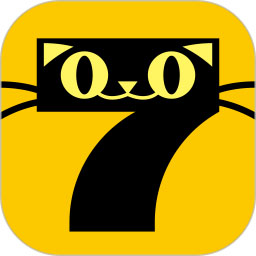 Seven Cats Free Novel
Seven Cats Free Novel
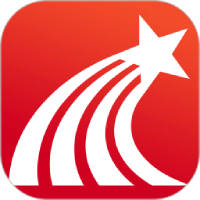 learning pass
learning pass
 tomato free novel
tomato free novel
 Tencent App Store
Tencent App Store
 QQ HD
QQ HD
 and family relatives
and family relatives
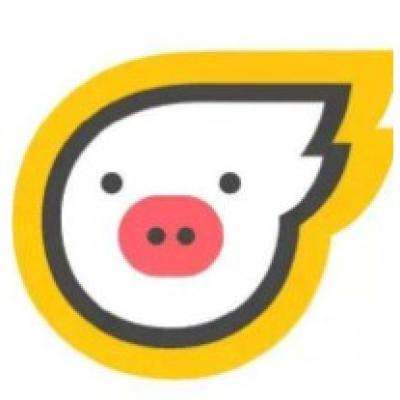 How to use Fliggy’s student discount? List of student certification methods on Fliggy
How to use Fliggy’s student discount? List of student certification methods on Fliggy
 How to find the help center for Panzhi Sales - How to find the help center for Panzhi Sales
How to find the help center for Panzhi Sales - How to find the help center for Panzhi Sales
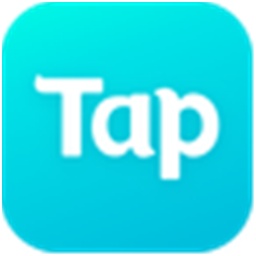 How to change ID card with taptap-How to change ID card with taptap
How to change ID card with taptap-How to change ID card with taptap
 How to add friends on steam mobile version - How to add friends on steam mobile version
How to add friends on steam mobile version - How to add friends on steam mobile version
 How to Chineseize ourplay with one click - How to Chineseize ourplay with one click
How to Chineseize ourplay with one click - How to Chineseize ourplay with one click