
Hot search terms: 360 Security Guard Office365 360 browser WPS Office iQiyi Huawei Cloud Market Tencent Cloud Store

Hot search terms: 360 Security Guard Office365 360 browser WPS Office iQiyi Huawei Cloud Market Tencent Cloud Store
1. Check the physical switch: Some USB flash drives are equipped with physical switches for setting the write-protect status. Before solving the problem, check whether there is such a switch on the shell of the USB flash drive and make sure it is in a writable state.
2. Modify the registry: By modifying specific key values in the registry, you can turn off the write protection of the U disk. Specific steps include opening the Run window, typing regedit and pressing Enter to open the Registry Editor, then navigating to the specific path and modifying or creating the corresponding DWORD value.
3. Change the disk policy: Remove the U disk write protection by changing the disk policy. The specific steps include opening My Computer, finding the U disk and selecting the Properties window in the U disk drive letter, then clicking Hardware, Properties, Policy, and changing it to "Better Performance" in the Policy item.
4. Run anti-virus software: If the U disk cannot be modified, it may also be because the computer itself is infected with a virus. You can first use anti-virus software to try to eliminate the virus. Generally, after the virus disappears, the USB flash drive can return to normal.
5. Format the USB flash drive: If none of the above methods work, the last resort is to try formatting the USB flash drive. But please note that this will delete all data on the USB flash drive, so make sure to back it up in advance.
Before trying the above methods, be sure to back up important data in the USB flash drive to avoid unnecessary losses. If the problem still cannot be solved, it is recommended to consult professional technicians or relevant manufacturers for more specific help and support.
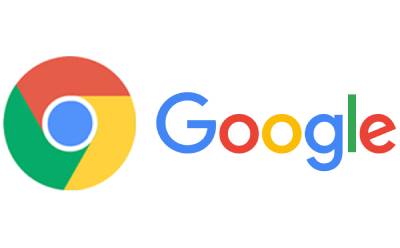 Google Chrome downloads graphic and text operation content of web videos
Google Chrome downloads graphic and text operation content of web videos
 How to set the computer shutdown timer? -Tutorial on setting up computer shutdown schedule
How to set the computer shutdown timer? -Tutorial on setting up computer shutdown schedule
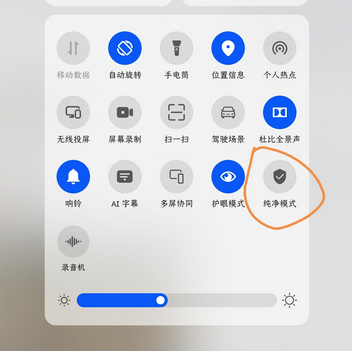 How to turn off Huawei pure mode? - Tutorial on turning off Huawei pure mode
How to turn off Huawei pure mode? - Tutorial on turning off Huawei pure mode
 What do you think of the computer configuration? -Computer configuration view tutorial
What do you think of the computer configuration? -Computer configuration view tutorial
 What should I do if my Apple phone suddenly goes black and cannot be turned on? -Tutorial on Apple phone suddenly black screen and unable to open
What should I do if my Apple phone suddenly goes black and cannot be turned on? -Tutorial on Apple phone suddenly black screen and unable to open
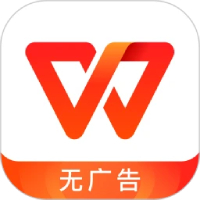 WPS Office
WPS Office
 Office 365
Office 365
 WPS Office 2023
WPS Office 2023
 WeGame
WeGame
 Eggman Party
Eggman Party
 360 Security Guard 2021
360 Security Guard 2021
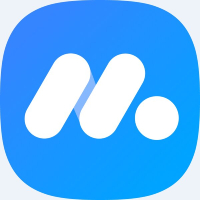 NetEase MuMu emulator
NetEase MuMu emulator
 Tencent Video
Tencent Video
 plants vs zombies
plants vs zombies
 Detailed steps for renaming shape layers in Image Factory
Detailed steps for renaming shape layers in Image Factory
 How to exit safe mode on Xiaomi? -How to exit safe mode in Xiaomi
How to exit safe mode on Xiaomi? -How to exit safe mode in Xiaomi
 How to use Xiaomi Mobile Assistant? -Xiaomi Mobile Assistant usage tutorial
How to use Xiaomi Mobile Assistant? -Xiaomi Mobile Assistant usage tutorial
 How to force restart Xiaomi phone? -How to force restart your phone in Xiaomi
How to force restart Xiaomi phone? -How to force restart your phone in Xiaomi
 How to set the computer shutdown timer? -Tutorial on setting up computer shutdown schedule
How to set the computer shutdown timer? -Tutorial on setting up computer shutdown schedule