
Hot search words: 360 Security Guard Office365 360 browser WPS Office IQiyi Huawei Cloud Market Tencent Cloud Store

Hot search words: 360 Security Guard Office365 360 browser WPS Office IQiyi Huawei Cloud Market Tencent Cloud Store

Media management Occupy: 103.91MB Time: 2022-10-14
Software introduction: Realtek high -clear audio manager is an audio management tool launched by Realtek officially for its own sound card. Realtek high -clear sound ...
Realtek high -clear audio manager cannot open solutions:
Method 1:
1. First open the "control panel" and select "hardware and sound".

2. In the "Hardware and Sound" interface, you can find "Realtek High -Clear Audio Manager" and click to open it.

Method two:
1. First use the shortcut key "Win+R" to open and run, then enter "MSCONFIG" during operation and press Enter to determine.
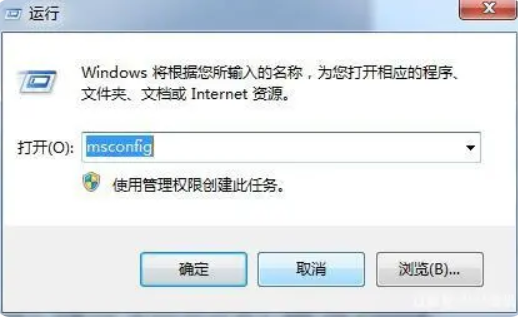
2. Then check the "Realtek High -Clear Audio Manager" under the startup of the system configuration program to determine the restart.

3. After restarting, you can find "Realtek High -Clear Audio Manager" on the taskbar and double -click to open it.

Note:
If you do n’t find the Realtek high -clear audio manager according to the above two methods, then you can determine that your sound card is a Realtek sound card,
At this time, you only need to reinstall the driver to solve the problem that the Realtek high -clear audio manager cannot be opened.
Realtek high -definition audio how to download?
1. First download the program on this site.
2. After downloading, run the downloaded installation program.
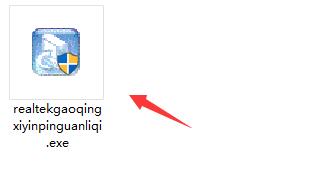
3. Waiting for the installation program to run automatically.
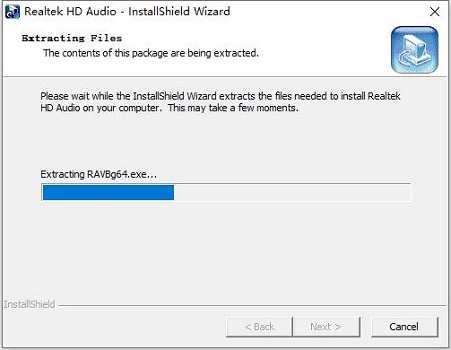
4. After entering this interface, continue to wait for the installation program to complete.
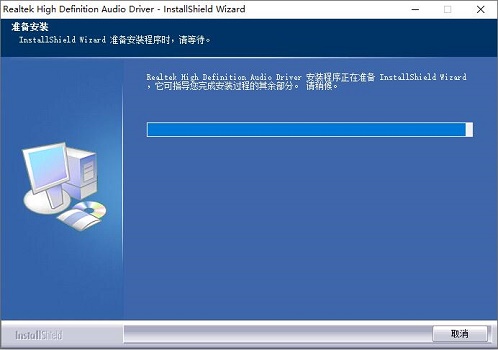
5. After preparing, click "Next".
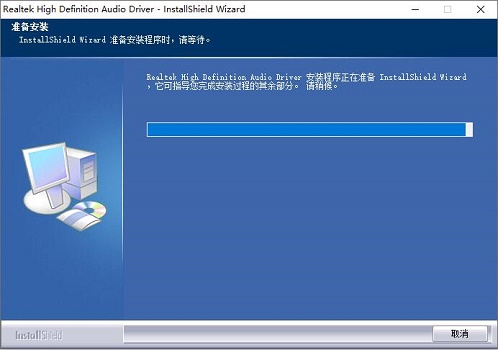
6. After the installation is completed, check "Yes, immediately restart the computer" and click "Complete".
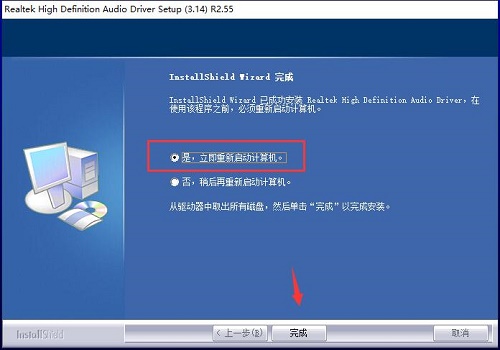
7. Then the computer will automatically restart the computer and use it.
The above is the relevant content about Realtek, I hope it will be helpful to you!
 How to find a cellar in the fifth personality? -Fang Fifth Personality Find Finding Cellar Raiders
How to find a cellar in the fifth personality? -Fang Fifth Personality Find Finding Cellar Raiders
 How to get fragments in the fifth personality? -The fifth personality obtain fragments strategy
How to get fragments in the fifth personality? -The fifth personality obtain fragments strategy
 How to use the fifth personality butcher tinnitus
How to use the fifth personality butcher tinnitus
 How to see the fifth person's back video-the method of seeing the fifth personality watch the video back video
How to see the fifth person's back video-the method of seeing the fifth personality watch the video back video
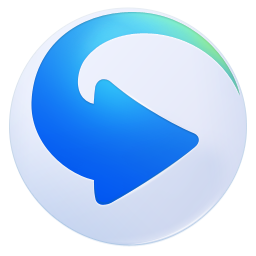 How to intercept GIF in Thunder Video Software? -The method to intercept GIF by Thunder Video Software
How to intercept GIF in Thunder Video Software? -The method to intercept GIF by Thunder Video Software
 quick worker
quick worker
 Egg party
Egg party
 Mini world
Mini world
 Plants vs. zombie
Plants vs. zombie
 Wegame
Wegame
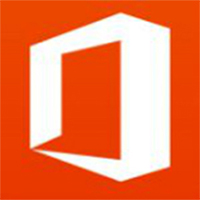 Microsoft Office
Microsoft Office
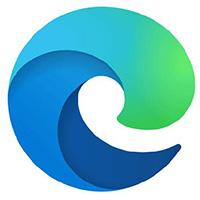 Microsoft Edge browser
Microsoft Edge browser
 Sohu Video Player
Sohu Video Player
 Work help computer version
Work help computer version
 What to do if there is no sound after computer reinstalling the system-driver elves tutorial
What to do if there is no sound after computer reinstalling the system-driver elves tutorial
 How to practice typing in Jinshan typing-Jinshan typing practice method
How to practice typing in Jinshan typing-Jinshan typing practice method
 How to upgrade the bootcamp driver? Bootcamp driver upgrade method
How to upgrade the bootcamp driver? Bootcamp driver upgrade method
 How to change QQ music skin? -Qq music to change skin methods
How to change QQ music skin? -Qq music to change skin methods
 Driver President Download-Drive Software Download very slow how to solve it
Driver President Download-Drive Software Download very slow how to solve it