
Hot search terms: 360 Security Guard Office365 360 browser WPS Office iQiyi Huawei Cloud Market Tencent Cloud Store

Hot search terms: 360 Security Guard Office365 360 browser WPS Office iQiyi Huawei Cloud Market Tencent Cloud Store

PC emulator Storage size: 47.0 MB Time: 2021-03-25
Software introduction: iPadian Apple IPAD simulator is an Apple iPad simulator that can simulate the interface of Apple system on Windows system. Use...
Compared with computers and mobile phones, iPad is a more portable, efficient and flexible mobile device. iPads can be seen everywhere in daily office and life. The editor below will introduce to you some commonly used functions of iPad!

What are the methods for taking screenshots on iPad? Here are three methods for you:
Method 1:
1. Enter settings, find accessibility features, and click touch.
2. Turn on assistive touch and click the white round button that appears on the screen.
3. Find the device on this page and click More.
4. Click to take a screenshot on more pages to complete the screenshot.
Method 2:
1. Enter settings, find accessibility features, and click voice control.
2. On the voice control page, click Custom Command.
3. Click on the device and choose to take a screenshot. After turning it on, just shout "Screenshot" or "Screenshot" and the iPad will automatically take a screenshot.
Method 3:
1. If your iPad is equipped with a keyboard, you can also use keyboard shortcuts to take screenshots. Press and hold Cmd + shift + 3 simultaneously to take a quick screenshot.
2. If you want to take a long screenshot or take a screenshot and edit it, you can hold down Cmd + shift + 4 to operate.
How to operate iPad split screen, there are two ways to achieve it:
1. Quick split screen (applicable to iPadOS15 system):
Open an app that supports split-screen, long press the "..." at the top and pull down. When the app is reduced, it will be placed on the right side of the screen by default. At this time, there will be a prompt "Split-screen browsing-select other apps" at the top of the iPad interface. At this time, click to select other apps that support split-screen. In addition to pulling down the app to quickly split the screen, it also supports key selection. Click the "..." at the top to choose the display of the screen, full screen, split screen to the right or split screen to the left.
2. Commonly used split screens (applicable to all iPadOS systems):
Open an app that supports split-screen, slide out the dock bar at the bottom, and then long-press and drag other apps to the left or right side of the screen. When the original APP screen moves, the dragged APP will display a black frame. Just release the app.
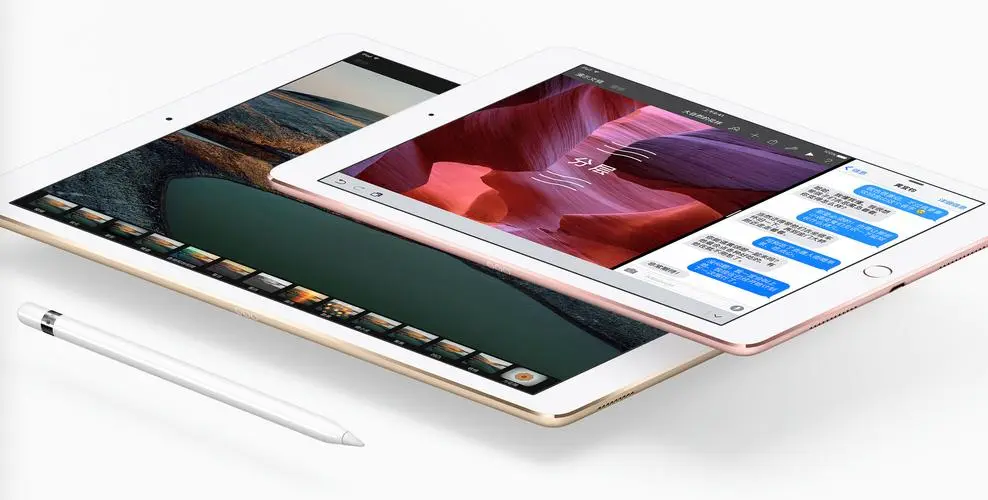
The above is the tutorial guide brought to you by the editor. If you have other questions, please pay attention to Huajun Software Park!
 How to complain about Taobao sellers on Taobao app - How to complain about Taobao sellers on Taobao app
How to complain about Taobao sellers on Taobao app - How to complain about Taobao sellers on Taobao app
 How to change the password of Taobao app-How to change the password of Taobao app
How to change the password of Taobao app-How to change the password of Taobao app
 How to scan QR code on Taobao app-How to scan QR code on Taobao app
How to scan QR code on Taobao app-How to scan QR code on Taobao app
 How to set Taobao nickname on Taobao app - How to set Taobao nickname on Taobao app
How to set Taobao nickname on Taobao app - How to set Taobao nickname on Taobao app
 How to pay with WeChat on Taobao - How to pay with WeChat on Taobao
How to pay with WeChat on Taobao - How to pay with WeChat on Taobao
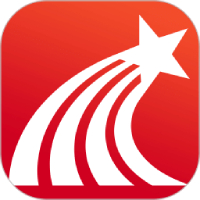 Super star learning pass
Super star learning pass
 WeChat iPad version
WeChat iPad version
 Red Alert 2: Glory of the Republic
Red Alert 2: Glory of the Republic
 TV home
TV home
 easyconnect
easyconnect
 Apple Store
Apple Store
 AVPlayer
AVPlayer
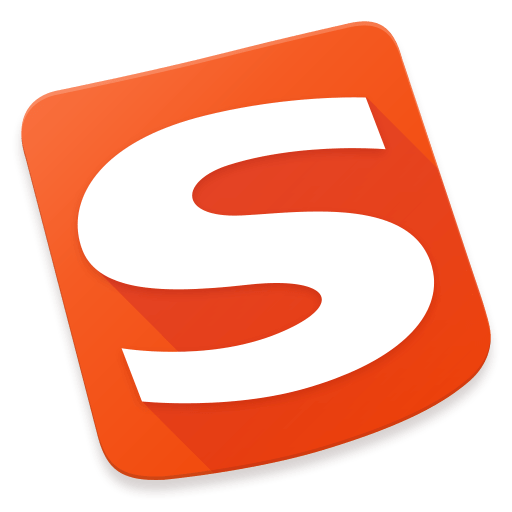 Sogou input method
Sogou input method
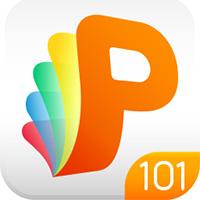 101 Education PPT
101 Education PPT
 How to collect news in Tencent News - How to collect news in Tencent News
How to collect news in Tencent News - How to collect news in Tencent News
 How to increase the font size on Taobao app - How to increase the font size on Taobao app
How to increase the font size on Taobao app - How to increase the font size on Taobao app
 How to enable one-click protection mode in Tencent News - How to enable one-click protection mode in Tencent News
How to enable one-click protection mode in Tencent News - How to enable one-click protection mode in Tencent News
 How to complain about Taobao sellers on Taobao app - How to complain about Taobao sellers on Taobao app
How to complain about Taobao sellers on Taobao app - How to complain about Taobao sellers on Taobao app
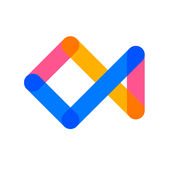 How to authenticate Tongcheng Travel's real name - How to authenticate Tongcheng Travel's real name
How to authenticate Tongcheng Travel's real name - How to authenticate Tongcheng Travel's real name