
Hot search terms: 360 Security Guard Office365 360 browser WPS Office iQiyi Huawei Cloud Market Tencent Cloud Store

Hot search terms: 360 Security Guard Office365 360 browser WPS Office iQiyi Huawei Cloud Market Tencent Cloud Store

data recovery Storage size: 1.3MB Time: 2020-07-17
Software introduction: Apple Recovery Master is a professional iPhone data recovery tool. It is very simple to operate, does not require jailbreaking, and has many functions...
Method 1: Transfer data via Quick Start
You can use the Quick Start feature to transfer data by following these steps:
1. Turn on both iPhones and place the new iPhone next to the old iPhone. At this time, the [Set up New iPhone] pop-up window will appear on the old iPhone screen, click the [Continue] button.
2. Wait for the animation to appear on the new iPhone. After the animation appears, align the viewfinder on the old iPhone with the animation pattern displayed on the new iPhone.
3. In the pop-up interface, enter the screen unlock password of another iPhone (old iPhone).
4. After entering the password, select [Set later in "Settings"] on the pop-up interface or select [Continue] to set up [Face ID] and enter the next interface.
5. Click [Transfer from iPhone] and wait for the transfer to complete.
Note: To use this function, both iPhones must be upgraded to iOS 12.4 or above, and the new iPhone's system must be higher than or the same as the old phone's system.

Method 2: Migrate data with one click
What should I do if I have missed the "Quick Start" migration data interface? At this time we can also use the "one-click data migration" function, the steps are as follows:
1. Open iPhone [Settings] - [Transfer or Restore iPhone] - [Erase All Content and Settings].
2. A prompt of erased data content will appear on the mobile phone. Click to continue, and then enter the lock screen password to start restoring the iPhone.
3. After the new iPhone completes the restoration settings, you can start the setup process of activating the iOS device again, and then follow method 1 to quickly migrate data.

Method 3: Transfer files using iCloud
In addition to the above two methods, you can also transfer files via iCloud. Just register an iCloud account, upload the data on your phone to iCloud, log in to the new phone, and download the required files.
Note: This method does not require a computer to operate, as long as you can connect to the Internet.

Method 4: Transfer files via iTunes
Of course, we can also use the iTunes function, which can restore data from the old iPhone to the new iPhone. The steps are as follows:
1. Download the latest version of iTunes on your computer, install it and start it.
2. Use the data cable to connect the old iPhone. When iTunes recognizes the iPhone, please click the iPhone icon in the window; then in the iPhone summary information interface, click the [Back Up Now] button.
3. After backing up the data on the old iPhone, please connect the new iPhone to the computer, open the iTunes software, enter the summary management interface, and click the [Restore Backup] button; then select the corresponding backup according to the prompts to restore the data to the new iPhone.
Note:This method will delete the current data, so it is recommended that you back up your phone data before operating.
The above is about how to transfer data from an Apple phone to a new Apple phone. I hope it will be helpful to you!
 How to open any source on mac system
How to open any source on mac system
 What should I do if my Apple phone has a black screen and cannot be turned on? -Solutions to fix the black screen on Apple mobile phones that cannot be opened
What should I do if my Apple phone has a black screen and cannot be turned on? -Solutions to fix the black screen on Apple mobile phones that cannot be opened
 How to force shut down an Apple phone and restart it? -How to force shutdown and restart Apple mobile phone
How to force shut down an Apple phone and restart it? -How to force shutdown and restart Apple mobile phone
 How to upgrade and update Mac system-How to upgrade and update Mac system
How to upgrade and update Mac system-How to upgrade and update Mac system
 How to set up not sharing Mac analysis on Mac - How to set up not sharing Mac analysis on Mac
How to set up not sharing Mac analysis on Mac - How to set up not sharing Mac analysis on Mac
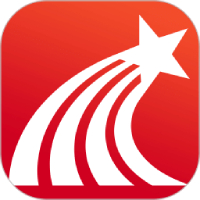 Super star learning pass
Super star learning pass
 WeChat iPad version
WeChat iPad version
 Red Alert 2: Glory of the Republic
Red Alert 2: Glory of the Republic
 TV home
TV home
 easyconnect
easyconnect
 Apple Store
Apple Store
 AVPlayer
AVPlayer
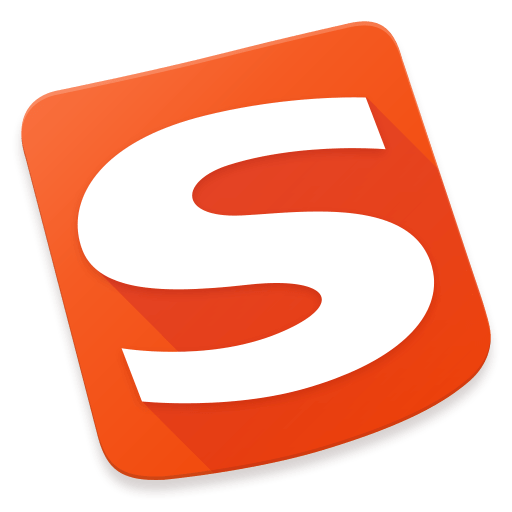 Sogou input method
Sogou input method
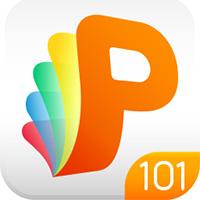 101 Education PPT
101 Education PPT
 What should I do if my Apple phone has a black screen and cannot be turned on? -Solutions to fix the black screen on Apple mobile phones that cannot be opened
What should I do if my Apple phone has a black screen and cannot be turned on? -Solutions to fix the black screen on Apple mobile phones that cannot be opened
 How to force shut down an Apple phone and restart it? -How to force shutdown and restart Apple mobile phone
How to force shut down an Apple phone and restart it? -How to force shutdown and restart Apple mobile phone
 How to open any source on mac system
How to open any source on mac system
 How to upgrade and update Mac system-How to upgrade and update Mac system
How to upgrade and update Mac system-How to upgrade and update Mac system
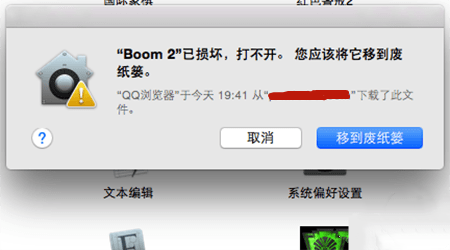 What should I do if the Mac prompts that the application is damaged when I open it? What should I do if the Mac prompts that the software is corrupted when installing it?
What should I do if the Mac prompts that the application is damaged when I open it? What should I do if the Mac prompts that the software is corrupted when installing it?