
Hot search terms: 360 Security Guard Office365 360 browser WPS Office iQiyi Huawei Cloud Market Tencent Cloud Store

Hot search terms: 360 Security Guard Office365 360 browser WPS Office iQiyi Huawei Cloud Market Tencent Cloud Store
When users install or download some software applications using a Mac system, they occasionally encounter the error "XXX software is damaged". The following editor will teach you how to solve this situation:
1. Solution to the problem that the application prompts that the application is damaged and cannot be opened in MacOS 10.15 and above new systems:
Open the terminal (the small rocket icon "Launcher" in the Dock bar at the bottom of the screen - "Others" - open "Terminal"), and paste the following command in the terminal: sudo xattr -r -d com.apple.quarantine(* There is a space after quarantine)
Open the "Finder (smiley face icon)" at the bottom of the screen - select "Applications" in the left sidebar, then find the software you need to process and drag it to the back of the command, press Enter and enter the password to execute. For example, the command that needs to open the Sketch application is:
sudo xattr -r -d com.apple.quarantine /Applications/sketch.app/
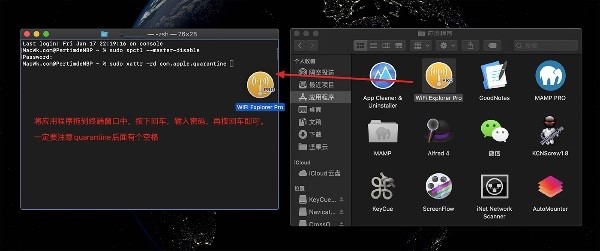
2. When opening the application, it says that it is damaged because of the new system. In order to strengthen the security mechanism, the new system does not allow users to download and install applications by default. They can only download and install applications from the Mac App. Install the app in the Store. So how to solve it?
First, open the terminal, find and start the console in the Dock, the terminal is in the "Others" folder by default.

Then, enter the code:sudo spctl --master-disable(*Master is preceded by two dashes) Note that the red box is a space.
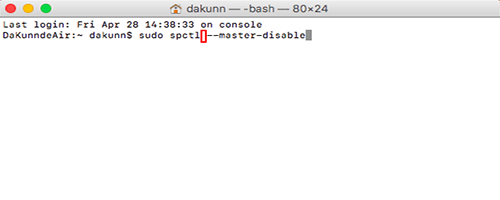
按回车输入自己电脑的密码,按下回车即可。
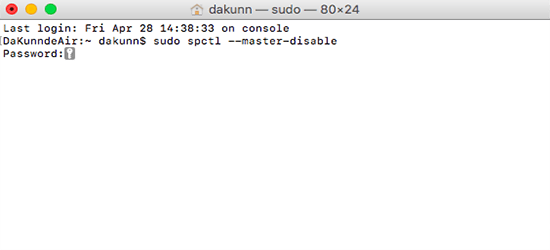
3. Open System Preferences and click Security & Privacy. If any sources are displayed, the process is complete.
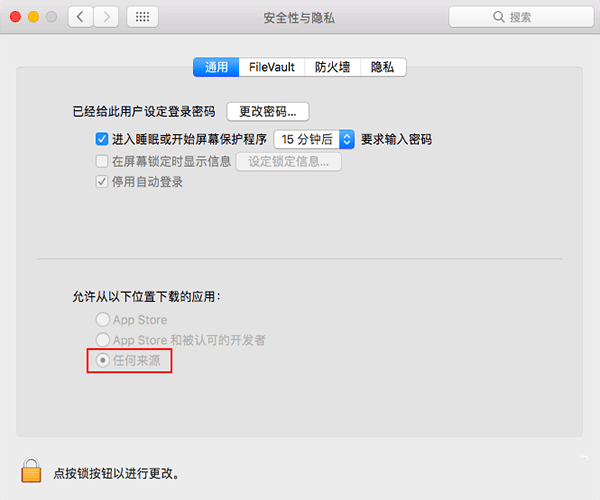
4. If there is a situation similar to the picture below where the "xxxx" application cannot be opened, you can also see the following processing method.
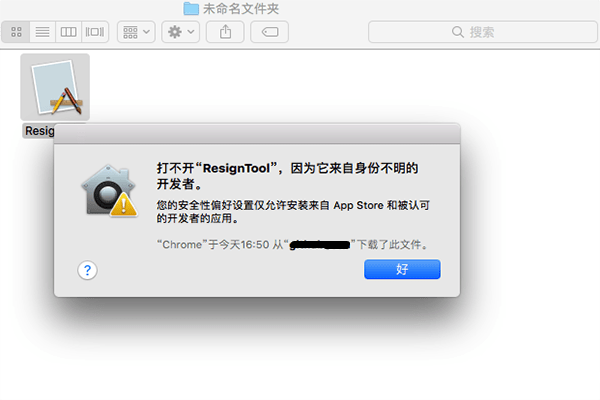
In "System Preferences - Security & Privacy - General - Allow apps downloaded from the following locations", select "Open anyway" and let the system agree to run the app (as shown in the picture below)
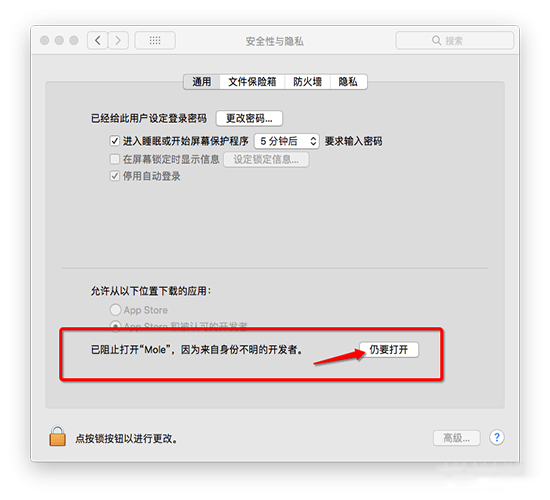
 How to open any source on mac system
How to open any source on mac system
 What should I do if my Apple phone has a black screen and cannot be turned on? -Solutions to fix the black screen on Apple mobile phones that cannot be opened
What should I do if my Apple phone has a black screen and cannot be turned on? -Solutions to fix the black screen on Apple mobile phones that cannot be opened
 How to force shut down an Apple phone and restart it? -How to force shutdown and restart Apple mobile phone
How to force shut down an Apple phone and restart it? -How to force shutdown and restart Apple mobile phone
 How to transfer data from iPhone to new iPhone - How to transfer data from iPhone to new iPhone
How to transfer data from iPhone to new iPhone - How to transfer data from iPhone to new iPhone
 How to upgrade and update Mac system-How to upgrade and update Mac system
How to upgrade and update Mac system-How to upgrade and update Mac system
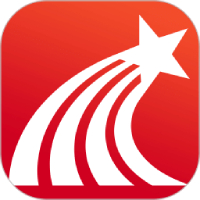 Super Star Learning Pass
Super Star Learning Pass
 WeChat iPad version
WeChat iPad version
 Red Alert 2: Glory of the Republic
Red Alert 2: Glory of the Republic
 TV home
TV home
 easyconnect
easyconnect
 Apple Store
Apple Store
 AVPlayer
AVPlayer
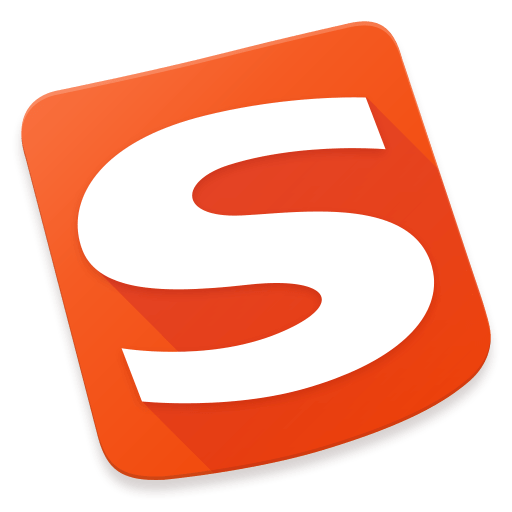 Sogou input method
Sogou input method
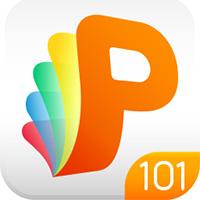 101 Education PPT
101 Education PPT
 How to transfer data from iPhone to new iPhone - How to transfer data from iPhone to new iPhone
How to transfer data from iPhone to new iPhone - How to transfer data from iPhone to new iPhone
 What should I do if my Apple phone has a black screen and cannot be turned on? -Solutions to fix the black screen on Apple mobile phones that cannot be opened
What should I do if my Apple phone has a black screen and cannot be turned on? -Solutions to fix the black screen on Apple mobile phones that cannot be opened
 How to force shut down an Apple phone and restart it? -How to force shutdown and restart Apple mobile phone
How to force shut down an Apple phone and restart it? -How to force shutdown and restart Apple mobile phone
 How to open any source on mac system
How to open any source on mac system
 How to upgrade and update Mac system-How to upgrade and update Mac system
How to upgrade and update Mac system-How to upgrade and update Mac system