
Hot search terms: 360 Security Guard Office365 360 browser WPS Office iQiyi Huawei Cloud Market Tencent Cloud Store

Hot search terms: 360 Security Guard Office365 360 browser WPS Office iQiyi Huawei Cloud Market Tencent Cloud Store

hardware tools Storage size: 64.9MB Time: 2021-11-01
Software introduction: Driver Life 10 is a software that professionally solves computer driver problems and contains millions of hardware drivers. Perfectly supports 32-bit and 64-bit...
Friends, do you know how to back up the driver in Drive Life? Today I will explain the tutorial on backing up the driver in Drive Life. If you are interested, come and take a look with me. I hope it can help you.
Click Select in the column below to enter the driver management column interface, and then directly click the "Drive Backup" function option in the lower left corner. In the driver backup interface, directly select the driver you want to back up. Basically, you only need to select all, and then click the "Backup Now" option to start the backup! As shown in the figure below:
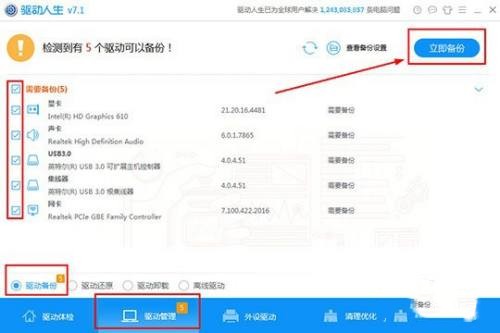
If you want to change the settings and save path of the driver, you can also click the "View Backup Settings" option to the left of "Required Now" in the previous step, where you can change options such as whether to automatically back up before installation and whether to automatically require before uninstalling. You can also change the directory path according to your own needs. You can also directly select the U disk and save it to the U disk for next time use, as shown in the figure below:
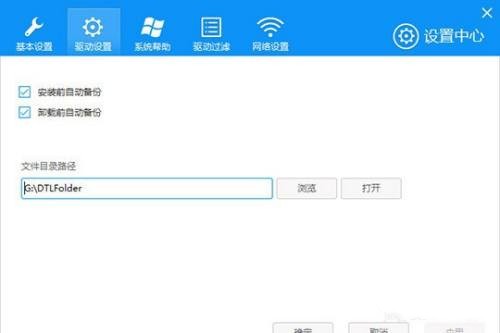
After starting the backup, the user only needs to wait for a while, and the software will automatically start backing up the selected driver, as shown in the figure below:
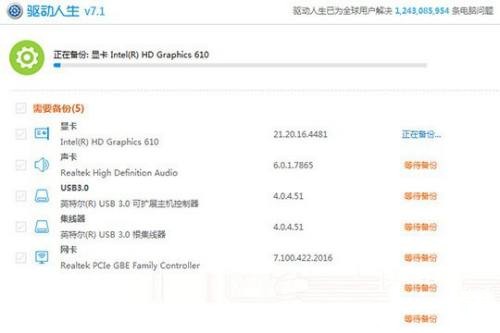
After the backup is completed, a prompt indicating that the backup was successful will pop up. The editor has successfully backed up 5 drivers this time. Now you only need to close the interface to complete all steps of backing up the drivers, as shown in the figure below:
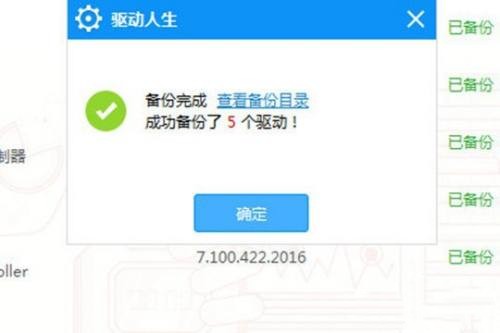
The above is what the editor brings to youDriver Life Backup Driver TutorialAll the content, I hope it can help everyone.
 How to set 115 browser as the default browser? -115How to set browser as default browser
How to set 115 browser as the default browser? -115How to set browser as default browser
 115How to change the home page settings of the browser? -115 Methods to change the home page settings of the browser
115How to change the home page settings of the browser? -115 Methods to change the home page settings of the browser
 How to repair 115 browser? -115 browser repair method
How to repair 115 browser? -115 browser repair method
 How to draw a circle in scratch-How to draw a circle in scratch
How to draw a circle in scratch-How to draw a circle in scratch
 How to set rounding in scratch-How to set rounding in scratch
How to set rounding in scratch-How to set rounding in scratch
 WPS Office
WPS Office
 iQiyi
iQiyi
 Sohu video player
Sohu video player
 Tencent Video
Tencent Video
 Lightning simulator
Lightning simulator
 MuMu emulator
MuMu emulator
 Eggman Party
Eggman Party
 WPS Office 2023
WPS Office 2023
 Minecraft PCL2 Launcher
Minecraft PCL2 Launcher
 What to do if there is no sound after reinstalling the computer system - Driver Wizard Tutorial
What to do if there is no sound after reinstalling the computer system - Driver Wizard Tutorial
 How to switch accounts in WPS Office 2019-How to switch accounts in WPS Office 2019
How to switch accounts in WPS Office 2019-How to switch accounts in WPS Office 2019
 How to clear the cache of Google Chrome - How to clear the cache of Google Chrome
How to clear the cache of Google Chrome - How to clear the cache of Google Chrome
 How to practice typing with Kingsoft Typing Guide - How to practice typing with Kingsoft Typing Guide
How to practice typing with Kingsoft Typing Guide - How to practice typing with Kingsoft Typing Guide
 How to upgrade the bootcamp driver? How to upgrade the bootcamp driver
How to upgrade the bootcamp driver? How to upgrade the bootcamp driver