
Hot search terms: 360 Security Guard Office365 360 browser WPS Office iQiyi Huawei Cloud Market Tencent Cloud Store

Hot search terms: 360 Security Guard Office365 360 browser WPS Office iQiyi Huawei Cloud Market Tencent Cloud Store
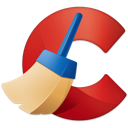
system tools Storage size: 3380 MB Time: 2020-05-28
Software introduction: Ccleaner is a free system optimization and privacy protection software that can remove junk files that are no longer used in Windows systems to free up...
Friends, do you know how to clean the registry with CCleaner? Today I will explain the tutorial on how to clean the registry with CCleaner. If you are interested, come and take a look with me. I hope it can help you.
1. Scan documents
In CCleaner's registry cleaning, we can see the specific files that CCleaner will scan, including missing shared DLLs, unused file extensions, etc. All these files need to be scanned.
Missing shared DLL: "DLL" means dynamic link library, which is the key to composing and executing programs. When the DLL is missing, it may be left behind after uninstalling the program, or it may be that a program still exists but it cannot be used. Unused file extensions: Scan file extensions to find unused files…
After uninstalling the program, the registry will remain. By scanning these files, we can find redundant registry items in the computer. Only by cleaning up the problems in time can the computer maintain good speed.

2. Questions, data and registry keys
After scanning these files, the problems found in the scanned files, the specific data of these problematic files, and the registry keys will appear in the right interface of CCleaner.

3. Fix selected issues
Click "Repair Selected Problems" and the following interface will appear. If you are not sure that the registry you have cleaned is useless, you can back it up. If there is a real error, CCleaner can help you restore the previous registry key values.

The next step is to repair all the registry problems just scanned. It is safer and safer to repair them one by one, but by clicking "Fix All Problems" you can get it right at once.

The above is what the editor brings to youTutorial on how to clean the registry with CCleanerAll the content, I hope it can help everyone.
 How to set winrar to Chinese? -How to set Chinese in winrar
How to set winrar to Chinese? -How to set Chinese in winrar
 How to record ppt in ev screen recording-How to record ppt in ev screen recording
How to record ppt in ev screen recording-How to record ppt in ev screen recording
 How to save ev screen recording videos to the desktop - How to save ev screen recording videos to the desktop
How to save ev screen recording videos to the desktop - How to save ev screen recording videos to the desktop
 How to find special symbols using Sogou Wubi input method? -Sogou Wubi input method to find special symbols
How to find special symbols using Sogou Wubi input method? -Sogou Wubi input method to find special symbols
 How to change the font size in Sogou Wubi input method? -How to change the font size in Sogou Wubi input method
How to change the font size in Sogou Wubi input method? -How to change the font size in Sogou Wubi input method
 Imitation Song gb2312 font
Imitation Song gb2312 font
 Homework help computer version
Homework help computer version
 360 secure browser
360 secure browser
 plants vs zombies
plants vs zombies
 Regular GB2312 font
Regular GB2312 font
 format factory
format factory
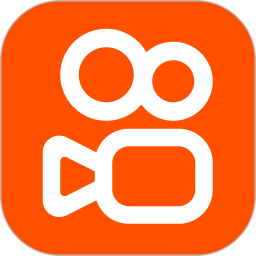 quick worker
quick worker
 HMCL launcher
HMCL launcher
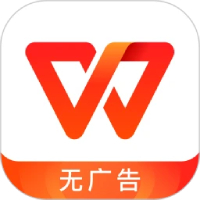 WPS Office
WPS Office
 What to do if there is no sound after reinstalling the computer system - Driver Wizard Tutorial
What to do if there is no sound after reinstalling the computer system - Driver Wizard Tutorial
 How to practice typing with Kingsoft Typing Guide - How to practice typing with Kingsoft Typing Guide
How to practice typing with Kingsoft Typing Guide - How to practice typing with Kingsoft Typing Guide
 How to upgrade the bootcamp driver? How to upgrade the bootcamp driver
How to upgrade the bootcamp driver? How to upgrade the bootcamp driver
 How to change QQ music skin? -QQ music skin change method
How to change QQ music skin? -QQ music skin change method
 Driver President Download-How to solve the problem when downloading driver software is very slow
Driver President Download-How to solve the problem when downloading driver software is very slow